How to cut sketchup model
SketchUp is a popular modeling software widely used in architectural design, interior design, and product design. Cutting models is a common operation in the design process that helps designers manage complex geometries more flexibly. This article will share detailed steps and practical tips for cutting models in SketchUp to enhance your efficiency.

Basic Concept of Cutting Models
In SketchUp, cutting a model typically involves using specific tools or methods to divide a complete model into multiple parts. This not only makes the model easier to manage but also facilitates subsequent modifications and adjustments. Maintaining the structural integrity of each part during the cutting process is essential.
Using the "Line" Tool for Cutting
The "Line" tool in SketchUp is the most basic method for cutting a model. By drawing a cutting line, you can separate a part of the model from the rest. Here are the steps to use the "Line" tool:
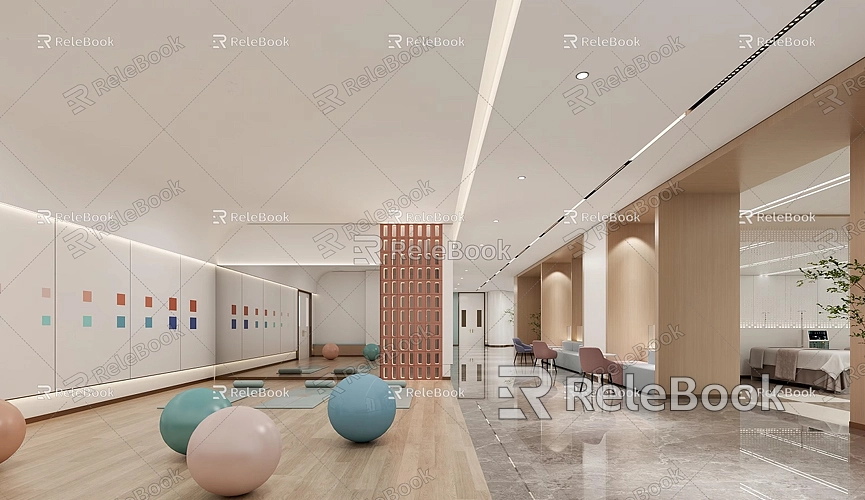
- Select the Line Tool: Choose the "Line" tool from the toolbar or press the shortcut key.
- Draw the Cutting Line: Draw a line on the model that connects the parts you want to cut. Make sure the line is accurately aligned with the edges of the model.
- Use the "Push/Pull" Tool: After drawing the cutting line, select the "Push/Pull" tool, click on the cut area, and push inward to slice the model. This step is crucial, so adjust the depth according to the desired cut.
Using the "Cut" Tool
In addition to the "Line" tool, SketchUp also provides a "Cut" tool that is useful for more complex cutting operations. You can use the following steps to employ the "Cut" tool:
- Select the Object: First, select the part of the model you want to cut.
- Enter Edit Mode: Right-click the selected part and choose "Edit Group" to enter edit mode.
- Draw the Cutting Line: Use the "Line" tool to draw the cutting line on the model, ensuring it connects to the model's faces.
- Apply the Cut: After drawing the line, select the "Push/Pull" tool again and use the cutting line to perform the cut.
Utilizing Boolean Operations to Cut Models
For users needing more precise cuts, Boolean operations are a very effective method. In SketchUp, you can use plugins to perform Boolean operations for better results. Common Boolean operation plugins include "Solid Tools." Here are the steps to cut models using Boolean operations:
- Install the Plugin: First, find and install an appropriate Boolean operations plugin from the Extension Warehouse.
- Select Objects: Choose the model you want to cut and the shape you will use as the cutting tool.
- Execute the Boolean Operation: Use the Boolean functions provided by the plugin, selecting "Subtract" or "Intersect" to perform the cut.
Check the Cut Model
After cutting, it's essential to carefully check the integrity and accuracy of the model. You can check it by:
- Inspecting Faces and Smoothness: Ensure the cut edges are smooth and that there are no irregular holes or excess faces.
- Using the Select Tool: Review each cut part individually to confirm they meet your design requirements.
Handling Materials and Textures
After cutting the model, handling materials and textures is equally important. Some areas' materials may be affected during the cutting process. You can adjust materials as follows:
- Check the Materials Panel: Open the materials panel in SketchUp and review the cut areas to ensure correct material application.
- Reapply Materials: If any materials are inaccurate, manually replace them to ensure consistent visual effects.
Resources for Enhancing Design Effects
Using high-quality 3D textures and model resources during the creation and cutting of models can greatly enhance design outcomes. If you need many high-quality 3D textures and HDRI while creating models and virtual scenes, you can download them for free from [Relebook Textures](https://textures.relebook.com/). For exquisite 3D models, visit [Relebook Models](https://3dmodels.relebook.com/), which offers a wide selection of quality 3D resources. These assets can add detail and realism to your designs.
Cutting models in SketchUp is a fundamental and important skill that helps you efficiently tackle complex design tasks. By using the "Line" tool, Cut tool, and Boolean operations, you can flexibly cut models and adjust materials afterward to ensure the final result meets your expectations. I hope this article provides practical assistance in your design process.

