How to Link Multiple Faces to One UV Map?
In the world of 3D modeling, texture mapping is a vital process that helps bring objects to life. A crucial part of this process is UV mapping, where 3D models are "unwrapped" into a 2D space, allowing textures to be applied accurately. However, the challenge arises when a model has multiple faces, and these faces need to be efficiently linked to a single UV map. Linking multiple faces to one UV map is a technique that allows 3D artists to maximize texture resolution, avoid redundancy, and streamline their workflow. This article will explore how to link multiple faces to one UV map, offering practical advice and insights into the best methods for achieving an efficient UV layout.
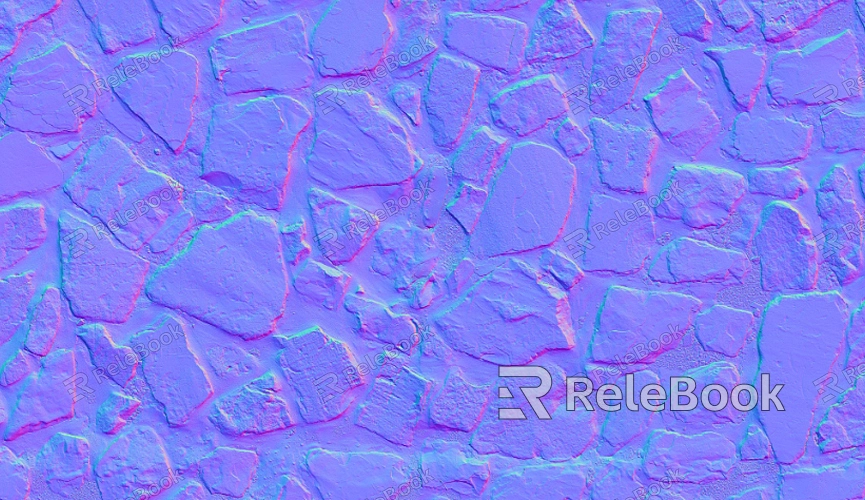
Understanding the Basics of UV Mapping
Before diving into the specifics of linking multiple faces to one UV map, it’s important to first understand the fundamentals of UV mapping. UV mapping involves the process of flattening a 3D model into a 2D plane to apply a texture that fits seamlessly across the model’s surface. Think of this as peeling an orange and laying out the peel flat on a table without tearing it—each face of the model is assigned a piece of this 2D plane.
The "U" and "V" in UV mapping refer to the axes of the 2D space, much like X and Y represent the axes in the 3D world. The UV coordinates correspond to each vertex in the model, and by properly unwrapping the model, the texture will align with the model’s surfaces once applied.
Linking multiple faces to one UV map essentially means arranging several sections of the model’s faces within a single 2D space, ensuring that the texture is applied efficiently without overlaps, distortion, or wasted space.
Why Link Multiple Faces to One UV Map?
Linking multiple faces to a single UV map is a powerful technique for several reasons. First, it helps you optimize texture space. Textures are a finite resource, so using them efficiently is crucial for high-performance 3D rendering. By mapping multiple faces to a single UV map, you can utilize more of the texture’s resolution, leading to a higher quality result, particularly when textures are applied to models with a lot of detail.
Additionally, by using one UV map for multiple faces, you can reduce the complexity of managing several texture files. This is particularly useful in real-time applications like video games, where texture memory needs to be optimized. A single UV map also simplifies the process of painting and editing the textures, as all faces can be handled together in one texture space.
However, the challenge lies in organizing these faces on the map in a way that avoids overlapping and distortion while making efficient use of the texture space.
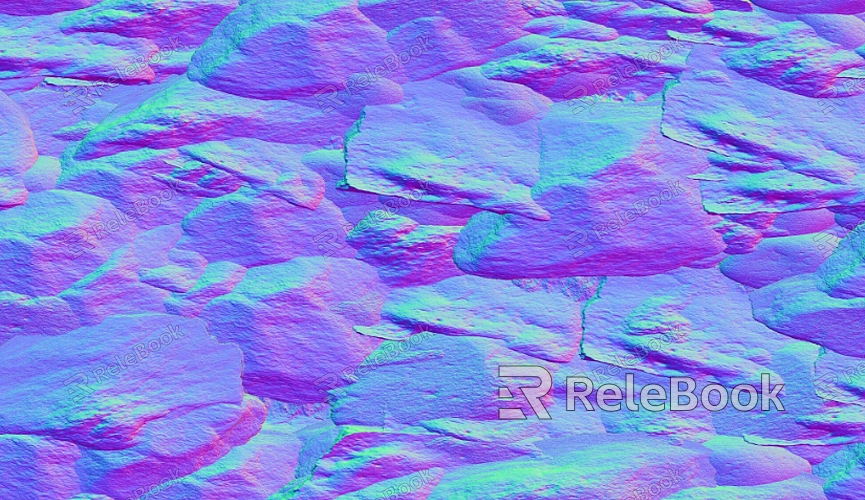
Preparing the Model for UV Mapping
The key to successfully linking multiple faces to a single UV map begins with proper preparation of the 3D model. The model must be clean and well-organized before unwrapping. This step ensures that the resulting UV map will be as efficient and distortion-free as possible.
Start by ensuring that the model’s geometry is clean. Remove any unnecessary vertices, duplicate faces, or internal geometry that could complicate the unwrapping process. It’s also essential to ensure that the model has proper topology. Clean and well-defined topology is important because it will influence how well the faces can be unwrapped and mapped onto the 2D space.
Seam placement is another important consideration. Seams are where the 3D model will be "cut" to flatten it into a 2D space. These seams should be placed strategically to minimize visible seams in the final texture, and they should be positioned in areas that are less noticeable in the final render.
Unwrapping the Model and Linking Faces
Once the model is prepared, the next step is to unwrap it into a 2D space. This process is where the model is mapped from 3D geometry to 2D coordinates. During unwrapping, each face or group of faces is assigned to a specific area on the UV map. When linking multiple faces to one UV map, the goal is to distribute these faces across the available texture space as efficiently as possible.
To begin, you need to define the seams where the model will be unwrapped. Seams are critical because they allow the model to be unfolded and flattened into a 2D representation. Once the seams are placed, the 3D software will automatically attempt to unwrap the model’s faces. However, in most cases, some manual intervention is required to ensure that the faces are arranged correctly.
To link multiple faces to a single UV map, you must manage the UV islands—distinct areas of the 2D space that correspond to parts of the 3D model. Using your 3D software’s tools, you can adjust the size, rotation, and positioning of each UV island. This helps ensure that the faces are spread out across the texture space without overlapping.
One key consideration when linking faces to a single UV map is scaling. Larger faces may require more texture space to maintain resolution, while smaller faces can use less. Therefore, it's important to balance the size of the UV islands to ensure that the texture details are evenly distributed.
Optimizing the UV Map
Once the unwrapping is complete and multiple faces have been successfully linked to the same UV map, it's time to optimize the layout. This step is crucial for ensuring that the texture resolution is used efficiently and that no texture space is wasted.
One of the most effective ways to optimize the UV map is through UV packing. UV packing refers to the process of arranging the UV islands as closely together as possible without overlapping. Many 3D software packages offer automatic packing tools that can do this for you, but manual adjustments may be needed to fine-tune the layout.
When optimizing the UV map, also consider the padding between islands. Padding is the space between different UV islands to prevent texture bleeding, where pixels from one part of the texture bleed into another. Proper padding ensures that there are no visual artifacts when the texture is applied to the model.
Troubleshooting Common Issues
While linking multiple faces to one UV map can save time and improve efficiency, it’s not without its challenges. Some common issues that may arise during the process include texture stretching, overlapping UVs, and inefficient use of texture space.
Texture Stretching: This occurs when faces are unwrapped unevenly, causing the texture to appear distorted. To avoid this, ensure that your seams are well-placed and that the UV islands are proportionate to the size of the corresponding faces.
Overlapping UVs: This happens when different faces are placed on top of each other on the UV map. To fix this, manually adjust the positions of the UV islands to ensure that each face has its own dedicated space.
Wasted Texture Space: Sometimes, UV islands can end up leaving large areas of unused space. In this case, manually packing the UV islands or adjusting their sizes can help make better use of the texture space.
By understanding the basics of UV mapping, properly preparing your model, and mastering the unwrapping and packing process, you can create optimized 3D models that make full use of available texture space. Whether you're working on a personal project or a professional portfolio, this technique will elevate your ability to create high-quality, efficient models. If you’re ready to take your 3D modeling to the next level, explore the wide variety of 3D models and textures available on the Relebook website.
FAQ
How do I avoid texture distortion when linking multiple faces to one UV map?
To avoid texture distortion, make sure that your seams are placed strategically and that the faces are unwrapped proportionally. Use a consistent scale for UV islands and avoid stretching them too much.
Can I link different parts of a model with different textures to one UV map?
Yes, you can. By linking multiple faces to the same UV map, you can assign different parts of the model to different texture sets, but all of them will still share the same UV space.
How do I pack UVs efficiently to avoid wasting texture space?
Use the automatic packing tools in your 3D software, but also manually adjust the UV islands as needed to ensure that faces are tightly packed without overlapping. Consider using scaling to make better use of the space.

