How to Separate a Single UV Map into Various Materials?
In 3D modeling, one of the most important techniques used to apply realistic textures to models is UV mapping. UV mapping involves unwrapping a 3D model’s surface into a 2D plane, creating a UV map where textures can be placed. While a single UV map can cover an entire model, there are times when you need to separate that map into different materials to achieve more control over the model’s texture and appearance. This process allows for greater flexibility, optimization, and more detailed design in various aspects of 3D workflows. This article will explain how to separate a single UV map into multiple materials, the benefits of doing so, and how it can enhance your 3D projects.
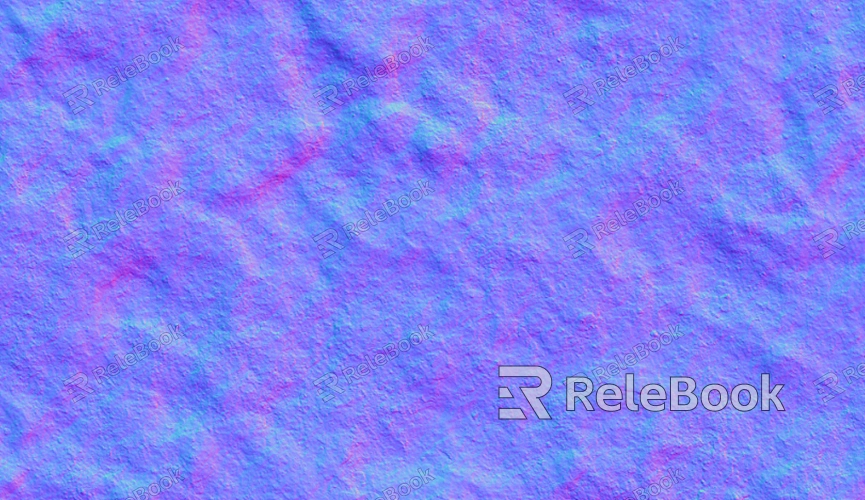
Understanding UV Mapping
To grasp the importance of separating a UV map into different materials, we first need to understand what UV mapping is and how it works. In the 3D modeling world, UV mapping refers to the process of taking a 3D object's surface and unwrapping it into a 2D layout so that textures can be applied. Each point in the 3D model is assigned a specific point on a 2D plane (known as the UV map), allowing textures to be wrapped around the object seamlessly.
The term "UV" refers to the axes of the 2D space, similar to how the X, Y, and Z axes refer to the 3D space. These coordinates allow a 2D image (the texture) to be mapped accurately onto the surface of the 3D object. A single UV map typically contains all the surfaces of a model, and each section of the map corresponds to different parts of the 3D surface.
While a single UV map is sufficient for most projects, separating the map into multiple materials may be necessary for more complex designs, particularly when a model requires different surface properties, such as roughness, glossiness, or transparency.
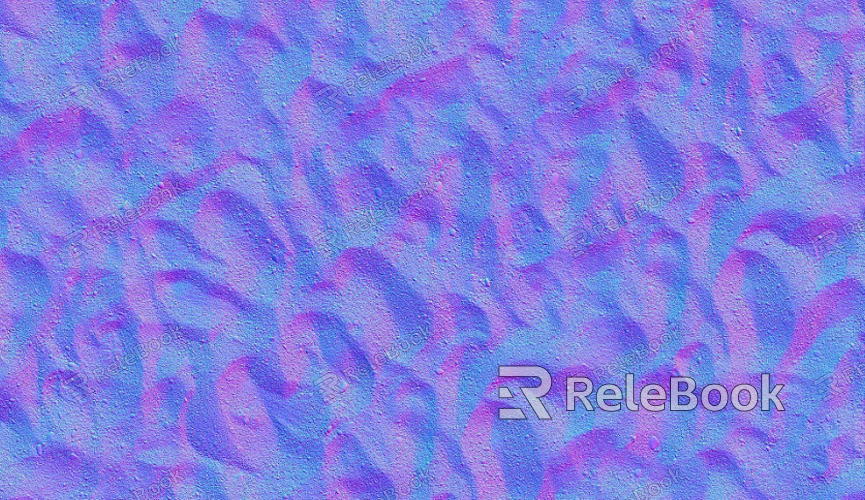
Reasons for Separating a UV Map Into Various Materials
There are several reasons why you might need to separate a single UV map into various materials for a 3D model. Understanding these reasons will help you recognize the benefits of this technique and when to use it in your work.
1. Better Control Over Materials and Textures
One of the primary reasons for separating a UV map into different materials is to gain better control over the appearance and properties of different parts of a model. For example, if you’re working on a model that has a metal part and a fabric part, you may want to assign different materials to these areas to reflect their distinct properties. Metals have high reflectivity and are shiny, while fabrics have different levels of roughness and texture. By assigning different materials to each part, you can adjust these properties more effectively.
2. Optimization and Efficiency
In complex 3D models, applying different materials can significantly optimize the texturing process. When working with a single texture that covers the entire model, you may find that certain areas of the texture are heavily stretched or underutilized. By separating the UV map into different materials, you can allocate the available texture space more efficiently, reducing texture size and improving the quality of the final render.
3. Performance Benefits
For real-time rendering applications such as video games or VR experiences, performance is key. High-resolution textures can be demanding on memory and processing power. By separating the UV map into various materials, you can apply different textures to different parts of the model, potentially reducing the overall texture size and making the object easier to render. This can help improve performance without sacrificing visual quality.
The Process of Separating a UV Map Into Various Materials
Now that we understand the reasons behind separating a UV map into different materials, let’s explore the process of doing so. This involves a few key steps, which may vary slightly depending on the 3D software you're using. However, the general process remains the same across most 3D applications.
1. Identify the Different Materials
The first step is to identify which parts of the model need different materials. Think about the properties of the model you are working with. Does the model have areas that need to look like metal, wood, fabric, or skin? These areas will likely need to be assigned different materials, as each material type has unique properties such as specularity, bump maps, and reflection characteristics.
For example, in a vehicle model, the body may need one material for paint, while the wheels require another rubber material. Similarly, in a character model, the skin, clothing, and accessories may each require separate materials.
2. Create UV Islands for Each Material
Once you’ve identified the parts of the model that need different materials, the next step is to create UV islands. A UV island is a distinct section of the UV map that corresponds to a specific part of the 3D model. These islands are what you’ll later assign different materials to.
To create UV islands, you typically need to go into your 3D software's UV editor and select the faces of the model that correspond to each material. For instance, select the faces of the model that will make up the metal areas and assign them to a new UV island. Repeat this process for each material on your model.
3. Assign Materials to Each UV Island
Once the UV islands have been created, you can assign different materials to each one. This can usually be done by creating material slots in your 3D software and assigning the corresponding material to each UV island.
For example, you might have one material for the body of the model, another for the metal parts, and a third for the fabric areas. After assigning the materials to the correct UV islands, you can adjust the properties of each material, such as color, roughness, specularity, and more, to achieve the desired look.
4. Unwrap the Model (if Necessary)
If you haven’t already unwrapped the model, now is the time to do so. Unwrapping ensures that the 3D model is properly laid out on the 2D UV map, with each UV island properly aligned and spaced to prevent texture distortion. Most 3D software packages have automated unwrapping tools, but you may need to manually adjust the seams or make tweaks to ensure the best possible unwrap.
5. Apply Textures and Refine Materials
After the UV islands have been assigned and the unwrapping is complete, the next step is to apply textures to each material. You can use image editing software to create or modify textures for each material and then map them onto the corresponding UV islands. Be sure to consider how each material interacts with light and its surroundings to get realistic results.
This is also the stage where you can add any extra material properties, such as bump maps, normal maps, or specular maps, to enhance the detail of your model.
Tips and Best Practices for Separating UV Maps
Optimize Texture Space: When separating a UV map, try to pack the UV islands as efficiently as possible to maximize the use of texture space.
Maintain Consistent Scaling: Make sure that each UV island is scaled proportionally to avoid texture stretching or distortion.
Use Clear Seams: To make the texturing process easier, place seams in less visible areas of the model. This reduces the chances of noticeable seams in the final texture.
Check for Overlaps: Ensure that UV islands do not overlap on the UV map, as this can cause issues when texturing.
Separating a single UV map into various materials is an essential technique in 3D modeling, allowing for greater control over textures, materials, and the overall appearance of your model. By dividing a model’s surface into distinct UV islands, you can apply multiple materials, each with its own set of properties and textures, improving both the realism and performance of the model.
The process of separating UV maps is straightforward but requires careful planning to ensure proper mapping, texture application, and optimization. With practice, this technique will become an essential part of your 3D modeling workflow, enabling you to create more detailed and efficient models for various applications.
If you’re looking for high-quality 3D models and textures for your next project, be sure to visit Relebook’s website. Their extensive library offers a variety of models and textures, including those optimized for different material types and use cases.
FAQ
Why do I need to separate a UV map into different materials?
Separating a UV map into different materials gives you more control over the texturing process and allows you to apply different surface properties, such as roughness or reflectivity, to different parts of the model.
Can I use a single UV map for multiple materials?
Yes, a single UV map can be separated into multiple materials by creating distinct UV islands for each material type.
What’s the difference between a UV island and a UV seam?
A UV island is a group of connected faces that share the same material and are laid out in the UV space, while a UV seam is a line that marks the boundary where the 3D model’s surface is unwrapped.
What software can I use to separate a UV map into various materials?
Most 3D modeling software, such as Blender, Maya, or 3ds Max, allows you to separate UV maps into multiple materials. The process may differ slightly depending on the software.
How can I optimize UV islands for better texture usage?
To optimize UV islands, ensure they are scaled appropriately, packed efficiently, and positioned to minimize wasted texture space. Avoid overlapping islands to prevent texture distortion.

