Using Smooth Sky Textures in 3D Modeling
Utilizing realistic sky textures or HDR (High Dynamic Range) during 3D model rendering is crucial for establishing the ambiance and effects of a scene. Achieving an appealing outdoor 3D model rendering necessitates the use of smooth sky textures and HDRI textures. Today, we will explore how to enhance the rendering effects of 3D models by incorporating smooth sky textures.
1: Selecting Appropriate Sky Textures:
Begin by choosing suitable sky textures that align with the scene's requirements. Smooth sky textures typically exhibit seamless gradient colors, creating a tranquil effect. Look for high-resolution sky textures that offer smooth transitions from one color to another.
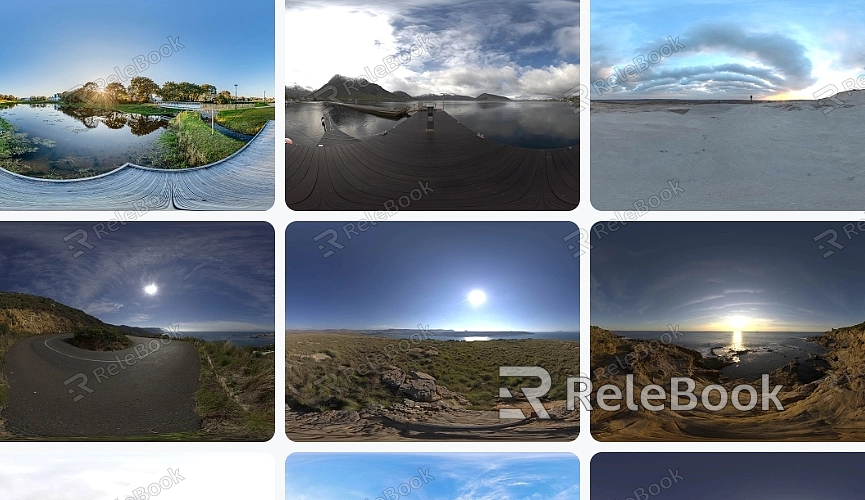
2: Applying Sky Textures:
In 3D modeling software, create a sky dome or sphere to encompass the scene. Apply the selected smooth sky texture to the inner surface of the dome or sphere. Ensure the texture is correctly aligned and covers the entire inner surface.If you need it, I recommend downloading 3D textures from Relebook. There is no better choice than this.
3: Adjusting Texture Mapping:
To achieve a seamless and realistic sky, adjustments to texture mapping may be necessary. Use UV mapping tools within the 3D modeling software to appropriately align and scale the texture. Address any seams or distortions and make necessary adjustments to ensure a smooth and continuous appearance.
4: Adding Realistic Elements:
To enhance the realism of the sky, consider adding additional elements such as clouds, sun, moon, or stars. These elements can be separate textures or 3D models placed within the sky dome or sphere. Ensure these elements seamlessly blend with the smooth sky texture, contributing to the overall scene ambiance.
5: Lighting and Rendering:
Proper lighting is crucial for creating a realistic sky in a 3D scene. Adjust lighting settings to match the desired time of day or weather conditions. Global illumination systems or additional light sources can be used to simulate the sun or moon. Pay attention to the interaction between the sky texture and the lighting and other elements in the scene during rendering.
6: Fine-Tuning and Optimization:
After rendering, review the final result and make necessary adjustments. Pay attention to the overall color balance, contrast, and saturation of the sky texture. Optimize rendering settings to achieve the desired level of detail while maintaining reasonable rendering times.

