How to make an hdr image in photoshop
HDR (High Dynamic Range) images are increasingly popular in digital photography and design. They capture details in scenes with high contrast between light and dark, making images richer and more vibrant. Today, we’ll explain how to create HDR images in Photoshop to elevate your ordinary photos to a new visual level.
What is an HDR Image?
The essence of HDR images lies in combining multiple photos taken at different exposures to create an image that showcases more detail and color range. Single exposure photos often result in areas that are either too bright or too dark, failing to capture details in both highlights and shadows. HDR images combine these different exposures, preserving these details and resulting in a more balanced and realistic overall image.
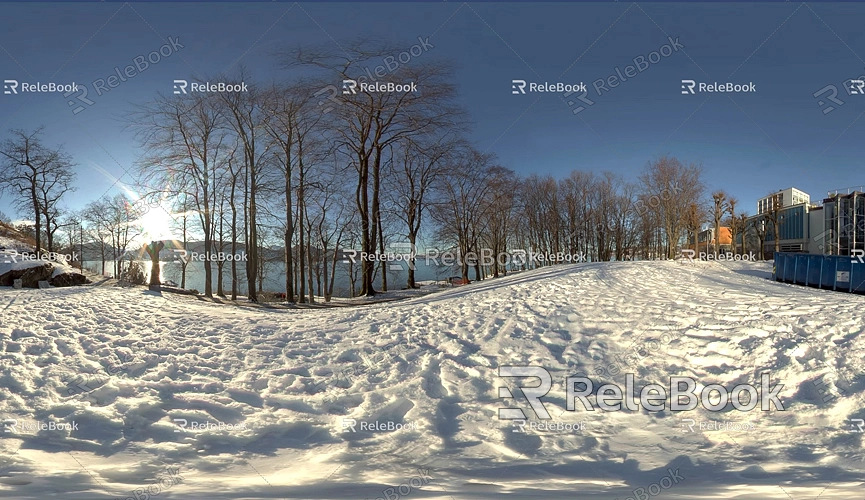
How to Shoot Photos for HDR?
Before diving into Photoshop, ensure you have the right material. To achieve the best HDR effect, use bracketing exposure techniques when shooting. Specifically, take three or more photos with normal, underexposed, and overexposed settings. This approach provides sufficient brightness and detail information for the HDR merge process.
Once you’ve completed the shoot, you can import these photos into Photoshop for HDR processing.
Steps to Create HDR Images in Photoshop
Here is a simplified HDR image creation process suitable for beginners:
1. Import Photos
Open Photoshop, go to the “File” menu, select “Automate,” and then choose “Merge to HDR Pro.” In the dialog box that appears, select the multiple photos you previously took (at least three), and click “OK.” Photoshop will automatically merge these photos into a single HDR image.
2. Adjust HDR Settings
In the HDR Pro interface, you can adjust various parameters such as exposure, brightness, shadows, and contrast. These settings help fine-tune the overall effect of the image to better match your desired visual outcome. Here, you can choose suitable presets or manually adjust the parameters based on the scene and content of the image.
3. Finalize HDR Image
Once adjustments are made, click “OK,” and Photoshop will generate a composite HDR image. You can further enhance the image using layers and filter tools, improving certain parts or adjusting color balance to make the image more compelling.
Optimizing Your HDR Image
While Photoshop’s automated HDR processing is quite powerful, you might want to perform additional optimization. Here are some common post-processing tips:
- Curves Adjustment: Use the curves tool to precisely control the image’s contrast and brightness, giving the HDR image more depth.
- Color Balance: Adjust the color temperature and hue of the image to better match the actual scene or enhance visual effects.
- Sharpen Details: Appropriate sharpening can make details in HDR images clearer, especially for architectural or landscape subjects.
Why Are HDR Images Important?
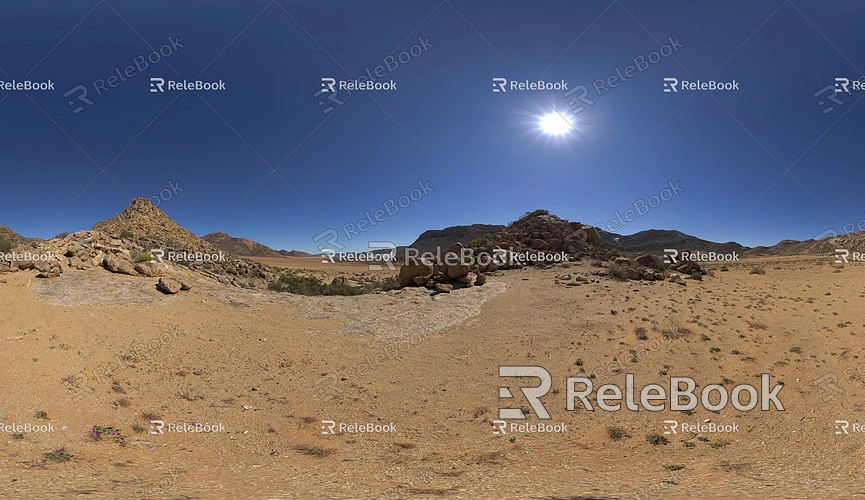
HDR images hold significant value in photography and design because they reveal more scene details and rich color layers. This technique can be applied to landscape photography, architectural photography, and even product design and advertising. HDR images provide viewers with a more realistic and striking visual experience.
With technological advancements, creating HDR images has become easier, and even some smartphones now feature built-in HDR functions. However, professional HDR image creation still relies on powerful software like Photoshop to achieve higher-quality results.
Broad Applications of HDR
Beyond photography, HDR images have widespread applications in virtual reality (VR), game design, and 3D rendering. For example, HDR technology enhances lighting effects in game scenes, improving immersion; in architectural and product design, HDR images help designers showcase the details and textures of their work more effectively.
If you need high-quality 3D textures and HDRIs for creating models and virtual scenes, you can download them for free from [Relebook](https://textures.relebook.com/). For exquisite 3D models, visit [Relebook](https://3dmodels.relebook.com/), which offers a wide range of premium 3D resources.
HDR images are a practical technique in photography and design that effectively enhance visual impact. With proper shooting and post-processing in Photoshop, you can easily create stunning HDR images.

