C4D How to Draw Texture
Drawing texture in C4D is one of the key steps in creating realistic 3D scenes. Texture gives objects their appearance and feel, making them more vivid and lifelike. This article will introduce the basic steps and techniques for drawing texture in C4D, helping you create stunning visual effects.
1. Open C4D and Import Model
First, open the C4D software and import the model you want to draw texture on. You can choose a pre-made model or create one yourself. Ensure that the model's geometry and topology meet your requirements.
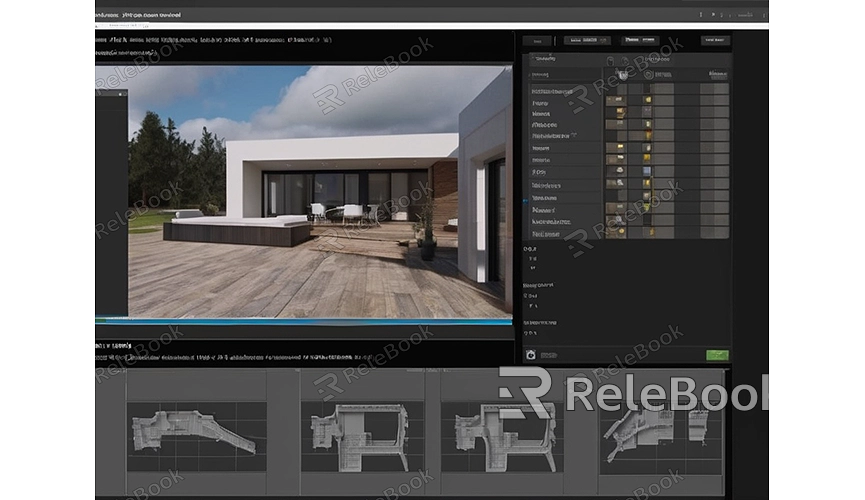
2. Prepare Texture Materials
Before drawing texture, you need to prepare texture materials. These materials can be photos, images, patterns, or textures you draw yourself, or you can download 3D textures and models from Relebook. Ensure that the quality and resolution of the materials are high enough to produce clear results during rendering.
3. Create Materials
In C4D, you can add texture to models by creating materials. Open the material editor, click the "New Material" button to create a new material. Then, select a texture map in the material properties and import the prepared texture materials into the material.
4. Adjust Texture Properties
In the material properties, you can adjust various properties of the texture, such as color, transparency, reflection, refraction, etc. Adjusting these properties according to the actual situation of the model and the desired effect can make the texture look more realistic and natural.
5. UV Mapping
When drawing complex textures, it is often necessary to perform UV mapping on the model. UV mapping is the process of matching the texture map to the model's surface, which can be adjusted and edited using C4D's UV editor. Ensure that the texture is correctly mapped to the model's surface to avoid stretching or misalignment.
6. Layer Blending and Adjustment
In C4D, you can further edit and optimize textures using layer blending and adjustment tools. You can add multiple texture layers and achieve various effects by adjusting their blending modes and transparency. Additionally, you can use adjustment tools to modify properties such as brightness, contrast, hue, and saturation of the texture.
7. Preview and Render
After completing the texture drawing, you can preview and render it in C4D. Using the real-time preview function, you can see the effect of the texture on the model and make necessary adjustments and optimizations. Once satisfied with the final result, you can start rendering the final image or animation.
By following the above steps, you can draw beautiful textures in C4D, adding more details and realism to your 3D models. If you need high-quality 3D textures and HDRI or 3D model downloads while creating models and virtual scenes, you can download them from Relebook and directly import textures and 3D models into your project for use.


