Can You 3D Print Models from Blender?
Blender is a powerful open-source 3D modeling and rendering software widely used in animation, game development, visual effects, and 3D printing. So, can Blender be used to print 3D models? The answer is yes. This article will provide a detailed guide on how to create and export models suitable for 3D printing using Blender.
Why Choose Blender for 3D Printing?
- Free and Open Source
Blender is entirely free and open-source software, which means you can download, install, and use it at any time without having to pay any fees. This is undoubtedly a significant advantage for individual users and small studios.
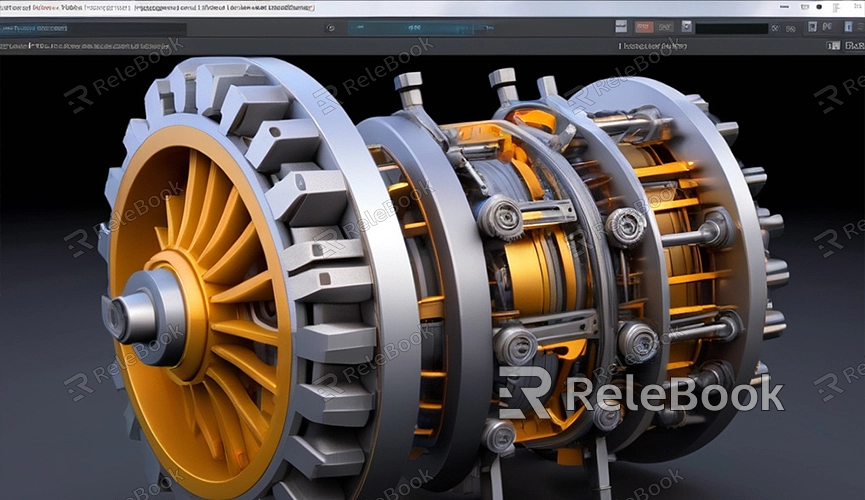
- Powerful Modeling Tools
Blender offers a range of powerful modeling tools that can help you create complex and detailed 3D models. These tools include sculpting, mesh editing, NURBS curves, and surface modeling, catering to various modeling needs.
- Community Support
Blender has an active and large user community. No matter what problem you encounter, you can find related tutorials, forum discussions, and video teachings in the community to help you solve problems quickly.
How to Create Models Suitable for 3D Printing in Blender?
1. Install Blender
First, go to the Blender official website to download and install the latest version of Blender. The installation process is very simple; just follow the prompts.
2. Create the Model
Open Blender and start creating your 3D model. You can use various modeling tools in Blender, such as mesh editing, sculpting tools, curves, and surface modeling, to create the model you need.
3. Ensure the Model is Solid
3D printing requires the model to be solid, not hollow. You can use Blender's "Solidify" modifier to add thickness to the model, ensuring it is solid.
4. Check Normals
Make sure all normals are facing the correct direction. Normals are vectors on the model surface that determine the orientation of the surface. You can switch to "Edit Mode" in Blender, select the "Mesh" menu, and then select "Normals" to display the normal direction.
5. Repair the Model
Use Blender's "3D Print Toolbox" plugin to inspect and repair the model. This plugin can help you detect common issues in the model, such as non-manifold edges, duplicate vertices, etc., and provide corresponding repair tools.
6. Export the Model
Once the model is ready, you need to export it in a format recognized by 3D printers. Common formats include STL and OBJ. In Blender, select the "File" menu, click "Export," and then choose "STL" or "OBJ" format for export.
How to 3D Print?
1. Prepare the 3D Printer
Make sure your 3D printer is correctly installed and configured. If you don't have a 3D printer, you can choose to send the model file to a company that provides 3D printing services to have them print it for you.
2. Import the Model
Import the exported STL or OBJ file into the slicing software of the 3D printer (such as Cura, PrusaSlicer, etc.). This software can convert the 3D model into instruction code (G-code) that the printer can execute.
3. Set Printing Parameters
Set the printing parameters in the slicing software, such as printing speed, layer height, fill density, etc. Different models and materials require different settings; it is recommended to adjust according to specific needs.
4. Start Printing
Upload the generated G-code file to the 3D printer and start printing. Depending on the complexity of the model and the performance of the printer, printing time can range from a few hours to several days.
Blender is not only a powerful 3D modeling and rendering software but also a tool very suitable for 3D printing. With Blender, you can create complex and detailed 3D models and export them in formats suitable for 3D printing. By following the steps introduced in this article, you can easily turn your ideas into reality. If you need many high-quality 3D textures and HDRIs, or 3D model downloads when creating models and virtual scenes, you can download them from Relebook. After downloading, simply import the textures and 3D models directly into your model for use.

