How to Reduce Render Noise in Blender
When working with 3D modeling and rendering in Blender, noise is a common challenge that can affect the quality of your final image. Noise appears as random color spots or brightness variations, impacting the overall rendering result. Fortunately, there are several effective methods to reduce render noise. This guide will detail these methods to help you achieve higher-quality renders in Blender.
Understanding Render Noise
Render noise typically arises from insufficient sampling or imprecise calculations during the ray tracing process. To reduce noise, you need to increase sampling, optimize light paths, and use denoising tools.
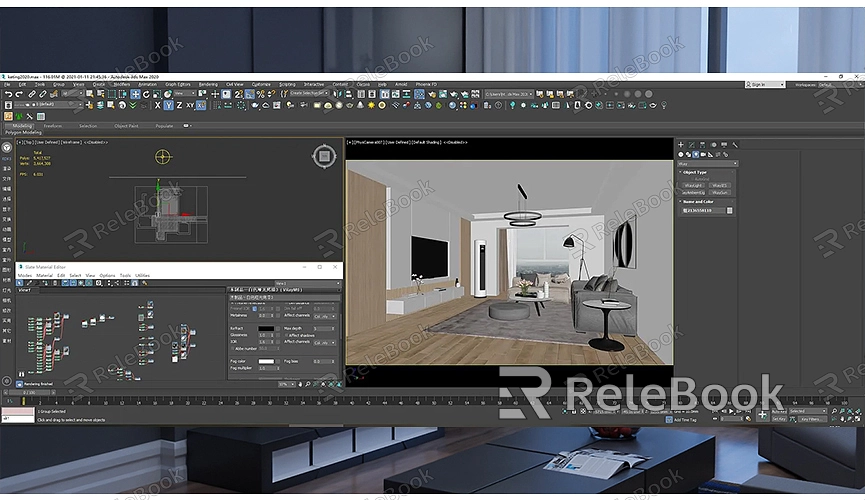
Increasing Sampling
Increasing the number of samples is the most direct way to reduce noise. In Blender, you can adjust sampling settings in the “Render Settings” tab. Here’s how:
1. Open your Blender project file.
2. In the “Properties” panel on the right, select the “Render Settings” tab.
3. In the “Sampling” section, increase the sample counts for both “Preview” and “Render.”
Keep in mind that higher sampling increases render time, so it’s essential to balance noise reduction with render time.
Using Denoising Tools
Blender includes built-in denoising tools that can automatically reduce noise in your images after rendering. In the “Render Settings,” find the “Denoising” option and enable it. Blender will apply a denoising algorithm after rendering to minimize noise in the final image.
Optimizing Light Paths
Light path tracing is one of the main causes of render noise. Optimizing light paths can effectively reduce noise. Here are some common optimization methods:
Using Light Path Optimizer
Blender offers a light path optimizer that can automatically adjust light paths to reduce noise. In the “Render Settings,” locate the “Light Path Optimizer” option and enable it.
Adjusting Reflection and Refraction Limits
In the “Light Paths” settings, you can adjust the limits for reflections and refractions. Reducing these limits can decrease noise during ray tracing. However, be cautious, as setting the limits too low might impact image quality.
Using Appropriate Light Sources
Choosing the right light sources can significantly reduce noise. For example, using area lights instead of point lights can create more even lighting, reducing noise. In the “Add” menu, select “Light” and then choose “Area Light” to place it.
Adjusting Render Settings
In addition to the methods mentioned above, you can further reduce noise by adjusting other render settings, such as:
- Disabling Unnecessary Render Effects: In the “Render Settings,” turn off unnecessary effects like subsurface scattering and volumetric scattering to reduce noise.
- Optimizing Materials and Textures: Using high-quality materials and textures can enhance render realism and reduce noise. If you need high-quality 3D textures and HDRIs for creating models and virtual scenes, you can download them for free from [Relebook Textures](https://textures.relebook.com/). For stunning 3D models, visit [Relebook 3D Models](https://3dmodels.relebook.com/). Relebook offers a wide range of premium 3D resources.
Reducing render noise in Blender requires a combination of methods, including increasing sampling, using denoising tools, optimizing light paths, and adjusting render settings. By applying these techniques, you can effectively reduce noise and improve the quality of your rendered images.

