Blender how to prepare a model for 3d printing
Preparing a model for 3D printing is a crucial step in the process. If a model is not properly prepared before printing, it can lead to print failures or poor-quality results. Blender, as a powerful 3D modeling software, offers a range of tools to help users optimize models for 3D printing. This article will provide a detailed guide on how to prepare a model for 3D printing in Blender, ensuring that your design prints successfully and achieves high-quality results.
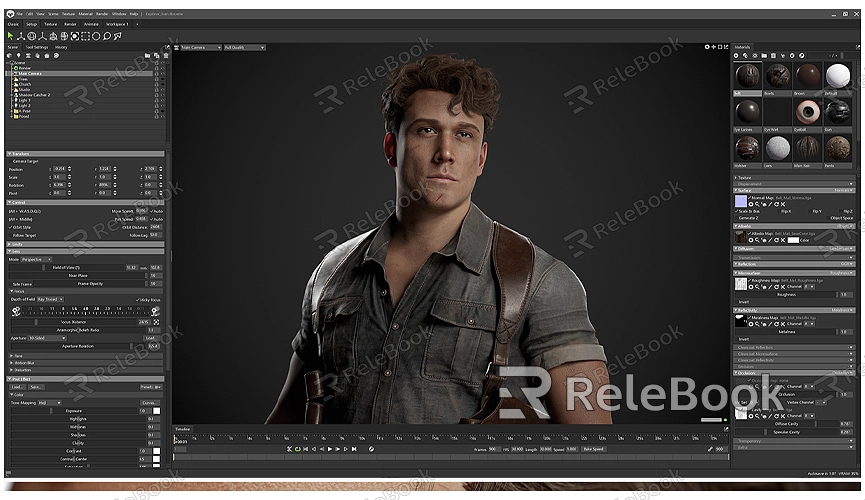
Basic Model Check
Before preparing a model for 3D printing, you need to ensure that its fundamental attributes meet the requirements. Checking the model’s integrity, dimensions, and scale is the first task.
1. Ensure the Model is Watertight: This means that the model should be a closed volume with all faces properly connected, without any gaps or holes. In Blender, you can use the “Mesh Analysis” feature to check for these issues. Switch to “Edit Mode,” select your model, and use “Mesh > Clean Up > Merge by Distance” to merge vertices that are close together, fixing any potential gaps.
2. Check the Model’s Scale: Blender allows you to set units while modeling to ensure the correct dimensions. Go to the “Scene” panel and set the unit system to the appropriate unit, such as millimeters or centimeters. Ensure that your model’s size matches the print range of your 3D printer.
Ensure Model Thickness
The thickness of a 3D printed model is crucial. All parts of the model must have sufficient thickness to ensure that the printed object is strong and durable. Thin areas might cause issues during printing or may be prone to breaking in actual use.
In Blender, you can use the “Solidify Modifier” to add thickness to the model. Select your model, then add a “Solidify Modifier” in the “Modifiers” panel. Adjust the thickness parameter to add enough material to the model’s surface, making it suitable for 3D printing.
Check Normal Directions
Correct normal directions are vital for 3D printing. Normals are directions pointing outward from the model’s surface. Incorrect normal directions can cause the printer to misinterpret the model’s structure, leading to print failures.
In Blender, you can check the normal directions using the “Overlay” feature. Switch to “Edit Mode,” and press “Shift + N” to recalculate the normals’ directions. If you find any reversed normals, use “Mesh > Normals > Flip” to adjust their directions.
Remove Unnecessary Details
Excessive details in a 3D model can increase printing time and cost, especially for small models. To improve printing efficiency and reduce costs, it’s advisable to remove unnecessary details and complex elements from the model.
In Blender, you can use the “Decimate Modifier” to simplify the model’s mesh. Select your model, then add a “Decimate Modifier” in the “Modifiers” panel. Adjust the “Ratio” parameter to reduce the polygon count while retaining the main shape and details of the model.
Exporting in a Printable Format
Once your model is prepared in Blender, you need to export it in a format suitable for 3D printing. Common 3D printing formats include STL and OBJ, which are recognized by most 3D printers and printing software.
To export the model, first select it, then go to “File > Export.” Choose “STL” or “OBJ” from the available options and set the appropriate export settings. Ensure you select the “Selection Only” option to export only the selected model parts, not the entire scene.
Final Check Before Printing
Before exporting and preparing for printing, performing a final check is essential. Use 3D printing simulation software to preview the model’s print results and check for any issues. These tools can simulate the printing process and help identify potential problems.
Many 3D printer manufacturers offer free slicing software that can convert models into the G-code format that printers understand. Using these tools, you can review the model’s slicing results, adjust print settings, and ensure the final print outcome meets your expectations.
Preparing a model for 3D printing in Blender involves a series of detailed checks and optimizations, from ensuring the model’s integrity, thickness, and normal directions to simplifying model details. By following these steps, you can ensure that your model not only prints successfully but also results in a high-quality finished product. If you need high-quality 3D textures and HDRIs for your models and virtual scenes, you can download them for free from [Relebook](https://textures.relebook.com/). For exquisite 3D models, visit [Relebook](https://3dmodels.relebook.com/), where Relebook offers a wide range of premium 3D resources. Utilizing these resources can further enhance the quality and details of your creations, making your 3D printing projects more successful.

