How to Flatten a 3D Terrain for Texture Painting
In 3D environment creation, terrain plays a crucial role in building immersive virtual worlds, whether for game design, architectural visualization, or film production. Complex terrains often require flattening to enable efficient texture painting, a process involving geometry optimization and UV mapping to ensure accurate texturing and high-quality rendering. This article will guide you through the steps to effectively flatten a 3D terrain, laying a strong foundation for texture painting.
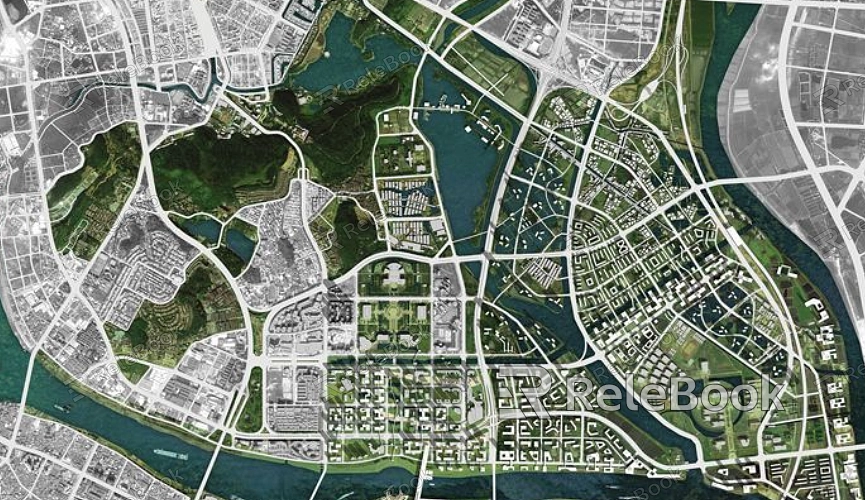
1. Define the Terrain Flattening Requirements
Before flattening a terrain, it’s essential to identify its purpose and the specific texture painting needs.
Types of Terrain and Their Use Cases:
Natural Terrains: Features like hills, riverbeds, or deserts often require partial flattening to apply textures such as vegetation or flowing water.
Artificial Terrains: Roads, runways, or building foundations need precise flattening to support detailed texturing.
Key Objectives for Flattening:
Remove unnecessary irregularities to make the terrain suitable for detailed texture work.
Optimize the model to reduce polygon count and improve rendering performance.
2. Utilize Basic Tools for Initial Flattening
Different 3D modeling software offers tools for quickly flattening terrains.
Flattening Tools:
In Blender, the “Flatten” function can quickly adjust selected areas to a flat surface.
In Maya and 3ds Max, selecting vertices or faces and applying “Plane Constraint” or similar features achieves initial flattening.
Soft Selection Technique:
By enabling soft selection, you can smoothly adjust terrain elevations, avoiding abrupt transitions while maintaining natural gradients.
3. Create UV Maps for Accurate Texturing
UV mapping is crucial for ensuring textures align correctly with the terrain surface.
Optimize UV Layout:
Use automatic UV mapping tools to generate an initial layout.
Manually adjust key areas to prevent stretching or overlapping, particularly in flattened regions.
Allocate UV Space Proportionally:
Assign more UV space to flat regions for higher texture detail, while reducing space for more intricate terrain sections.
4. Refine Flattening with Brush Tools
Brush tools allow for more precise control when flattening specific terrain areas.
Select the Right Brush Mode:
Blender’s “Smooth Brush” effectively flattens uneven surfaces.
Maya’s “Sculpt Tool” with smoothing options is ideal for localized adjustments.
Adjust Brush Intensity and Radius:
Set the brush strength and influence radius to refine the terrain without altering its overall structure.
5. Adjust the Terrain with Height Maps
Height maps offer a flexible way to edit and flatten terrains.
Create a Height Map:
Use software like Photoshop or Substance Designer to generate grayscale gradients that define height variations.
Apply the Height Map:
Import the height map into your 3D software and use displacement mapping to modify the terrain’s surface automatically.

6. Add Details to Enhance Realism
Flattened terrains often require additional details to maintain visual interest and authenticity.
Overlay Micro Details:
Add normal maps or roughness maps to simulate fine surface details like gravel or sand grains.
Introduce Subtle Variations:
Manually create small undulations in the flattened areas to avoid overly monotonous terrain.
7. Test and Refine the Results
Testing and tweaking the terrain ensures it meets project requirements.
Check Texture Accuracy:
Apply textures to the flattened terrain and check for issues like stretching or low resolution.
Render Previews:
Use various lighting conditions to preview the terrain and texture combination, ensuring a natural look.
8. Optimize the Terrain and Texture Files
Efficiency is key for performance, especially in large-scale projects.
Reduce Polygon Count:
Simplify the flattened terrain model to minimize computational load during rendering.
Compress Texture Files:
Use tools to reduce file size while maintaining texture quality.
Save Multiple Versions:
Create high-detail and low-detail versions of the terrain to suit different scenarios.
By following these steps, you can efficiently flatten 3D terrains, making them ready for detailed texture painting. Whether you're a beginner or a professional designer, these techniques can streamline your workflow and elevate your final results. For high-quality texture resources or advanced terrain tools, explore Relebook and unlock a world of creative possibilities to take your projects to the next level!

