How to Apply HDRI in Maya?
Maya is a widely used 3D modeling and animation software that offers powerful tools for creating realistic visualizations. One essential technique for achieving realistic lighting in your scenes is the use of High Dynamic Range Imaging (HDRI). In this article, we will guide you through the process of applying HDRI in Maya, enabling you to enhance the visual quality of your renders.
Step 1: Obtaining HDRI Images
To begin, you need to acquire HDRI images. These images capture a wide range of lighting information, including bright highlights and deep shadows, resulting in more realistic lighting in your scenes. There are various online resources that offer free or paid HDRI image collections. Choose the ones that best suit your project’s requirements.If you need it, I recommend downloading HDRI from Relebook. There is no better choice than this.
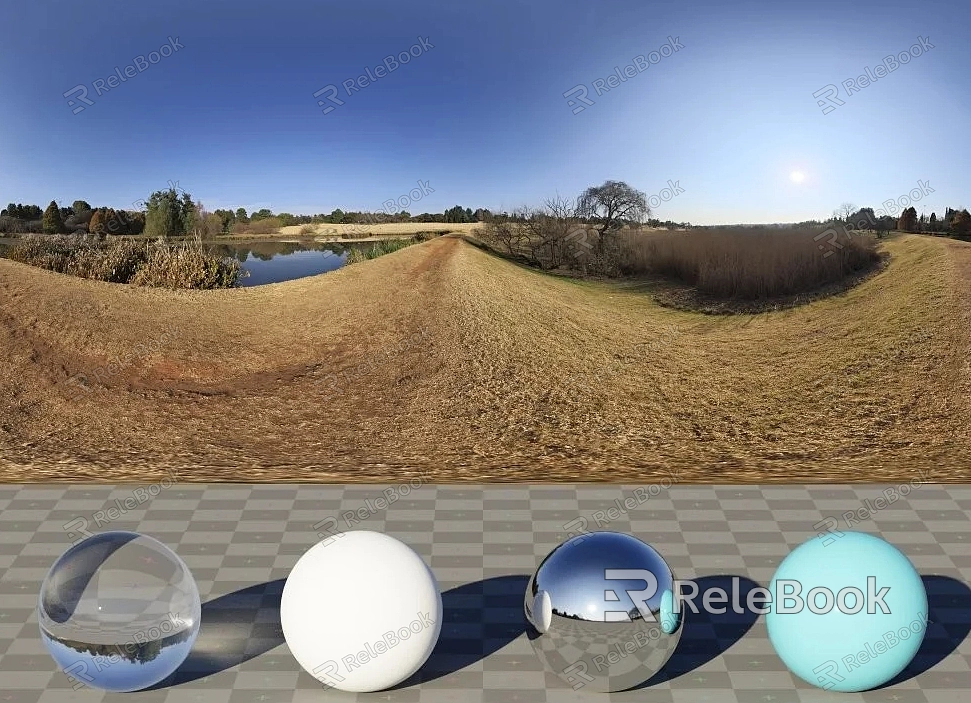
Step 2: Setting Up the Scene
Open Maya and create a new project or open an existing one. In the “Rendering” menu, ensure that the “Arnold Renderer” is selected as the current renderer. HDRI is best utilized with the Arnold Renderer in Maya.
Step 3: Creating an Arnold Skydome Light
In the “Create” menu, go to “Lights” and select “Arnold” to create an Arnold Skydome Light. The Skydome Light will provide the lighting for your scene using the HDRI image.
Step 4: Loading the HDRI Image
With the Skydome Light selected, go to the Attribute Editor. In the “Color” attribute, click on the small checkerboard icon to open the “Create Render Node” window. From the list, select “File” to create a File node. In the File node attributes, click on the folder icon next to “Image Name” and navigate to the location where you have saved the HDRI image. Select the image and click “Open” to load it.
Step 5: Adjusting HDRI Settings
To fine-tune the HDRI lighting, you can modify various settings. For example, you can adjust the intensity, rotation, and exposure of the HDRI image. Experiment with these settings to achieve the desired lighting effects for your scene.
Step 6: Rendering the Scene
Once you have applied the HDRI image and adjusted the settings, you are ready to render your scene. In the Render Settings window, set the desired resolution and other rendering parameters. Then, click on the “Render” button to start the rendering process. Maya will calculate the lighting based on the HDRI image and generate a high-quality rendering of your scene.
By following these steps, you can easily apply HDRI in Maya and enhance the visual quality of your renders. HDRI lighting provides a more realistic and immersive experience, making your visualizations stand out. Experiment with different HDRI images and settings to achieve the desired lighting effects and create stunning renders in Maya using the Arnold Renderer.

