How to Animate 3D Models
Interested in learning how to add animation effects to 3D models? In today's 3D era, 3D animation has become an indispensable part of fields such as film, gaming, and advertising. Whether it's creating lively character animations or bringing scenes to life, mastering how to animate 3D models is a crucial skill. In this article, I'll show you how to use the popular 3D modeling software Blender to add animation effects to 3D models.
1. Preparation
Before getting started, make sure you have installed and are familiar with Blender software. If you haven't installed it yet, you can download and install the latest version of Blender software from the official website. Additionally, gather some reference materials on animation effects, including knowledge about action design, timelines, and keyframe animation.
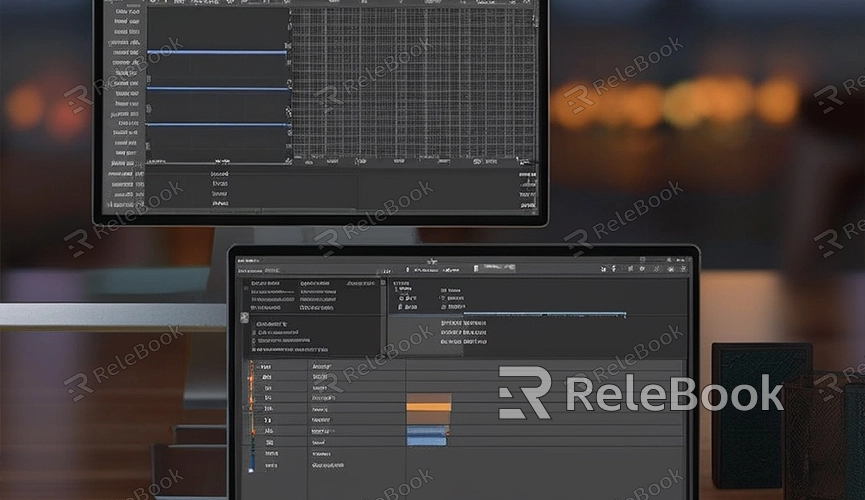
2. Import Models
Open Blender software and create a new project. In the project, you can start creating animations by importing existing 3D models. Blender supports importing various common 3D model formats, including OBJ, FBX, DAE, etc.
3. Add Skeletons
Once the model is imported, the next step is to add skeletons to the model. Skeletons are the foundation of animation, as they can simulate the movement and deformation of objects. In Blender, you can use the Armature object to create skeletons and associate them with the model.
4. Create Animation
Once the skeletons are added, you can start creating animations. In Blender, you can use the Animation Editor to create animation effects. By setting keyframes on the timeline and adjusting the transitions between each keyframe, you can create smooth animation effects. You can add different animation effects to different parts of the model, such as movement, rotation, scaling, etc.
5. Adjust Animation Curves
While creating animations, you may need to adjust animation curves to change the animation's speed and easing effects. In Blender, you can use the Graph Editor to edit animation curves, adjusting the interpolation between keyframes to make the animation effects smoother and more natural.
6. Preview and Render
After completing the animation, you can use Blender's preview feature to preview the animation effects. During the preview, you can adjust parameters such as camera angle and lighting effects to get a better preview. Once the preview is done, you can use Blender's rendering feature to render the animation into a video file for further editing or sharing.
7. Further Learning and Improvement
Animating is a process of continuous learning and improvement. You can improve your animation skills by attending relevant training courses, watching tutorial videos, or reading related materials, creating even more exciting and vivid animation works. If you need high-quality 3D textures, HDRI, or downloadable 3D models while creating models and virtual scenes, you can download them from Relebook and import them directly into your models for immediate use.

