How to make blender render high quality
Looking to achieve high-quality renderings in Blender? High-quality renderings can make your artwork more vibrant and appealing. In this article, I'll share with you some tips and techniques to improve the rendering quality in Blender, allowing you to create stunning rendering effects effortlessly.
1. Increase Rendering Resolution
To obtain high-quality rendering images, it's essential to ensure that the rendering resolution is sufficiently high. In Blender, you can adjust the resolution parameters in the render settings panel. Increasing the resolution can enhance the clarity and details of the image, making the rendering results more realistic and refined.
2. Boost Sampling Levels
Sampling levels determine the accuracy of ray tracing during the rendering process, greatly affecting the quality of the final image. In the render settings panel, you can adjust the sampling levels to control the rendering accuracy. Increasing the sampling levels can reduce noise and aliasing in the image, making the rendering results smoother and clearer.
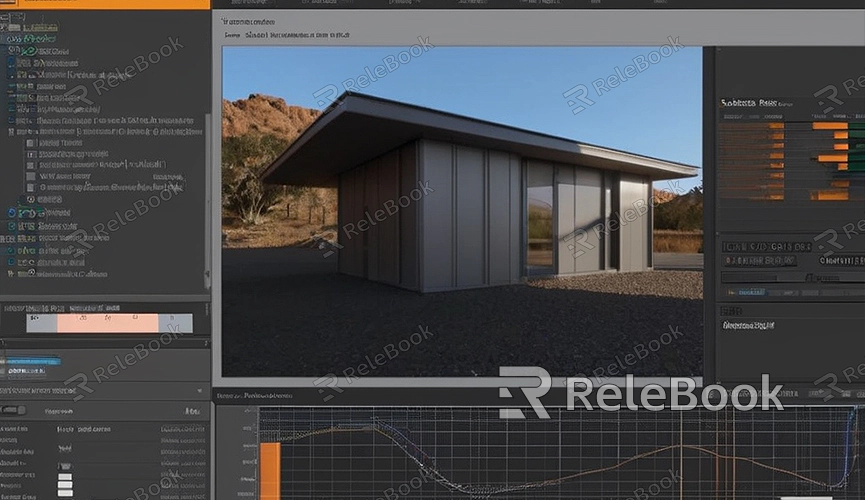
3. Use High-Quality Materials and Textures
Choosing suitable materials and textures is crucial for achieving high-quality rendering results. In Blender, you can use various material nodes and texture nodes to create realistic material effects. Selecting high-quality materials and textures can make the rendering image more delicate and lifelike, enhancing the visual impact of your artwork.
4. Adjust Lighting and Environment Settings
Lighting and environment settings are essential factors that affect rendering quality. In Blender, you can change the lighting effects of the rendering image by adjusting the position, intensity, and color of the lights, as well as tweaking the parameters of the ambient light. Proper lighting and environment settings can make the rendering results brighter, more uniform, and more natural.
5. Utilize Advanced Rendering Techniques
In addition to basic rendering settings, you can also try some advanced rendering techniques to improve rendering quality. For example, using advanced rendering features such as ambient occlusion, global illumination, and anti-aliasing can further enhance the details and texture of the rendering image, making it more realistic and appealing.
6. Perform Post-Processing
Finally, after the rendering is completed, you can perform some post-processing operations to further improve the quality of the image. In Blender, you can use the built-in compositor and node editor for post-processing, such as adjusting the hue, contrast, brightness, and adding effects and filters, making the rendering results more vivid and attractive. If you need high-quality 3D textures, HDRI, or downloadable 3D models while creating models and virtual scenes, you can download them from Relebook and import them directly into your models for immediate use.

