How to upload sketchup model to 3d warehouse
In the modern fields of architectural and interior design, 3D modeling has become an essential tool. SketchUp, known for its user-friendly interface and powerful features, is widely favored by designers. Models created in SketchUp can be directly uploaded to 3D Warehouse, allowing you to share your work with others and gain valuable feedback and inspiration. In this article, we will detail how to upload your SketchUp model to 3D Warehouse, along with some tips and important considerations.
First, ensure that you have created a complete SketchUp model. Before uploading, it’s best to tidy up and optimize the model. Remove unnecessary components, materials, and layers to reduce file size and improve loading speed. Make sure all components are clearly named so that others can easily understand their function. This organization not only helps you find things later but also leaves a good impression on users who download your model.
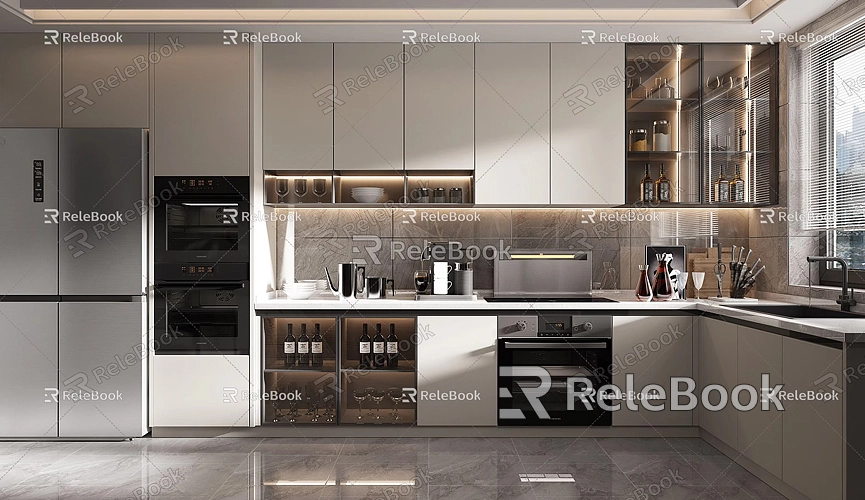
Once your model is organized, the next step is to log in to your 3D Warehouse account. If you don’t have an account, visit the 3D Warehouse website to register. The registration process is simple and only requires basic information. After registering, be sure to confirm your email address so you can use your account without issues.
After logging in, find the option to upload your model in the SketchUp software. This option is usually located in the “File” menu, under “Upload Model.” During this process, SketchUp will ask you to confirm some basic information, such as the model's name, description, and category. Make sure to fill out the name clearly and concisely, and provide a detailed description to help other users better understand your work. Selecting the correct category is important, as it will help users find your model more easily.
Once you’ve filled out the basic information, it’s time to upload your model. Click the “Upload” button, and SketchUp will send your model to 3D Warehouse. The upload process may take some time, depending on the model size and your internet speed. Just be patient.
After the upload is successful, 3D Warehouse will provide you with a link to share with others. With this link, users can directly access your model page. It’s a good idea to share this link on social media or design forums to attract more viewers and downloads for your model.
Additionally, after uploading your model, remember to regularly check your model page for user comments and feedback. User feedback can be very helpful for your future design work, helping you identify areas for improvement. Engaging in discussions in the comments section and interacting with other designers can also expand your design perspective and inspire new ideas.
There are a few important details to pay attention to during the upload process. First, ensure that copyright issues are clear. Before uploading, confirm that all materials and components you used do not infringe on others’ copyrights. If you’ve used external resources, it’s best to obtain permission in advance and note the source in your model description. This will help you avoid unnecessary legal issues and enhance your credibility within the design community.
Second, when uploading your model, try to use high-quality materials and textures. High-quality models are more likely to attract user attention. If you need a lot of high-quality 3D textures and HDRI for creating models and virtual scenes, you can download them for free from [Relebook](https://textures.relebook.com/). This site offers a wide range of resources that can significantly enhance the realism and detail of your models.
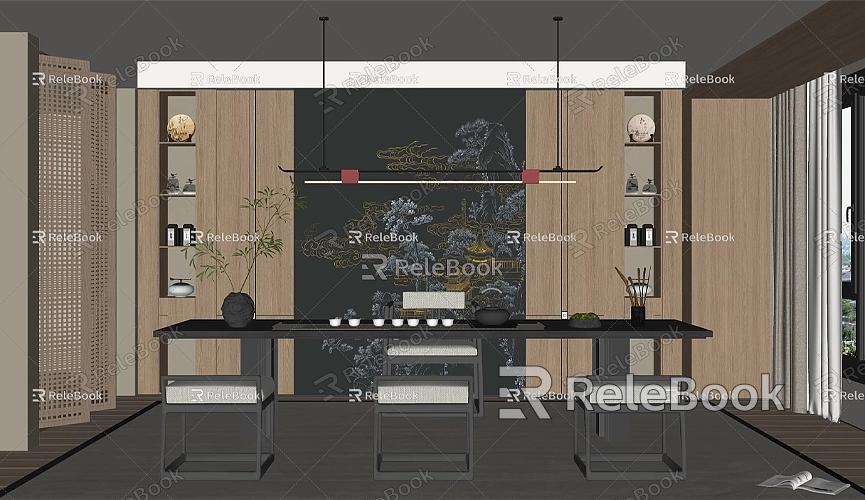
If you need exquisite 3D models, you can download them from [Relebook](https://3dmodels.relebook.com/), where you’ll find a wealth of quality 3D resources. These resources can save you time and help you quickly improve the professionalism of your models.
In addition to these considerations, there are some tips to help increase your exposure on 3D Warehouse. First, actively participate in the 3D Warehouse community. Focus not only on the quality of your uploaded models but also on interaction. Regularly engage with other users by commenting on their works and providing feedback; this will likely encourage them to check out your work in return.
Secondly, consider creating a series of models. If you have multiple related designs, such as different views of the same building or furniture in various styles, you can upload these models as a series. This can attract users to download more models and improve the visibility of your work on the platform.
Before uploading your model, you might also want to perform some basic rendering. While SketchUp's rendering capabilities are somewhat limited, using external rendering plugins can enhance the appearance of your model. High-quality renderings can help showcase your model more effectively and attract user attention.
Adding relevant keywords to your model page can also improve search engine optimization (SEO). When users search for related models, including specific keywords can increase the chances of your model being found. Keywords can include the model type, use, style, etc.; the more specific, the better.
Additionally, when sharing your model, using appealing images is important. You can use SketchUp’s screenshot tool or other screenshot software to capture the best angles of your model and use these images as preview thumbnails. An eye-catching cover image will significantly increase your click-through rate.
Finally, staying updated on industry trends is essential. Participate in relevant design forums and social media groups to learn about the latest design trends and technologies. This will not only help you improve your design skills but also allow you to better understand user needs, enabling you to make adjustments when uploading your models.
Uploading SketchUp models to 3D Warehouse is a great opportunity to share your creativity and receive feedback. By organizing your model, accurately filling out information, and engaging with users, you can effectively increase the visibility and download rate of your models. Don’t forget to use high-quality materials and textures during the design process to enhance your work's professionalism and appeal. If you need high-quality 3D textures and HDRI, download them for free from [Relebook](https://textures.relebook.com/). For beautiful 3D models, check out [Relebook](https://3dmodels.relebook.com/) for a wealth of quality resources. We hope this article helps you upload your models to 3D Warehouse more smoothly and gain inspiration and feedback!

