How to Create Seamless Skin Textures for 3D Models?
Seamless skin textures not only enhance the realism of a model but also ensure that it looks natural in various applications. Learning how to create seamless skin textures is an essential skill for any artist looking to improve the quality of their work. In this design, we'll walk through the steps and techniques to help you create stunning 3D models with seamless skin textures.
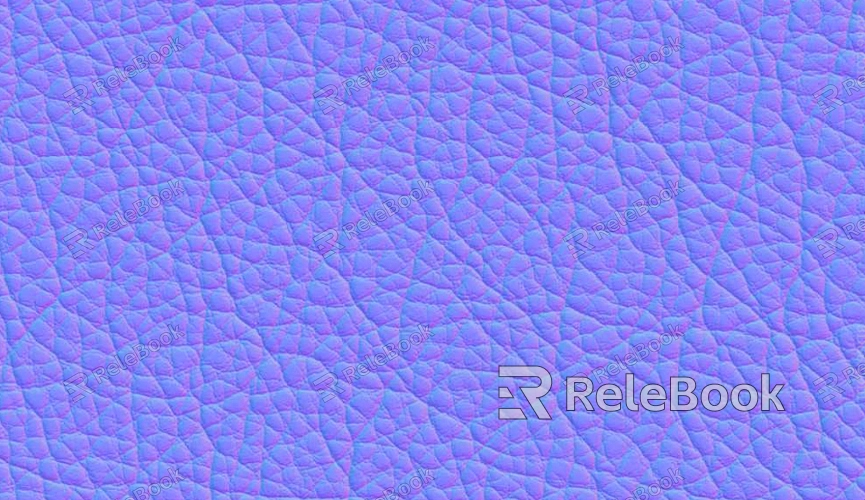
Understanding the Basics of Skin Textures
Before you start creating seamless skin textures, it's important to understand the structure and characteristics of skin. Skin is the largest organ of the human body, with a surface full of complex, fine textures and subtle color variations. The texture of skin is influenced by multiple factors, including light, color, fine imperfections, and blood vessels.
1. Skin Color and Detail
Skin color isn't just a single shade but consists of multiple layers. By observing different skin tones, you can see how some have a reddish or yellowish undertone, while others may appear paler. Fine details, like wrinkles, pores, and pigmentation, are also crucial to making skin appear realistic.
2. Defining the Style of Your Model
Before you start texturing, it’s important to define the style you want for your model based on its intended use. A realistic character model will have very different texture requirements compared to a stylized or cartoon character. Understanding the target style helps you choose the right colors, details, and techniques for your textures.
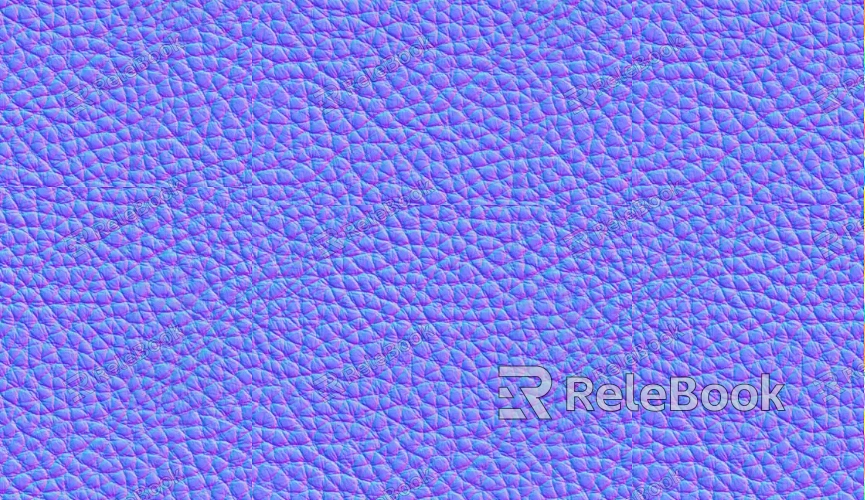
Preparing Tools and Materials
Creating seamless skin textures requires specific tools and materials. Below are some recommended software and tools to help you achieve high-quality results.
1. Choosing the Right Software
Commonly used texture creation software includes:
Adobe Photoshop: Ideal for working with 2D images and texture maps, capable of creating complex layers and effects.
Substance Painter: A specialized tool for 3D texturing with real-time preview and an efficient workflow.
ZBrush: Great for sculpting and refining model details, allowing you to add highly complex textures.
2. Hardware Requirements
For a smooth workflow, it’s recommended to use a computer with good performance, ample RAM, and sufficient GPU memory. Additionally, a drawing tablet with pressure sensitivity can greatly improve the precision of your work, making it easier to add fine details.
Creating the Base Texture
Once your tools are ready, you can begin creating the base texture. The base texture is the foundation of your entire skin texture and sets the direction for further detailing.
1. Gathering Reference Material
Before starting, gather reference photos of real skin. These references will help you better understand skin tones, textures, and details. Look for high-resolution skin photos online to ensure the details are clear and visible.
2. Creating the Base Color
In your software, create a new layer and choose an appropriate base color. Skin tones usually range from pinkish to tan, depending on your model’s intended complexion. Use a brush tool to evenly apply this base color across the surface of the model.
3. Adding Subtle Texture
Using a textured brush, begin adding subtle details like pores and wrinkles. You can use texture brushes in Photoshop or built-in texture resources in Substance Painter. These fine details will give your skin texture a more lifelike appearance.
Making the Texture Seamless
A seamless texture ensures that when it is tiled or repeated, the edges connect smoothly without visible gaps or awkward transitions. This process requires skill and patience.
1. Using the Clone Tool
During the process, you can use the clone stamp tool to copy one part of the texture and apply it to adjacent areas, helping eliminate seams. Make sure that when cloning, the texture's direction, and details match the surrounding area to maintain consistency.
2. Adjusting Colors and Brightness
To achieve a seamless effect, you’ll need to adjust the colors and brightness of different areas. Using tools like Levels or Curves, ensure that the color transition between areas is smooth and natural, avoiding any harsh lines or uneven patches.
3. Seam Testing
After completing the texture, apply it to a simple 3D model and perform a seam test. Observe how the texture appears on the model and check for any visible seams. If you find any, go back and refine the texture to ensure seamless connectivity across all areas.
Adding Details and Effects
Once the base texture is seamless, you can start adding more details and effects to enhance the realism of the skin.
1. Fine Detail Painting
Using a detailed brush, manually paint imperfections, freckles, and blood vessels. These subtle details can give the skin a more vibrant, lifelike appearance and add character to the model.
2. Applying Highlights and Shadows
Adding highlights and shadows can further enhance the depth of the skin. Using a soft brush, choose lighter or darker shades and gently apply them to areas that need to be emphasized or recessed.
3. Adding Texture Maps
Consider adding additional texture maps, such as normal maps and specular maps, to enhance the realism of the skin. Normal maps simulate tiny bumps and recesses in the skin, while specular maps control the skin's shininess, helping to create a more natural look.
Exporting and Testing
After completing your seamless skin texture, the final step is to export and test the texture.
1. Exporting the Texture File
Export your texture file in the appropriate format, such as PNG or TGA, depending on your needs. Be sure to select the correct resolution to suit the model's intended use.
2. Testing on a 3D Model
Apply the exported texture to your 3D model and observe its performance. If you notice any issues, return to the texturing software and make adjustments until you achieve the desired results.
Creating seamless skin textures is a challenging yet rewarding process that can significantly enhance the quality of your 3D models. From building the base texture to adding fine details, every step plays a vital role in achieving a professional result. By following the guidance provided in this article, you can improve your understanding and mastery of seamless skin texture creation techniques. For high-quality 3D models and textures, visit the Relebook website to find the resources you need and start your creative journey.
FAQ
How can I ensure the realism of skin textures?
Use high-quality reference materials, carefully paint in detail, and apply appropriate highlights and shadows to enhance realism.
What are some tips for creating seamless textures?
Using the clone tool and performing seamless tests are key steps. Also, ensure smooth color and brightness transitions to avoid visible seams.
What are the best texture creation software options?
Commonly used programs include Adobe Photoshop, Substance Painter, and ZBrush, all of which can help you achieve high-quality textures.
How do I deal with color differences in skin textures?
Use the Levels and Curves tools to harmonize the colors between different areas, ensuring a smooth and natural transition without abrupt patches.

