How to see sketchup model in ipad
With the advancement of technology, 3D modeling software has become an essential tool for designers, architects, and engineers. Among the many modeling software options available, SketchUp has gained widespread popularity due to its ease of use, powerful features, and versatile applications. Whether you're designing in the office or inspecting a project on-site, the ability to quickly and conveniently view and modify SketchUp models is crucial.
As mobile devices become more prevalent, the iPad has emerged as one of the top choices for designers and creative professionals. The iPad not only offers impressive processing power but also boasts a high-resolution display, providing crisp and detailed image quality. For SketchUp users, the question of how to view 3D models on an iPad has become a hot topic. This article will explore various methods for viewing SketchUp models on an iPad and share useful tips to help you make the most of this device.
Compatibility of iPad with SketchUp Models
Before discussing how to view SketchUp models, it’s important to first understand some basic compatibility considerations. SketchUp’s default file format is .skp, which contains all the details of the model, including geometry, materials, textures, layers, and other elements. However, since iPads do not natively support opening .skp files, you will need to use specific tools or apps to view them.

Fortunately, with the continuous development of mobile applications, several solutions are now available that allow you to easily view SketchUp models on your iPad, and even make basic edits or annotations. The following methods will help you achieve this.
Using the Official SketchUp App to View Models
SketchUp Viewer for iOS
To help users view models on mobile devices, SketchUp has released an official app specifically for iOS: SketchUp Viewer for iOS. This app allows you to easily open, view, and share SketchUp model files on your iPad. With this app, you can rotate, zoom, and pan the model to quickly explore its various parts. You can even view different scenes and layers.
To use SketchUp Viewer, simply upload your model to SketchUp's cloud platform (such as SketchUp for Web or Trimble Connect), and then download and open the files on your iPad. SketchUp Viewer not only supports basic 3D model viewing functions, but it also allows you to explore the model in-depth with different perspectives, lighting, and rendering modes.
Additionally, SketchUp Viewer features annotation and comment tools, which let you add notes to the model. This is especially helpful for communicating design details with team members or clients. Using this feature during design discussions can make communication more efficient and clear.
Using Trimble Connect to View Models
Trimble Connect is SketchUp’s official cloud platform, designed to provide a centralized space for managing and sharing 3D models. With Trimble Connect, you can upload and store your SketchUp models, and view them on your iPad through the Trimble Connect app.
Trimble Connect supports various file formats, including .skp files, so you can sync your SketchUp models to the cloud and access them from anywhere. The major advantage of Trimble Connect is its collaborative features, which allow multiple users to view and edit models simultaneously. Team members can add annotations, make modifications, and exchange feedback in real time, improving team collaboration.
Trimble Connect also supports augmented reality (AR), allowing you to project 3D models into the real world for a more immersive experience. By viewing AR models on an iPad, designers, clients, or team members can get a more realistic sense of the design, which is especially useful in fields like architectural design and urban planning. AR technology can greatly enhance efficiency by providing a clearer visualization of design ideas.
Using Third-Party Apps to View SketchUp Models
In addition to the official SketchUp apps, there are several third-party apps that allow you to view SketchUp models on your iPad. Here are a few recommended options:
Shapr3D
Shapr3D is a 3D modeling app designed specifically for the iPad, which supports importing a variety of 3D file formats, including SketchUp's .skp files. Shapr3D uses an intuitive touch interface, allowing users to model and view designs through gestures—making it ideal for mobile use.
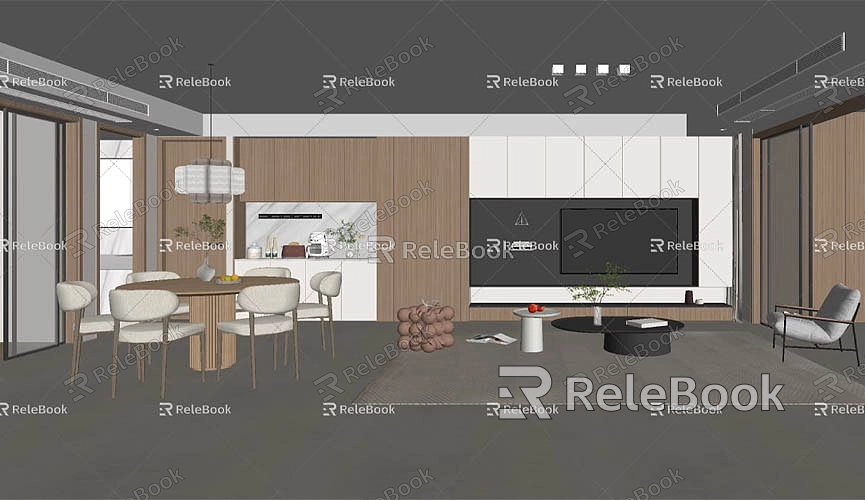
Compared to SketchUp Viewer, Shapr3D offers more powerful features. In addition to viewing models, Shapr3D allows basic editing operations. If you need to quickly modify or adjust a model on your iPad, Shapr3D is a great choice. You can import SketchUp models into Shapr3D and perform basic operations such as translation, scaling, and rotation, as well as make further detail adjustments to the model.
AutoCAD Mobile
AutoCAD is another popular design software. While it is primarily used for 2D drafting, it also supports 3D modeling and viewing. The AutoCAD Mobile app provides support for multiple 3D file formats, including SketchUp's .skp files. With AutoCAD Mobile, you can open SketchUp models on your iPad and perform basic operations.
AutoCAD Mobile is mainly suited for annotating, marking up, measuring, and making minor modifications to models. If you are already familiar with AutoCAD’s workflow and want to view or make light edits to SketchUp models on your iPad, AutoCAD Mobile is a solid option.
3D Viewer
3D Viewer is a general-purpose 3D model viewer that supports various common 3D file formats, including SketchUp's .skp files. With 3D Viewer, you can easily browse and view SketchUp models on your iPad, zoom in, rotate, and explore the model’s structure and details. It is simple to use and supports quick loading of large models, making it a good choice for users who need to view SketchUp models on their iPads.
Optimizing Models for iPad Viewing
Although the iPad is a powerful device, large or complex SketchUp models can sometimes lead to performance issues, such as slow loading times or laggy rendering. Therefore, optimizing your models before importing them into the iPad is essential. Here are a few tips for optimization:
Reduce unnecessary details: Remove unnecessary components or details from your model, such as redundant faces and lines, to simplify the model. This can reduce file size and improve loading speed.
Use simplified textures and materials: High-resolution textures and complex materials can affect the display performance, especially during loading. Use lower-resolution textures or replace complex materials with simpler ones to enhance rendering efficiency.
Compress file size: For large models, consider compressing the model to reduce file size. SketchUp provides some compression options that help optimize the model file, making it easier to view on an iPad.
Split large models: For very large models, you might want to split them into smaller sub-models. This makes it easier to view and manage different parts of the model separately, and allows for more efficient editing when needed.
High-Quality 3D Resources
If you need high-quality 3D textures and HDRI while creating models and virtual scenes, you can download them for free from Relebook Textures. Additionally, if you're looking for beautiful 3D models, you can visit Relebook 3D Models, where you’ll find a wide variety of premium resources to enhance your projects.
Viewing SketchUp models on an iPad offers significant convenience for designers, architects, and other creative professionals, especially when conducting on-site reviews, collaborating with clients, or working remotely. By using apps like SketchUp Viewer, Trimble Connect, Shapr3D, and others, you can easily browse and interact with SketchUp models on your mobile device, enhancing your workflow.
However, while the iPad is a powerful tool, optimizing models for smooth performance is crucial. Simplifying the model, reducing texture resolution, and compressing file sizes are all effective ways to improve the viewing experience on the iPad.
As technology continues to evolve, more innovative tools and techniques will emerge, enabling us to view and edit 3D designs more efficiently anytime, anywhere. If you're looking to further enhance your 3D modeling and virtual scene creation, the Relebook platform offers a wealth of high-quality resources, helping you quickly find the textures, models, and HDRI you need to support your design projects.

