How to Convert SketchUp Model to VR
With the rapid development of Virtual Reality (VR) technology, more designers and architects are looking to bring their 3D models directly into VR environments to better showcase their designs. By presenting models in VR, clients and team members can experience the spatial feel and details of a design more realistically, offering a more immersive experience compared to traditional 2D renderings. Today, we’ll explain in detail how to convert SketchUp models into a VR environment to create a more vivid presentation.
Why Convert SketchUp Models to VR?
Before understanding how to export SketchUp models to VR, let’s explore why this conversion is necessary. Traditional 3D models are typically viewed on flat screens, where viewers can't fully appreciate the sense of space and distance. In VR, however, users can "step inside" the model, freely walk around, and examine every detail, making it easier to understand the design concept. Whether in architecture, interior design, product design, or education, VR can provide an intuitive and impactful presentation experience.
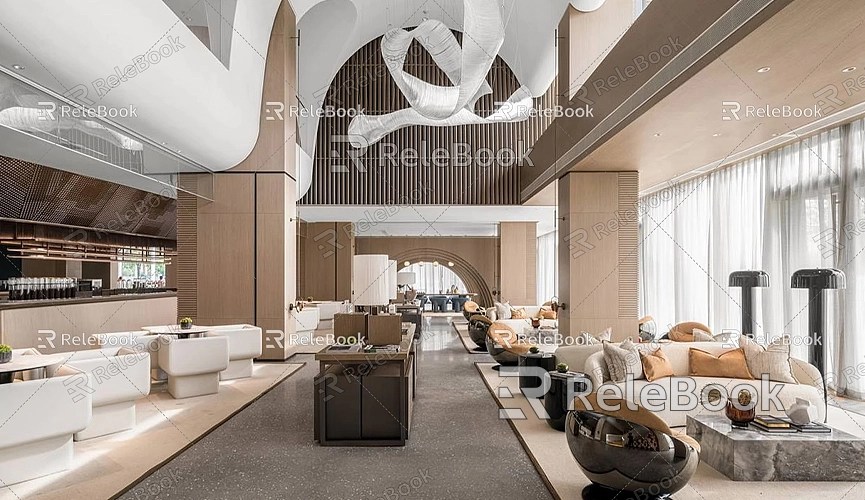
Preparation: Choosing the Right Software and Hardware
Before getting started, make sure you have the necessary tools and equipment:
- SketchUp Software: It’s recommended to use the latest version of SketchUp Pro to ensure compatibility and full functionality.
- VR Headset: Devices like Oculus Rift, HTC Vive, or other popular VR headsets.
- VR-Compatible 3D Engine: Programs like Unity or Unreal Engine can easily import SketchUp models and create VR experiences.
Steps to Convert SketchUp Models to VR
The process of bringing SketchUp models into VR can be broken down into several main steps: preparing the model, exporting to the appropriate format, setting up and optimizing in a VR engine, and finally, testing and running it. Below are the detailed steps:
Prepare the SketchUp Model
Before importing a SketchUp model into VR, ensure the model's quality and details are suitable for VR presentation:
- Simplify the Model: VR requires real-time rendering, and if the model is too complex, it may cause lag or stuttering. Therefore, simplify the model before exporting by removing unnecessary details and hidden objects, and optimizing the geometry.
- Check Scale and Units: Make sure the model's scale and units are correct. Since users can “walk into” the model in VR, an inaccurate scale can significantly impact the immersion.
- Add Necessary Materials and Textures: Apply materials and textures to the model in SketchUp to ensure it retains a good visual quality when imported into VR.
Export the SketchUp Model
To import the SketchUp model into VR software, you first need to export it in a universal 3D format. Here are the common export steps:
1. Choose the Appropriate File Format: SketchUp supports various file formats such as `.fbx`, `.obj`, and `.dae` (Collada). The `.fbx` and `.obj` formats are most commonly used for VR engines due to their good compatibility and ability to retain material information.
2. Adjust Export Settings: In the export dialog, you can adjust settings like resolution and materials as needed. It is recommended to enable the export of materials and textures to maintain the style from SketchUp when shown in VR.
3. Save the File: Select an appropriate file name and storage path, and click "Export" to complete the process.
Import the Model into a VR Engine
Next, you’ll bring the exported model into a VR engine, such as Unity or Unreal Engine.
1. Import the Model: Start Unity or Unreal Engine, and create a new project. Then, drag the exported `.fbx` or `.obj` file directly into the project’s asset library.
2. Adjust Materials and Lighting: Since different software handles materials and lighting differently, you may need to manually adjust the textures and lighting after importing to ensure it looks realistic in VR.
3. Set Up the VR Scene: Place the model in the VR scene, and add some basic interactive elements, such as movement and scaling, so users can freely explore the model in VR.
Optimize and Test the VR Model
Optimization and testing are crucial to ensuring a smooth VR experience:
- Optimize the Model: Reduce the number of polygons, simplify materials, and lower the texture resolution. This can ease the load on VR rendering, thus improving frame rates and response speed.
- Test and Debug: Run the model on a VR device for testing to make sure everything works correctly. During testing, involve a few team members or potential users to gather feedback and make adjustments accordingly.
Tips: How to Enhance SketchUp Models in VR
After transferring the model to VR, you can use some tips to enhance the effect:
- Add Ambient Sounds and Interactive Elements: You can include ambient sound effects in VR, such as birds chirping or flowing water, to give users a more realistic immersive experience. Also, set up interactive buttons or triggers in the model to make the experience more engaging.
- Use High-Quality Textures and HDRIs: Apply high-quality textures and HDRI environment maps to make the model look more realistic in VR. If you need high-quality 3D textures and HDRIs for creating models and virtual scenes, you can download them for free from [Relebook](https://textures.relebook.com/).
Converting SketchUp models to VR can be a challenging but very rewarding task. By showcasing your designs in VR, clients and team members can understand and experience the design from a new perspective, enhancing communication and the project presentation. Whether for architectural design, product display, or educational projects, VR offers an unparalleled sense of immersion. We hope this article helps you learn how to bring SketchUp models into VR and achieve better design presentations in your future projects.
If you’re looking for beautiful 3D models, you can download them from [Relebook](https://3dmodels.relebook.com/), where Relebook offers a wide range of high-quality 3D resources. With these resources and tips, you can easily achieve a seamless transition from SketchUp to VR, creating impressive virtual reality experiences.

