How to Render Section Cuts in SketchUp Models
In industries like architecture, interior design, and landscape design, section cuts are an incredibly effective tool for showcasing the internal structure and layout of buildings or spaces. In these drawings, designers typically "cut" through a portion of the model to clearly present its internal details. In SketchUp, using the section cut tool to display these details is highly convenient. However, simply having a section cut is not enough; how to render that section cut in a more realistic and dynamic way is another key challenge. In this article, we will delve into how to render section cuts in SketchUp models, helping you create more professional and depth-filled works.
The Importance of Section Cuts
In both architecture and interior design, section cuts are not only important technical tools but also crucial ways for designers to communicate their design concepts to clients. Section cuts allow designers to display in detail the layers, structure, space planning, and internal elements of a building or room, helping clients and team members better understand the design proposal. In architectural design, section cuts are often used to show the different floors of a building, wall thicknesses, and the arrangement of windows and doors, even including the finer details of both interior and exterior facades.
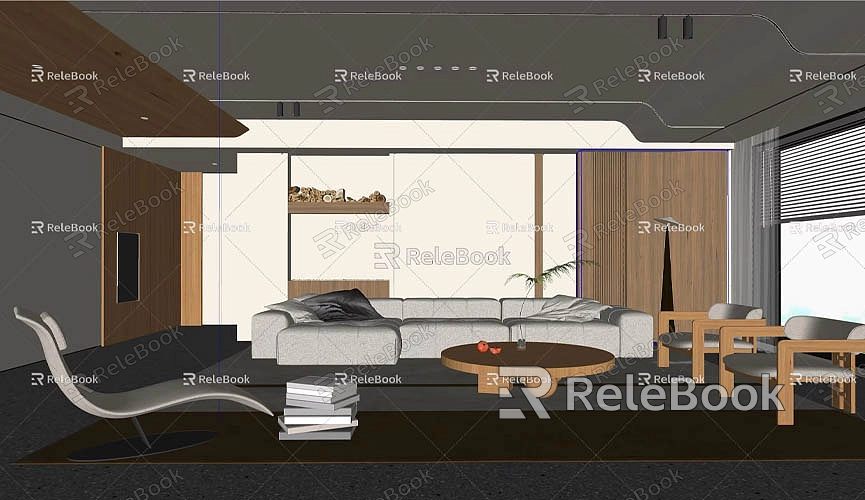
For interior designers, section cuts can clearly reveal the spatial heights of rooms, furniture layouts, and how different materials come together. By exposing these cutting planes, designers can present their design ideas from various angles, which helps to explain the depth and intricacies of the design. Especially during the review and decision-making stages of a project, precise and high-quality section cuts often provide clients with important visual references, ensuring that the design meets expectations.
Creating Section Cuts in SketchUp
SketchUp is an intuitive and user-friendly modeling software, making the process of creating section cuts relatively simple. With the built-in "Section Cut" tool, users can quickly slice through a model to generate a section view. First, ensure that the model is complete and that all the detailed components are finalized. At this point, the section tool can be used to create a cutting plane at a specific location in the model.
For most models, creating a section cut is instantaneous. Simply select the direction and position of the cut, and the internal structure of the model is revealed. Additionally, designers can choose different view modes to present the section cut, such as plan views, perspective views, and more, to cater to various presentation needs.
However, when creating a section cut, designers should ensure that the cutting area accurately displays the internal details of the model. Overly complex models may result in unclear section cuts, so simplifying unnecessary elements during the design process can prevent clutter in the section view and enhance clarity.
Steps for Rendering Section Cuts
Once the section cut is created, the next task is rendering it to enhance the visual effects. Rendering the section cut not only makes the model appear more vivid but also effectively displays material details, lighting, and textures. By rendering, designers can make the section cut look more realistic, helping clients better understand the design proposal.
During the rendering process, designers need to focus on several aspects, with lighting settings, material application, and texture details being the most important.
Lighting Settings
Lighting is an essential factor when rendering section cuts. Proper lighting settings can significantly enhance the rendering effect, especially for section cuts, which aim to show internal details. Parameters such as the intensity, angle, and color temperature of the light all affect the overall rendering. By adjusting these settings, designers can simulate different times of day (e.g., daylight or dusk) or different types of light sources (e.g., natural or artificial light).
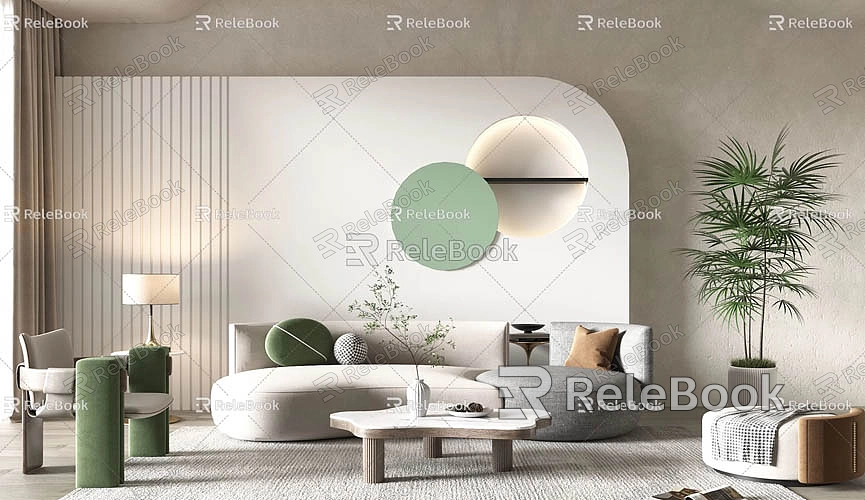
In SketchUp, designers can use the built-in "Shadows" tool to adjust the lighting effects. By modifying the angle and intensity of the light source, different lighting effects can be simulated. For section cuts, appropriate shadows can emphasize the structure and layers of the building. When showing walls, floors, and other structural components, shadows create a strong visual contrast, making the design appear more three-dimensional.
Applying Materials and Textures
Materials and textures play a crucial role in the realism and detail presentation of rendered section cuts. In SketchUp, the material and texture settings are highly flexible. Users can either select materials from the built-in library or customize their textures as needed. For section cuts, materials and textures not only enhance the visual appeal of the building or space but also help highlight key areas of the design.
For example, using suitable textures like brick, wood, or metal can make walls, floors, and ceilings appear more realistic. At the same time, using high-quality HDRI (High Dynamic Range Imaging) materials to render lighting effects can enrich the details of the section cut, adding reflections, refractions, and other natural optical effects, which improve the depth and realism of the rendering.
To improve rendering effects, designers can also utilize high-quality 3D texture resources. Especially in architectural and interior design, high-quality textures not only enhance material realism but also enable finer detail presentation. Relebook offers a wide range of free 3D textures and HDRI resources, which designers can download from https://textures.relebook.com/ to make the rendered effects more vivid and realistic. If you need beautiful 3D models, Relebook also provides rich 3D model resources, available for free download at https://3dmodels.relebook.com/, helping you quickly elevate the quality of your designs.
Using Professional Rendering Plugins
Although SketchUp comes with basic rendering features, if you want to enhance rendering quality and achieve more professional effects, using third-party rendering plugins is essential. There are many powerful rendering plugins on the market that can help designers achieve more detailed section cut renderings.
V-Ray for SketchUp is one of the most popular rendering plugins in the industry. With its strong lighting, material, and reflection simulation capabilities, V-Ray can provide highly realistic rendering effects for SketchUp models. V-Ray's Global Illumination (GI) system accurately simulates how light spreads through the scene, ensuring that shadows and highlights appear natural and realistic.
Enscape is another widely used plugin for real-time rendering, particularly suited for designers who need to present results quickly. The biggest advantage of Enscape is its real-time rendering function, which allows designers to view rendering results in real-time as they model. Through Enscape, designers can generate not only static section cuts but also interactive 3D walkthroughs, offering clients a better way to experience the design.
Thea Render is a professional plugin that combines physical and artistic rendering. For projects that require detailed section cut renderings, Thea Render provides powerful lighting, reflection, refraction, and other detail rendering capabilities. It supports various rendering modes, adapting to different project needs and helping designers achieve high-quality section cut renderings.
Rendering Optimization Tips
When rendering section cuts, in addition to striving for high-quality visual effects, designers also need to consider rendering speed, especially when handling complex scenes and large models. Rendering can be very time-consuming. To improve efficiency, designers can use the following optimization tips:
Simplify the Model: Overly complex models can increase the rendering burden, especially when the model contains many intricate details. Simplifying unnecessary elements and removing parts that don't impact the rendering effect can significantly speed up rendering.
Use Proxy Objects: SketchUp allows the use of proxy objects to replace complex geometry, reducing the rendering load without sacrificing visual quality.
Reduce Rendering Resolution: If only a quick preview of the rendering is needed, lowering the rendering resolution can speed up the process. When final rendering is required, the resolution can be increased to achieve higher-quality results.
Rendering section cuts is an important step in enhancing the expressiveness and detail of SketchUp models. By using proper lighting settings, materials, textures, and third-party rendering plugins, designers can create more vivid and realistic section cut effects. To ensure the quality of rendering, selecting appropriate 3D textures and HDRI materials is crucial. Relebook provides a wealth of free high-quality 3D textures and models. If you need these resources while creating models and virtual scenes, you can download texture materials for free from https://textures.relebook.com/, or download beautiful 3D models from https://3dmodels.relebook.com/. Relebook offers rich 3D resources to help you enhance design quality and create more professional-grade works.

