How to Embed a SketchUp Model into Facebook
In the 3D design industry, SketchUp is a highly popular modeling tool, known for its easy-to-learn interface and powerful features, making it a favorite among many designers. With the continuous growth of social media, more and more designers want to showcase their 3D models on these platforms to reach a wider audience. Facebook, being one of the most widely used social media platforms globally, has naturally become an ideal venue for many to display their work.
If you want to embed a SketchUp model into Facebook, this article will guide you through the process, as well as address potential issues and solutions you may encounter along the way. Let’s explore how to present your designs to a larger audience!
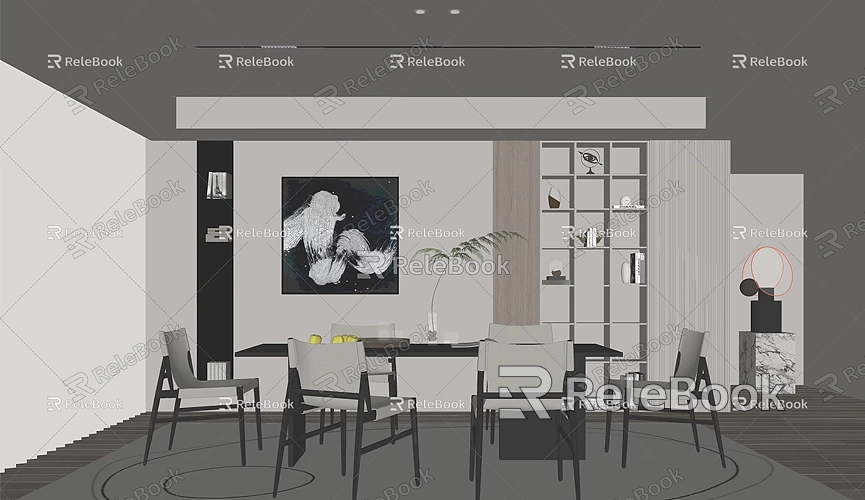
Preparing the SketchUp Model
Before embedding your SketchUp model into Facebook, you first need to ensure that your model is ready. This means checking the integrity of the model, making sure all details are complete, and that there are no unnecessary lines or faces. Additionally, to enhance the model's presentation, you might want to apply appropriate materials and colors.
Once you have finished designing the model in SketchUp, you will need to export it in a format that Facebook can recognize. Since Facebook does not directly support the SKP format, you’ll need to convert the model into another format, typically exporting it as a 3D file or using another method of conversion.
Converting the Model to a 3D File Format
Currently, the most common way to display 3D models on Facebook is by converting the model to the GLB format. GLB is a 3D model file format that supports textures and animations and has a relatively small file size, making it ideal for web and social media presentations. Here’s how to convert your SketchUp model to a GLB file:
1. Open SketchUp and confirm that the model is fully designed.
2. Click on the “File” menu and select “Export” > “3D Model.”
3. In the export format options, choose “Collada (.dae)” and save the file locally.
4. Download and install a conversion tool capable of converting DAE files to GLB, such as Blender.
5. Open Blender, import the DAE file you just exported, and then export it as a GLB file.
This way, you can convert your SketchUp model into GLB format for display on Facebook. The benefit of this approach is that it retains the model’s materials and details while ensuring a manageable file size for quick loading.
Posting the 3D Model on Facebook
After converting the model, you can now upload the GLB file to Facebook for display. Facebook currently supports the direct upload of 3D models, and the process is straightforward. Here are the detailed steps:

1. Open Facebook and go to the page or personal profile where you want to post the model.
2. In the status update bar, select the “Photo/Video” upload option.
3. Click to upload, select the GLB file you saved earlier, and wait for the upload to complete.
4. Once uploaded, Facebook will automatically generate a 3D model preview, allowing you to drag and zoom to view the model.
5. Add a title and description for the model, ensuring that other users can understand your design.
6. Click “Post,” and the model will be displayed in 3D format in your Facebook feed.
With this method, your model can be presented directly on Facebook in 3D, and other users can click and drag to view it from different angles.
Optimizing the 3D Model's Display on Facebook
Although converting the SketchUp model to GLB format and uploading it to Facebook is straightforward, making the model look more professional and polished requires some optimization. Here are a few suggestions to enhance your model's display:
- Reduce Polygon Count: 3D models uploaded to Facebook need to load quickly, so the polygon count shouldn’t be too high. If your model is overly complex, use the “Simplify” tool in SketchUp to remove some details and reduce file size.
- Optimize Materials and Textures: The quality of the materials directly affects the model’s appearance on Facebook. When adding materials in SketchUp, choose high-quality textures and adjust lighting effects to make the model look more realistic. Ensure to retain these material details during export.
- Ensure Model Size is Appropriate: The model uploaded to Facebook should not be excessively large, as this can lead to long loading times, negatively impacting user experience. You can control file size by reducing texture resolution or removing unnecessary details.
If you need high-quality 3D textures and HDRI while creating models and virtual scenes, you can download them for free from [Relebook](https://textures.relebook.com/). For exquisite 3D models, you can also find many resources at [Relebook](https://3dmodels.relebook.com/).
Interaction and Promotion After Publishing the 3D Model
Once your 3D model is successfully uploaded to Facebook, don’t forget to actively engage with your audience. This not only helps you gather feedback on the model but also increases its visibility, allowing more people to see your design. Here are some effective ways to interact and promote your model:
- Respond to Comments and Questions: After posting the 3D model, if viewers have questions or comments, try to reply promptly. This shows that you value their input and can increase the interaction on your post, thus boosting visibility.
- Share the Creation Process: Many viewers are interested in how 3D models are made. Consider posting screenshots or videos of the creation process, explaining your design ideas and techniques. This not only showcases your expertise but also attracts more users interested in 3D design.
- Utilize Facebook Ads for Promotion: If you want your model to attract more potential clients, consider using Facebook’s advertising features. By targeting a precise audience, you can help more users interested in 3D design discover your work, increasing your exposure.
Through this article, you should now have a clear understanding of how to embed a SketchUp model into Facebook for display. From preparing and converting the model to publishing and optimizing it on Facebook, each step needs careful attention to ensure the best final display. Additionally, leveraging social media for interaction and promotion can garner more attention for your work.
With these methods, you can showcase your designs on social platforms while sharing your creative inspiration and techniques with a broader audience. If you need high-quality 3D textures and HDRI while creating models and virtual scenes, remember to check out [Relebook](https://textures.relebook.com/) for free downloads. For beautiful 3D models, you can also explore [Relebook](https://3dmodels.relebook.com/) for a wealth of quality resources. I hope this article helps you display your 3D design work perfectly on social media!

