How to Embed SketchUp Model in Wix
In the world of 3D modeling, SketchUp is favored by designers for its easy operation and powerful features. Whether for architectural design, interior decoration, or product displays, SketchUp allows designers to freely turn their ideas into reality. However, once a beautiful 3D model is completed, the next challenge is how to showcase your work online, enabling more people to see it through an aesthetically pleasing and fully functional website.
Wix is a user-friendly website-building platform that allows users to quickly create personal or business websites without needing to code. Today, we’ll discuss how to embed a SketchUp model into your Wix site, allowing visitors to interact with and view your 3D creations directly on your website. By embedding your model, users can better showcase design details while enhancing the site's visual appeal and interactivity.
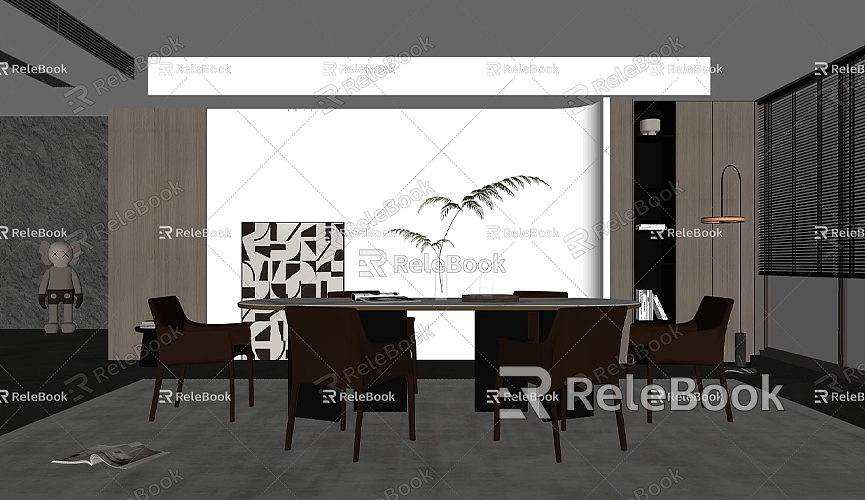
Preparing the SketchUp Model
Before embedding a SketchUp model into your Wix site, the first step is to ensure the model you want to display is ready. This includes completing all design details, textures, and necessary optimizations. To ensure the model loads quickly and runs smoothly on the web, special attention should be paid to file size and complexity. A file that is too large can slow loading times and negatively impact the overall experience of the website.
To reduce file size, you can delete less critical details in SketchUp, simplify the model, and appropriately compress texture maps. Additionally, ensure the model can be exported in a 3D format supported on the web.
Exporting the Model to a Web-Compatible Format
To embed a 3D model in Wix, you first need to export the original SketchUp file to a web-compatible format. A common choice is to export the model as GLTF or GLB format, which retains the model’s details and textures while allowing for efficient loading, making them suitable for web display.
Here are the specific export steps:
1. Open SketchUp and load the model you wish to display.
2. Select the “File” menu, click “Export,” and choose “3D Model.”
3. From the export options, select the GLTF/GLB format (this can be achieved via SketchUp extensions or plugins) and save it locally.
The advantages of GLTF and GLB formats include their small file sizes and fast loading speeds, allowing the model to rotate, scale, and be viewed smoothly on the web. If your version of SketchUp does not directly support GLTF/GLB formats, you can use external tools like Blender for the format conversion.

Using Wix’s HTML Embed Feature
Wix does not directly support the upload and display of 3D models, but you can showcase external 3D models on your site through HTML embedding. Here are two common methods:
1. Upload the model to a 3D display platform and embed it in Wix: Some platforms, like Sketchfab and Google Poly, allow users to upload 3D models and generate embed codes. Simply upload your model to these platforms, then copy the generated HTML embed code into the HTML code box on your Wix site.
2. Build your own 3D display using a WebGL library: If you're familiar with coding, you can use a WebGL library like Three.js to create your own 3D model display. This gives you better control over how the model is presented. You can directly load the GLB/GLTF files onto the webpage, enabling real-time interaction for visitors.
Embedding HTML code in Wix is quite simple:
1. Open the Wix editor and choose the location where you want to place the 3D model.
2. From the left menu, select “Add,” then click “More” and choose “Embed a Site.”
3. Paste the embed code you obtained earlier into the HTML box and adjust the display window size.
4. Preview the effect to ensure the model loads and interacts properly.
This way, when users browse your site, they can interact with the embedded 3D model, rotating and zooming in to explore every design detail.
Optimizing the 3D Model’s Loading Experience on the Web
Even after embedding the 3D model on the webpage, there are many details to consider to ensure the model loads quickly and displays smoothly. Here are some optimization suggestions:
- Control the polygon count: When designing in SketchUp, aim to limit the number of polygons and remove unnecessary details. This significantly reduces file size.
- Compress texture maps: If the texture resolution of the model is too high, consider compressing it. While this may affect some details, it can effectively reduce file size and improve loading speeds.
- Use lazy loading techniques: You can set the model to load lazily, meaning it only loads when visitors scroll to the model area. This reduces initial loading times when the website first opens, enhancing user experience.
If you need high-quality 3D textures and HDRI while creating models and virtual scenes, you can download them for free from [Relebook](https://textures.relebook.com/). If you need exquisite 3D models, [Relebook](https://3dmodels.relebook.com/) offers a wealth of quality resources.
Promotion and Interaction
After successfully embedding a SketchUp model on your Wix website, you can use various interaction and promotion strategies to help more people discover and see your designs. Here are some suggestions:
- Share the model link on social media: Post your website link on major social platforms to attract more visitors. For example, share screenshots and display effects of the model on Facebook and Instagram, encouraging potential users to visit your site directly through the link.
- Create an interactive comment section: Add a comment area below the model display page to allow visitors to provide feedback and ask questions. This way, you can promptly understand the audience's opinions about the design and make improvements, while also increasing visitors' time spent on the site.
- Regularly update and share new designs: 3D design is a continuously evolving field. You can update your designs periodically and showcase them on your Wix site. Notify visitors about new works via email subscriptions, helping to maintain user engagement.
With the information in this article, you should now know how to embed a SketchUp model on your Wix site for display. From exporting the model to the actual webpage embedding, each step has its details and considerations. By mastering these techniques, you can not only showcase your designs but also gain more attention and interaction through the Wix platform. Whether you’re a design enthusiast or a professional 3D modeler, displaying your work online can enhance your influence and recognition in the industry.
Using the right tools and resources during the design process can significantly improve the quality of your work. If you need high-quality 3D textures and HDRI while creating models and virtual scenes, don’t forget to download them for free from [Relebook](https://textures.relebook.com/). For beautiful 3D models, you can explore [Relebook](https://3dmodels.relebook.com/) for a wide array of quality resources. I hope this article helps you in your design and display efforts!

