How to find centerline of a 3d model sketchup
Finding the centerline of a 3D model in SketchUp is an important skill, especially when performing precise designs, symmetrical modeling, or preparing for rendering. The centerline helps you understand the geometric structure of your model and improves the accuracy and aesthetics of your design. This article will explore how to find and create the centerline of 3D models in SketchUp and provide some practical tips.
Understanding the Importance of the Centerline
In architectural design, interior design, and product design, centerlines are often used as references for symmetry and proportion. Accurately locating the centerline of a model can help designers ensure coordination and balance between various parts. Furthermore, the centerline serves as an essential reference framework for further modeling, modifications, or rendering.

Using the Measurement Tool to Find the Centerline
The measurement tool is a powerful feature in SketchUp that helps users determine distances and positions between different elements. When using the measurement tool, first confirm what object you want to measure. For complex models, multiple measurements may be necessary to ensure accuracy.
By measuring the width and length of the model, users can easily find the center point. For instance, if the model's width is 100 units, the center point would naturally be at the 50-unit mark. At this point, users can mark that location on the model for future reference.
Drawing the Centerline
Once the center point is established, you can use the line tool to draw the centerline in the model. This line can extend from one edge of the model to the opposite edge or represent a vertical line at a key location on the model's primary face. To make this line more recognizable, consider setting its style to a dashed line or changing its color to highlight its function as a centerline.
Utilizing the Centerline of Components or Groups
For many users, SketchUp’s component and group features are indispensable. When creating a model, grouping objects as a component not only helps with organization but also assists in determining the centerline. When an object is defined as a component, SketchUp automatically calculates the geometric center of that component. By selecting the component, users can view relevant information in the properties panel and quickly locate the center point.
During the drawing process, the center point of the component is marked with a cross, allowing users to start drawing the centerline directly from this mark. This method is especially suitable for symmetrical models, such as the facades of buildings, significantly reducing design time.
Applying Symmetrical Models
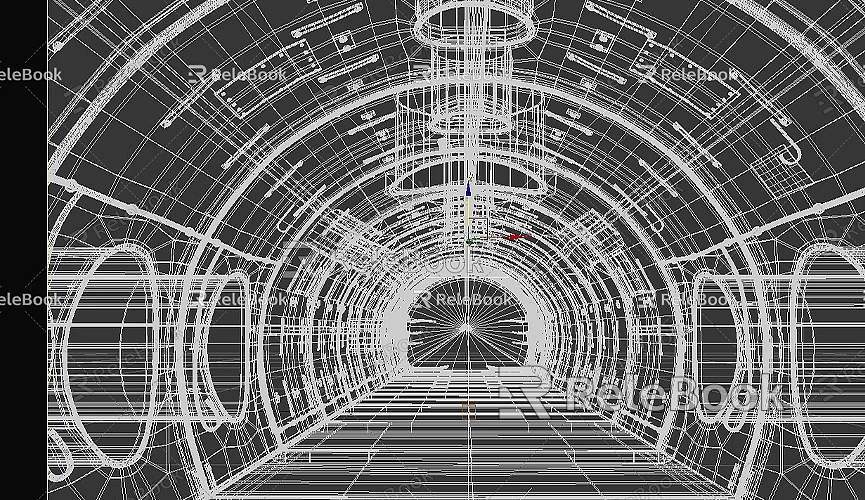
Many designs adhere to principles of symmetry, such as the exterior of buildings or certain furniture designs. When dealing with these models, you can leverage the symmetry to simplify centerline positioning. By observing the geometric shapes of the model, users can quickly identify which parts are symmetrical, thus aiding in drawing the centerline.
For symmetrical models, when drawing one side of the model, the other side can be quickly generated using the mirror function. This approach saves time and ensures symmetry.
Using the Axes as a Reference
SketchUp's axis function is another useful tool for helping users find the centerline. The axes are typically displayed as three differently colored lines representing the X, Y, and Z axes. When designing 3D models, the axes provide users with a clear reference point.
By comparing the geometric shapes of the model with the axes, users can determine the model's relative position. If the model is symmetrical in relation to the axes, the centerline can directly coincide with the axes. For irregularly shaped models, the axes also provide necessary references to help users find the center position.
Practical Tips and Plugins
To improve the efficiency of finding the centerline in SketchUp, users might consider using some plugins. SketchUp has a rich extension library, with many plugins offering additional measuring and marking capabilities. For instance, certain plugins can automatically calculate the geometric center of the model and provide intuitive visual references. These plugins can significantly enhance user productivity, especially when handling complex models.
Additionally, when drawing centerlines, consider using a color-coding and marking system. Using different colors for various centerlines or adding annotations at specific points can help users quickly identify the position and purpose of the centerlines during later reviews.
Finding the centerline of a 3D model in SketchUp is an essential modeling skill that not only enhances design accuracy but also improves the visual quality of the model. By using measurement tools, drawing lines, leveraging the features of components and groups, applying symmetry principles, and referencing the axes, users can effectively locate the centerline. Furthermore, utilizing plugins and marking systems can further boost efficiency. We hope the tips and methods provided in this article help you find and create centerlines in SketchUp more smoothly, ultimately enhancing the quality of your design work.

