How to format sketchup model to velux
When working on architectural designs, it is essential to properly format your SketchUp model to accommodate Velux products. This not only improves the model's compatibility but also enhances the overall performance and functionality of the design. This article will delve into how to correctly format a SketchUp model for Velux, ensuring accuracy and professionalism in your designs.
Understanding Velux Specifications
Before you begin formatting, it’s crucial to understand Velux's product specifications. Velux windows and skylights come with specific dimensions and installation guidelines, and knowing these requirements can help you create a more precise and functional model.
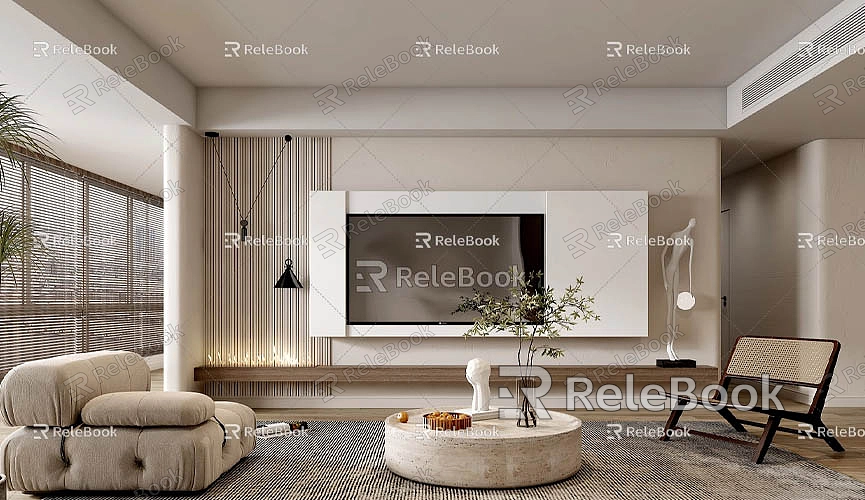
A great starting point is to obtain the latest Velux CAD files. These files typically provide accurate dimensions and details, ensuring that your design perfectly fits Velux products. You can download the latest versions of these files from Velux's official website or its CAD library.
When modeling, make sure to use precise measurements, including width, height, and any necessary gaps. These accurate measurements will ensure that your model can be correctly installed in architectural designs, avoiding potential issues in the future.
Setting Up Your SketchUp Model
When starting a new project in SketchUp, it is advisable to use a clean template. Choosing a template that corresponds to the scale of your project is important. Architectural templates usually provide suitable scale settings, making subsequent modeling easier.
To better organize your model, utilizing layers to categorize different elements is very helpful. You can create separate layers for walls, roofs, and Velux windows, making model management more convenient and ensuring the correct positioning of Velux components.
When modeling the roof structure, especially when incorporating Velux skylights, it’s vital to accurately model the roof's pitch and dimensions. The accuracy of this part will directly affect the installation effectiveness of Velux products.
Adding Velux Products to the Model
After completing the roof model, you can start importing the Velux components you previously downloaded. These components usually come in CAD file formats. You can bring them into your SketchUp model using the “Import” feature found under the “File” menu. Once imported, ensure they align perfectly with the roof structure.

Adjust the orientation and position of the imported components to ensure they are properly embedded into the roof surface. Use the “Move” and “Rotate” tools for necessary adjustments to maintain design consistency. Additionally, check that the gaps around the Velux windows or skylights meet the specification requirements. This is not only about aesthetics but also impacts the safety and functionality of the installation.
Refining Model Details
After adding the Velux components, you can start refining the details of the model. Applying appropriate materials and textures can significantly enhance its visual appeal. Choosing realistic materials that correspond with Velux products will make your design more attractive and professional.
To ensure that the design intent is communicated clearly, adding dimensions and annotations to the model is very important. This helps others quickly understand the design details, especially when sharing the model with clients or other stakeholders. Clear dimensions and annotations can prevent misunderstandings and confusion.
When completing the model, ensure that the exported file format complies with Velux’s requirements. Common formats like DWG or DXF have good compatibility and can seamlessly integrate with most design software. During the export process, you can select the layers and elements to be exported, ensuring the completeness of the required information.
Testing and Validating the Model
After exporting, it is advisable to import the model into Velux software for testing. This step can help you identify any potential compatibility issues or dimensional errors. Testing within Velux software allows for timely adjustments to ensure the final model meets actual requirements.
Tips for Improving Work Efficiency
To enhance the efficiency of formatting models, consider using some SketchUp plugins. For example, the SketchUp Extension Warehouse offers numerous plugins that can automate repetitive tasks and simplify the design process. Additionally, becoming familiar with shortcuts and customizing toolbars can speed up your workflow, making the entire design process smoother.
Another useful tip is to utilize visual styles to improve the readability of your designs. By setting different view styles, you can clearly showcase various aspects of the model, helping clients and team members better understand the design intent.
Continuous Learning and Growth
The skills needed to format models in SketchUp require ongoing practice and learning. Encourage yourself to regularly participate in SketchUp training courses or online learning to gain insights from others' successful experiences, which can be applied to your projects. Networking with other designers can broaden your perspective and enhance innovation and efficiency in your designs.
Engaging in design communities, sharing your experiences, and receiving feedback from others can also accelerate your growth. Throughout this process, maintaining an open mind and a willingness to try new design tools and methods will help enhance your professional skills.
Formatting a SketchUp model for Velux products is an important aspect of the design process. By accurately understanding specification requirements, organizing model structures effectively, and precisely importing and adjusting components, designers can ensure the professionalism and functionality of their final work. Furthermore, combining high-quality materials and textures with a commitment to continuous learning and collaboration will make your designs more attractive and competitive. We hope the guidance provided in this article helps you navigate SketchUp with ease and create outstanding architectural designs.

