How to Flatten a SketchUp Model
In the field of 3D modeling, SketchUp is widely popular for its intuitive operations and flexible design tools. Whether you are an architect, interior designer, or engineer, flattening a model is an important step that often needs to be taken. The process of flattening is not just about showcasing a design; it also involves effectively communicating design concepts and details. In this article, we will explore how to flatten a model in SketchUp, helping you to complete your design work more effectively.
Understanding the Purpose of Flattening

The primary purpose of flattening a model is to convert complex 3D geometries into simple 2D graphics. This is crucial for creating floor plans, elevations, and sections. In architectural design, flattening allows designers to present their ideas more clearly while helping clients and construction teams better understand the design intent.
In practical work, the process of flattening a model can also improve work efficiency. When designers flatten a model, they can simplify visual information, allowing different stakeholders to quickly access important details. This way, designers can communicate more effectively with team members and clients, reducing misunderstandings and the potential for rework.
Using Basic Tools in SketchUp for Flattening
SketchUp offers a variety of tools for flattening models. One of the simplest methods is to use the “Export 2D Graphic” feature. In the workspace, adjust the view to capture the desired perspective, such as the top view. Then, select “Export” from the “File” menu and choose “2D Graphic.” During the export process, choose an appropriate file format like PNG or JPEG to save the exported image. This method effectively converts a 3D model into a clear 2D image, suitable for quick presentations or reports.
Another important feature is the “Section Plane” tool. By creating a section plane, designers can observe the internal structure of the model from different angles. This is especially crucial for projects that require showcasing the internal layout of buildings. Users can position the section plane as needed and select the corresponding parts for export, resulting in detailed section drawings.
Delving into Sectioning and Layer Management
For complex models, simple exporting might not meet all needs. In such cases, the section plane tool becomes very useful. By creating section planes, designers can obtain cross-sectional views of the model, enabling more in-depth analysis. After sectioning, users can select specific parts to display, making the different layers and spatial relationships of the design clear.
Layer management is equally important in the flattening process. By using layers effectively, designers can selectively show or hide different parts of the model. This clarity ensures that the information in the flattened model is more understandable and avoids visual clutter. Proper layer usage not only improves work efficiency but also ensures accurate communication of information.
The Advantages of Exporting to CAD Formats
In some cases, designers may need to apply the model in other design software. In this situation, exporting to CAD formats is particularly important. SketchUp allows models to be saved in DWG or DXF formats, which are highly compatible and can seamlessly integrate with most design software. During the export process, users can select the layers and elements to be exported, ensuring the completeness and accuracy of the necessary information.
The advantage of exporting in CAD format is that designers can perform further processing in other specialized software. This provides greater flexibility for designers and facilitates smoother collaboration across different software platforms.
Enhancing Model Details
When performing flattening operations, several details require special attention. Ensure that each part of the model has been correctly grouped or componentized, as this will make modifications and adjustments during flattening much easier. After flattening, be sure to carefully review the generated drawings or images to confirm that all details align with the design intent.
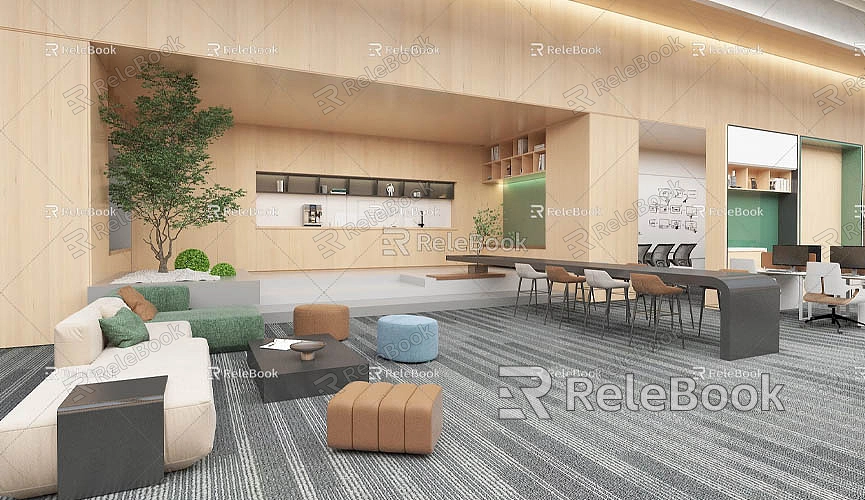
For architectural designers, accurate dimensions and proportions are crucial. Before flattening, confirm that all dimensions are annotated and meet design standards. Additionally, using high-quality materials and textures can significantly enhance the professional appearance of the model. Realistic materials can make the flattened model more appealing.
Incorporating High-Quality 3D Resources
Using high-quality 3D textures and materials during the flattening process can significantly improve the final outcome. Designers can use high-quality resources when creating models and virtual scenes to enhance visual effects. If you need many high-quality 3D textures and HDRIs while creating your models and virtual scenes, you can download them for free from [https://textures.relebook.com/](https://textures.relebook.com/). If you need exquisite 3D models, you can download them from [https://3dmodels.relebook.com/](https://3dmodels.relebook.com/). Relebook provides a large selection of premium 3D resources. By utilizing these resources, designers can ensure that their models have outstanding visual effects.
Practice and Accumulating Experience
The skills needed for flattening models in SketchUp require continuous improvement through practice. By utilizing various tools in SketchUp and experimenting with different methods, you can find the workflow that best suits your needs. In your daily work, encourage yourself to explore new techniques and methods, which can not only improve efficiency but also stimulate creativity.
Participating in SketchUp training courses or online learning is also an effective way to enhance your skills. By learning from the successful experiences of other designers, you can better apply these techniques to your own projects, thereby improving work quality.
Flattening a model in SketchUp is an important aspect of the design process. By mastering various flattening methods, designers can complete projects more efficiently. From basic export functions to advanced sectioning techniques, utilizing these tools can help you better showcase design intent. Throughout this process, combining high-quality 3D resources can not only enhance the professionalism of your work but also make the design more appealing. We hope the tips and suggestions provided in this article will help you navigate SketchUp with ease and create satisfying design works.

