How to Convert a 3D Object to a Texture
In game development, animation production, and virtual reality design, the quality of textures plays a crucial role in enhancing the visual appeal and realism of 3D models. The process of converting a 3D model into a texture typically involves unwrapping its surface and transforming it into a 2D image, which allows for precise application of texture details during rendering. This article will explore how to convert a 3D object into a texture, providing helpful insights for 3D designers to improve both efficiency and design accuracy.
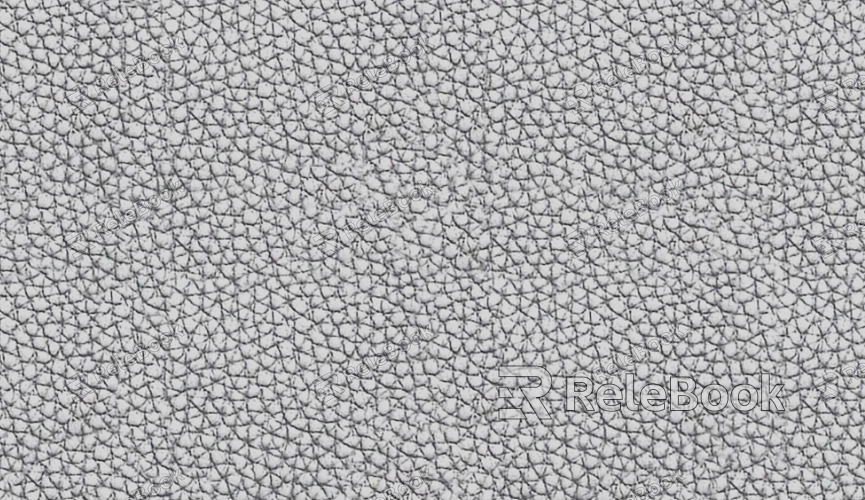
1. Common Use Cases
Converting 3D objects into textures is a process commonly used in the following fields:
Game Design: In game development, the texture of a 3D model not only defines material effects but also impacts lighting and detail representation. Designers need to "unwrap" the surface of the 3D model, allowing them to paint or map textures accordingly.
Film and Animation Production: In movies or animations, the expressiveness of 3D characters, environments, and props also depends on finely crafted textures. By converting 3D objects into textures, designers gain precise control over every visual detail.
Virtual and Augmented Reality: In VR and AR, 3D models require highly realistic textures to maintain immersion, making the accuracy and efficiency of the conversion process crucial.
Popular 3D modeling software such as Blender, 3ds Max, and Maya is commonly used for this process, offering UV unwrapping and texturing tools to streamline the workflow.
2. Preparation: UV Unwrapping
The first step in converting a 3D object to a texture is UV unwrapping. UV unwrapping is the technique of "stretching" a 3D model's surface into a 2D plane, enabling designers to paint textures directly onto the flat surface. The accuracy of this step directly determines the quality of the final texture map.
What is UV Unwrapping?: UV unwrapping maps the 3D model's surface to a 2D plane, similar to how a sphere or cube would be cut into smaller faces and then flattened into a 2D layout.
UV Island Layout: Once unwrapped, the model’s surface is divided into multiple UV islands. Each island represents a section of the 3D model. Designers must arrange the UV islands efficiently, avoiding overlap or stretching to ensure that the textures align correctly on the model.
Most 3D software like Blender, Maya, and 3ds Max come with built-in tools to assist designers in quickly and efficiently performing UV unwrapping.
3. Painting Textures: Using Tools like Photoshop
After UV unwrapping, the next step is to paint the textures. This is usually done in image editing software such as Photoshop, where designers paint the model's textures based on the UV map in 2D space.
Import the UV Map: In Photoshop, designers start by importing the UV map as the background layer, ensuring that the texture is aligned correctly with the model’s surface.
Create Base Textures: Using a variety of brushes and layers, designers can paint basic colors, shading, and glossiness. For more intricate details, such as skin, metal, or wood textures, Photoshop's brush tools can be used to simulate complex material details.
Detail Adjustments: To enhance realism, designers can add additional features such as stains, scratches, and wear to make the texture look more natural.
By making good use of layers, filters, and brushes, designers can craft detailed and high-quality textures within Photoshop.
4. Normal Maps and Specular Maps
During the process of converting a 3D object into a texture, normal maps and specular maps are two essential components that significantly enhance the model's surface detail and material feel.
Normal Maps: Normal maps simulate small surface bumps and dents by altering how light interacts with the surface, giving the model added detail without increasing polygon count. Photoshop plugins or filters can generate normal maps, which can then be applied to the 3D model.
Specular and Roughness Maps: These maps control how light reflects off the surface, affecting its glossiness and roughness. Designers can paint specular and roughness maps in Photoshop to simulate real-world material reflections.
These maps, when used together with base textures, help to enhance the model's visual complexity.
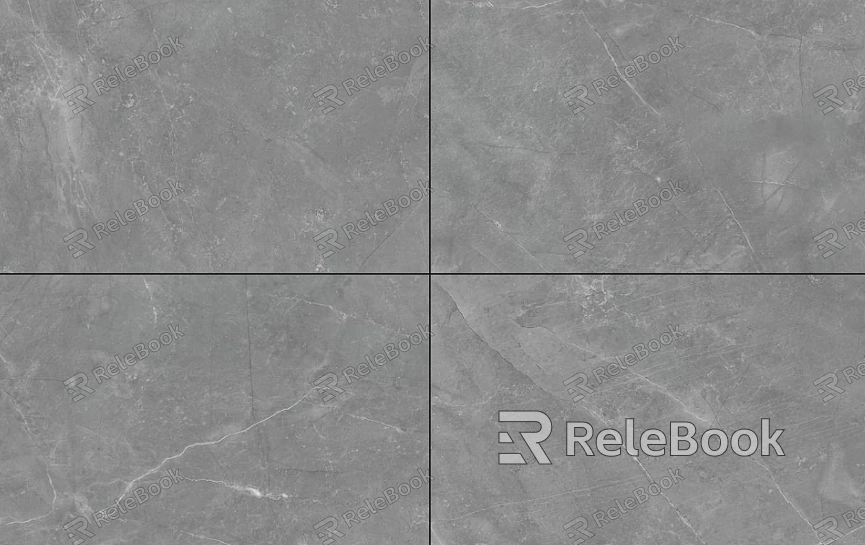
5. Optimizing UV Mapping and Exporting Textures
After painting the textures, the next step is to ensure they are correctly applied to the 3D model. This requires optimizing the UV map and exporting the final texture files.
Check UV Seamlessness: Designers need to check for seams or stretching in the UV map to ensure that the textures align seamlessly with the model's surface.
Texture Export Settings: The texture files should be exported in the appropriate format based on project needs. Common file formats include PNG, TGA, and JPG, and the resolution should be determined by the complexity of the model to avoid unnecessary performance hits.
During export, designers also need to consider the size and resolution of texture files to ensure they work efficiently in the 3D rendering process.
6. Rendering and Adjustments
The final step in converting a 3D object into a texture is rendering the model to test how the texture looks under various lighting conditions.
Lighting and Shadow Testing: Different light setups can impact how textures appear. Designers need to perform render tests and adjust the lighting and shadows to achieve the desired effect.
Render Optimization: High-resolution textures may impact rendering performance. Designers should adjust texture size and resolution based on the project’s requirements to ensure smooth rendering performance.
7. Applying the Textures and Final Export
After rendering, the last step is to apply the textures to the 3D model and export the final model along with its textures. It’s important to choose the correct file format for exporting, depending on the rendering engine or game engine being used.
If you're looking for high-quality 3D textures, SketchUp models, or 3ds Max models to help create your scenes and assets, Relebook offers a wide selection of resources to help you achieve outstanding visual results in your projects.

