How to Import a SketchUp Model into Substance Painter
In modern 3D design and digital art creation, both SketchUp and Substance Painter are widely used. SketchUp, with its user-friendly interface and efficient modeling tools, has become the go-to choice for architects, interior designers, and urban planners. On the other hand, Substance Painter is a powerful texture-painting software, extensively used in game development, visual effects for film, and high-end product rendering. Substance Painter helps designers create stunning textures on 3D models, giving them realistic materials and intricate details, making it an essential tool for enhancing design precision and visual appeal.
However, while both software programs are powerful in their own right, their file formats are not directly compatible. SketchUp uses the `.skp` format, while Substance Painter supports common 3D file formats such as FBX, OBJ, and Collada. Therefore, to import a SketchUp model into Substance Painter for texturing, you need to first export the model into one of these supported formats.

This article will walk you through the process of importing a SketchUp model into Substance Painter, helping designers make a seamless transition from modeling to texturing. We’ll explore the best practices for exporting, possible solutions to issues during the import process, and tips for working with these formats.
Why Import a SketchUp Model into Substance Painter?
SketchUp is a powerful modeling tool, especially suited for architectural design and interior space planning. However, compared to specialized texture-painting software, SketchUp's material and texture tools are relatively basic and lack the detail and realism needed for high-quality visual design. Substance Painter, on the other hand, is a leading texture-painting tool that allows you to add complex surface textures, details, and material effects to 3D models, widely used in game development, film production, and high-end industrial design.
By importing SketchUp models into Substance Painter, designers can take full advantage of Substance Painter’s powerful features, such as Physically Based Rendering (PBR), detailed painting, material layering, and automated texture generation, to create stunning texture effects. Particularly for fine material handling or complex texture painting, Substance Painter’s real-time preview and robust painting tools can significantly enhance work efficiency and the quality of your creations.
Common File Formats for Importing SketchUp Models
Since Substance Painter does not natively support the `.skp` format, you need to export your SketchUp model to an intermediate file format that Substance Painter can recognize. The common import formats include FBX, OBJ, Collada (.dae), and STL. Each format has its own advantages and disadvantages, making them suitable for different types of applications.
FBX Format
FBX is a very popular 3D file format, widely supported by various 3D modeling and animation software, including both SketchUp and Substance Painter. The FBX format effectively preserves a model's geometric data, UV mapping, materials, and other texture information, making it the most recommended format for importing SketchUp models into Substance Painter.
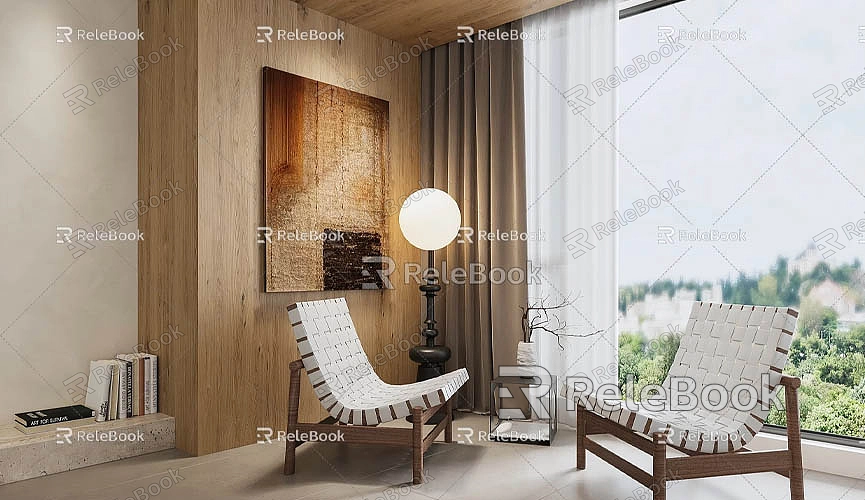
Steps to export as FBX:
1. In SketchUp, open your model file and select “File” > “Export” > “3D Model.”
2. In the export dialog box, select FBX as the format and make sure to check the options for “Export Materials” and “Export Textures.”
3. Once exported, you can import the FBX file into Substance Painter for further texture painting.
The FBX format usually retains a more complete set of model data, making it an ideal choice for cross-platform work. Substance Painter supports FBX well, allowing it to import the model's geometry, UV mapping, texture coordinates, and more.
OBJ Format
The OBJ format is a widely used 3D mesh file format that is also supported by Substance Painter. OBJ is well-suited for mesh-based models, but it has limited support for materials and textures compared to FBX. Therefore, when exporting OBJ files, care should be taken to minimize the loss of texture and material information.
Steps to export as OBJ:
1. Similar to exporting FBX, in SketchUp, go to “File” > “Export” and select the OBJ format.
2. Ensure that the options for “Export Materials” and “Export Textures” are selected.
3. After exporting, the OBJ file can be imported into Substance Painter. OBJ files are typically smaller and work well for simpler geometric models, but you may need to reapply materials in Substance Painter.
Although OBJ is suitable for most geometric models, it has limited support for complex material layering and animation, making it better for basic texturing work.
Collada Format (.dae)
The Collada (.dae) format is an open 3D file format that is widely supported by various 3D applications and contains geometric data, materials, textures, and animation information. While the compatibility of Collada between SketchUp and Substance Painter is not as robust as FBX, it remains a viable file exchange format.
Steps to export as Collada:
1. In SketchUp, go to “File” > “Export” and choose Collada (.dae) format.
2. Make sure to check the options for “Export Textures” and “Export Materials.”
3. Collada format can preserve the model's geometry well, but its material support is not as comprehensive as FBX, so additional material adjustments may be needed in Substance Painter.
STL Format
STL is a format commonly used for 3D printing, but it can also be used for importing basic mesh models into Substance Painter. STL files only contain geometric data and lack material and texture information, meaning you’ll need to manually add textures and materials in Substance Painter after import.
Steps to export as STL:
1. In SketchUp, select “File” > “Export” > “3D Model,” then choose the STL format.
2. The exported STL file will only preserve geometry, making it suitable for simple models that don't require complex materials or textures.
3. Since STL files don't contain texture and material data, you’ll need to manually adjust them in Substance Painter.
Common Issues and Solutions When Importing into Substance Painter
Although importing SketchUp models into Substance Painter using formats like FBX, OBJ, or Collada usually preserves most of the geometry and texture data, you may still encounter some issues. Below are some common import problems and how to solve them:
UV Mapping Issues
SketchUp’s UV mapping functionality is relatively basic, and when dealing with complex models, the UV mapping may not be precise enough. After importing into Substance Painter, you may notice that textures appear stretched or misaligned. To fix this:
- You can use Substance Painter’s “UV Edit” feature to make adjustments, or
- Go back to SketchUp to modify the UV mapping to ensure proper texture alignment.
Missing Materials and Textures
When importing models via OBJ or Collada formats, textures and materials may be lost or not applied correctly. To avoid this problem, it’s recommended to use the FBX format, as it typically preserves materials more effectively. If materials are missing:
- You can manually reapply them in Substance Painter, or
- Use Substance Painter’s rich material library to restore them.
Loss of Model Detail
During export, especially with OBJ or STL formats, model details may be lost. This can be particularly noticeable on complex surfaces or detailed elements. To address this:
- Consider using Substance Painter’s detail layers feature to restore missing details, or
- Make additional adjustments to your export settings to preserve finer details.
Normal Map and Detail Issues
FBX usually retains normal map data well, but sometimes when exporting FBX files from SketchUp, normals may get altered, causing surface irregularities. If this happens:
- Use normal map correction tools in Substance Painter, or
- Return to the original model in SketchUp to adjust the normal map and re-export the model.
Conclusion
While importing a SketchUp model into Substance Painter for texture painting involves several steps, choosing the right export format and processing method can make the transition from modeling to rendering seamless. Whether you use FBX, OBJ, or Collada, mastering these techniques will help you achieve high-quality textures and detailed work in Substance Painter, significantly enhancing your project’s visual quality.
Additionally, if you're creating models or virtual environments and need high-quality 3D textures and HDRI, you can download them for free from [Relebook's Textures section](https://textures.relebook.com/). If you're looking for stunning 3D models, visit [Relebook's 3D Models section](https://3dmodels.relebook.com/) for a wide variety of premium 3D resources.

