Why Did My 3D Model Lose Its Color and Texture
As a 3D modeling and rendering designer, I’ve often faced an issue where my 3D model loses its color and texture during rendering or when exporting it. This problem not only affects the final look of the model but can also cause project delays. Whether I’m working on complex game characters or architectural visualizations, I’ve encountered this issue time and again. Through years of experience, I’ve identified several common causes and solutions to address this problem. In this article, I will explore the common reasons behind losing textures and colors in 3D models and offer practical solutions for designers facing this challenge.
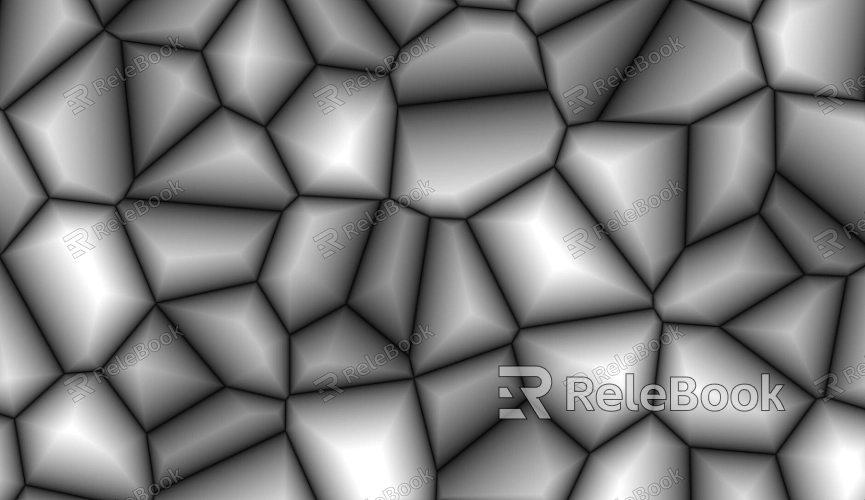
1. UV Mapping Issues
UV mapping is the process of unwrapping a 3D model’s surface into a 2D space for texture application. If the UV map is improperly laid out or contains overlaps, it can prevent textures from being applied correctly, resulting in missing colors and textures.
Improper UV Unwrapping: When the UV map is not well-organized, the textures won’t fit properly on the model's surface. This issue is especially critical for complex models, where a well-planned UV layout is essential. Any flaws in the layout can lead to missing textures.
UV Overlapping: If there are overlaps in the UV coordinates, textures may map incorrectly, causing certain areas of the model to lose their color or texture. Checking and fixing UV overlaps is key to restoring missing textures.
2. Incorrect Texture Path
When exporting models or switching between different software, the path to the texture files may change. If the texture file path no longer points to the correct location, the model will lose its textures.
Missing File Paths: Many 3D software rely on the correct path to texture files when rendering. If the file path changes or the texture files are moved, the rendering engine can’t load the textures, leaving them blank or missing.
Relative vs. Absolute Paths: Using relative paths instead of absolute paths can help reduce path issues when moving folders. In large projects, relative paths ensure that texture files remain linked correctly, even if they are moved to different directories.
3. Incorrect Render Settings
Different render engines have varying levels of support for textures, and improper render settings can cause textures to be lost, particularly when switching between render engines.
Render Engine Compatibility Issues: Switching between different render engines, such as from Blender’s Eevee to Cycles or from Maya’s Arnold to V-Ray, can sometimes result in missing textures. Certain render engines might not support specific texture types or material settings, causing the textures not to display correctly.
Texture File Format Issues: Different render engines may require different texture file formats. Using an incompatible texture format could prevent the texture from being loaded during rendering, negatively affecting the final render.

4. Incorrect Texture Mapping Type
The type of texture mapping you choose plays a critical role in how textures are applied to your model. Choosing the wrong mapping type can result in textures not being properly applied to the model’s surface.
UV Mapping vs. Projection Mapping: In some cases, projection mapping may be used instead of traditional UV mapping. Projection mapping may not be suitable for all types of models, especially those with intricate geometric details.
Incorrect Texture Coordinates: In polygonal meshes, incorrectly set texture coordinates can also lead to missing or distorted textures. Ensuring that the texture coordinates are set correctly is crucial for proper texture display.
5. Material Settings Issues
The way materials are configured can also impact how textures are rendered. Whether the material is metallic, transparent, or emissive, incorrect material settings can prevent textures from displaying correctly.
Incorrect Transparency Settings: Sometimes, transparency settings in the material may interfere with the way textures appear, especially for detailed textures like glass or liquids. Improper transparency settings may cause the model to appear without textures.
Reflection and Refraction Settings: Models that require high reflection or refraction effects may have issues if these settings aren’t adjusted correctly. This can lead to texture distortion or complete disappearance of textures during rendering.
6. Software Compatibility Issues
When switching between different 3D modeling software, compatibility issues can arise, especially when it comes to exporting textures and materials. Textures may be lost or not display properly when moving between software.
Model Export Format Issues: When exporting models from one software to another, texture and material information may not transfer correctly. For example, exporting from Blender to 3ds Max could result in missing or incorrectly converted texture properties.
Incompatible Plugins or Scripts: Certain plugins or scripts might cause textures to fail during loading or application. It’s important to ensure that the software version and plugins are compatible to avoid these issues during export or rendering.
7. How to Fix Missing Texture Issues
Check UV Mapping: Ensure that the UV unwrap is correct, and there are no overlaps. Each face should be properly unwrapped.
Fix Texture Path: Verify that the file paths are correct and that texture files are in the same folder as the model, or use relative paths to prevent issues.
Reconfigure Render Engine Settings: Adjust material and texture settings according to the render engine you’re using to ensure compatibility.
Optimize Material Settings: Double-check the transparency, reflection, and refraction settings to avoid unwanted effects that might hide or distort textures.
By understanding and applying these methods, you can effectively prevent and fix the loss of color and textures in your models. Proper UV mapping, fixing texture paths, adjusting material settings, and ensuring render engine compatibility will guarantee that your textures display correctly during rendering, enhancing the final quality of your project.
If you’re looking for high-quality 3D textures, models, or scenes to create stunning visuals, Relebook is an excellent resource. Download textures and models from Relebook and integrate them into your 3D projects to significantly improve your work’s quality.

