How to UV Map a Large Object?
UV mapping is one of the most critical aspects of 3D modeling, allowing textures to be accurately applied to the surfaces of a 3D object. It involves unwrapping the 3D model’s surface into a 2D space, enabling the application of 2D textures. While UV mapping small objects can be relatively straightforward, mapping a large object, such as a building, vehicle, or complex machinery, can be a daunting task. Large models often present unique challenges due to their size, complexity, and the need for careful seam placement. In this article, we will explore how to approach UV mapping large objects effectively, providing techniques and best practices to achieve clean, distortion-free results.
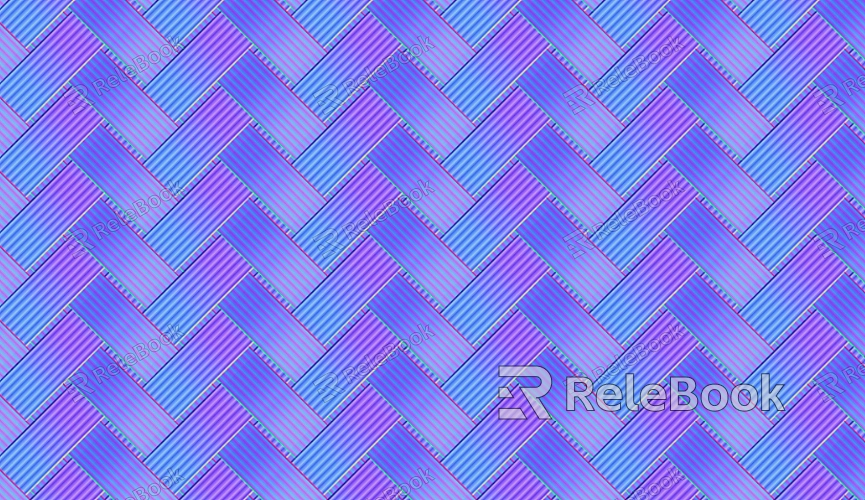
Preparing the Model for UV Mapping
When it comes to UV mapping a large object, proper preparation is key. The larger the object, the more complex the UV mapping process can become. Properly preparing the model will save time and frustration later in the process.
1. Clean and Organize the Geometry
Before starting the UV mapping process, ensure that the geometry of your large object is clean and well-organized. This means eliminating unnecessary polygons, fixing any mesh issues, and ensuring that there are no overlapping faces or extraneous vertices. You should also make sure that the model has proper edge flow, as this will make it easier to define seams and avoid texture distortion.
2. Identify Key Areas and Break Down the Model
With large objects, it’s essential to break the model into manageable sections. Instead of unwrapping the entire object at once, try to divide the model into smaller parts that can be mapped individually. For example, a large building might be divided into the exterior walls, roof, windows, and doors. This makes the UV mapping process more organized and reduces the likelihood of stretching or distorting the texture across the model.
3. Set Up a UV Mapping Strategy
For large objects, a solid strategy is required to ensure that you avoid cluttering the UV space and achieve optimal texture resolution. Decide whether you’ll use a single UV layout for the entire object or multiple layouts for different parts. For example, a vehicle model may have separate UV islands for the body, wheels, and windows.
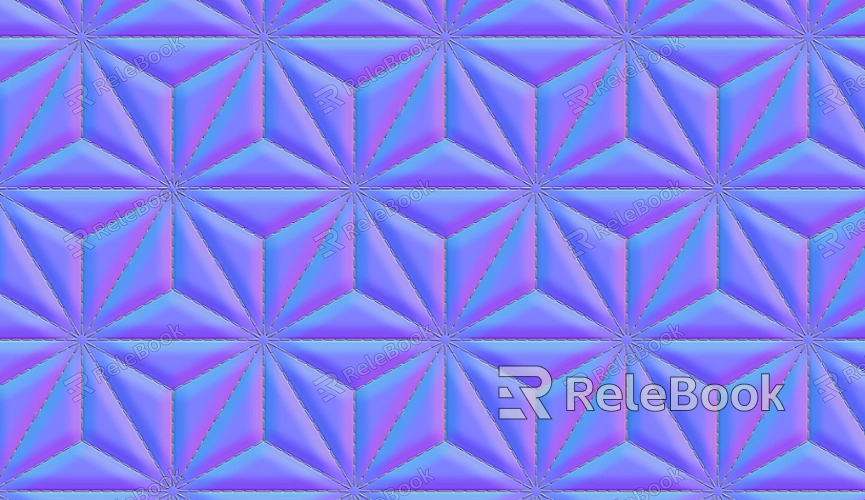
Choosing the Right Tools for the Job
Various 3D software tools are available to help with the UV mapping process. Programs like Blender, Maya, and 3ds Max have robust UV mapping features, but it’s important to select the right tool and workflow for your specific needs.
1. Using Automatic UV Mapping
For very large or complex models, some 3D software offers automatic or semi-automatic UV mapping tools that can make the process faster. These tools will attempt to unwrap the model using algorithms designed to minimize distortion and maximize the efficient use of UV space. While automatic UV mapping can save time, it’s not always perfect and may require manual adjustments afterward.
2. Manual UV Mapping
While automatic tools can speed up the initial stages, manual UV mapping offers more control over the process and can produce higher-quality results. Manual unwrapping involves selecting seams and carefully guiding the unfolding of the geometry. For large objects, this method is often the most precise and reliable, though it can be more time-consuming.
Defining seams and unwrapping the model
Seams are critical to the UV mapping process, especially for large objects. Properly placed seams ensure that the 3D model can be unwrapped in a way that minimizes distortion and maximizes texture resolution. Here are a few important considerations when defining seams on a large object:
1. Placing Seams Strategically
Seams should be placed in areas that are less visible or that will naturally hide texture seams. For example, on a large building, seams might be placed along corners, edges of doors and windows, or in areas where the texture detail is less noticeable. This reduces the risk of creating visible seams in prominent areas of the model.
When working on large objects, try to avoid placing seams in the middle of flat surfaces, as these are often the most visible areas. Instead, focus on placing seams along natural breaks in the object’s geometry. This could include the separation between different parts of the model or along natural ridgelines on the surface.
2. Unwrapping the Model in Sections
Once seams are defined, you can start the unwrapping process. With large objects, it’s generally better to unwrap the model in sections rather than all at once. This allows you to focus on one part of the model at a time, ensuring that the UVs are laid out efficiently and with minimal distortion.
3. Flattening the Model’s Surface
During the unwrapping process, the 3D model is essentially “flattened” into a 2D space. This is where you’ll see if your seams are properly placed and whether there’s any noticeable texture stretching or distortion. For large models, it’s important to keep an eye on the overall distribution of UV islands in the 2D space.
Try to ensure that the UV islands are evenly spaced and scaled. Avoid making the texture too stretched on smaller parts of the model while leaving large areas of unused space in the UV layout.
Scaling and Arranging the UV Islands
After unwrapping the large object, it’s essential to adjust the scale and arrangement of the UV islands. The goal here is to make the most efficient use of the 2D texture space while ensuring the texture is applied evenly across the model.
1. Scaling for Consistency
When working with large objects, it’s important to ensure that the UV islands are scaled uniformly. If certain sections of the model are unwrapped to a larger scale than others, the texture will appear in higher resolution on those parts and lower resolution on others. Aim to give each part of the model an equal amount of UV space to maintain consistent texture resolution throughout.
2. Avoiding Overlapping UVs
Overlapping UVs can cause texture errors, where one part of the object shares the same texture space as another. With large models, overlapping UVs can be a significant issue if not managed carefully. As you arrange the UV islands, ensure that there is enough space between them to avoid overlap, and keep an eye on the texture layout for any potential issues.
Applying and Testing the Texture
Once the UV map is finalized, you can apply textures to the model to see how it looks. At this point, you’ll want to test the texture to ensure that it aligns with the UV layout and that there are no visible seams or distortions.
1. Test with a Checkerboard Pattern
A common method for testing UV mapping is to apply a checkerboard texture. This pattern allows you to quickly identify areas where the texture is stretched, compressed, or misaligned. If you notice any issues, you can go back to the UV layout and make adjustments to the affected areas.
2. Refining the Texture
Once the checkerboard pattern looks good, you can apply your desired texture to the object. Depending on the size and complexity of the object, you may want to create custom textures or use tileable textures to cover large areas efficiently. Be sure to keep the texture resolution consistent across the entire model to avoid discrepancies in texture quality.
Common Challenges and Solutions
UV mapping a large object comes with its own set of challenges, especially when working with highly detailed or complex models. Here are some of the most common problems and their solutions:
1. Texture Distortion
Texture distortion is one of the most common issues when working with large objects. This can be caused by poorly placed seams or unevenly scaled UV islands. To solve this, review your seams and rework the UV islands to ensure they are laid out efficiently and scaled consistently.
2. Seams Are Too Visible
Visible seams can be a problem, particularly on large surfaces. To mitigate this, try to place seams along natural breaks in the geometry or less visible areas. Additionally, consider using texture painting tools to help blend seams more effectively.
3. Overlapping UVs
Overlapping UVs can cause major texture issues, especially with large objects. Make sure you carefully arrange the UV islands to prevent overlap. In some cases, using multiple UV layouts for different parts of the object may be necessary.
UV mapping a large object requires careful planning, strategic seam placement, and attention to detail. By following a methodical approach and using the right tools, you can ensure that your large model is correctly unwrapped and ready for texturing. Breaking the model into sections, scaling the UV islands uniformly, and testing the texture with a checkerboard pattern will help ensure that the final result is seamless and distortion-free. For more advanced textures and 3D models, consider exploring the wide range of resources available on the Relebook website to further enhance your designs.
FAQ
How can I speed up the UV mapping process for a large object?
You can speed up the process by using automatic UV mapping tools to generate an initial layout. From there, manually adjust the seams and UV islands to optimize the texture layout.
Can I use multiple UV maps for a large object?
Yes, in some cases, it is beneficial to use multiple UV maps for different parts of a large object. For example, a building model might have separate UVs for the walls, windows, and roof.
How do I prevent texture stretching on large surfaces?
Texture stretching is often caused by unevenly scaled UV islands. Ensure that the UV islands are uniformly scaled and that seams are placed in less visible areas to reduce distortion.
What is the best way to test a UV map before applying the final texture?
A checkerboard pattern is one of the best ways to test a UV map. It will highlight any texture stretching or misalignment, allowing you to make necessary adjustments before applying your final texture.

