How to Make a Roblox Render in Blender
Roblox, as a popular gaming platform, offers numerous unique character and scene designs. If you want to create Roblox-style rendering effects, you can achieve it using Blender. In this article, we'll explain how to make a Roblox render in Blender, along with some useful tips and techniques.
1. Import Roblox Models
First, you need to import Roblox character or scene models into Blender. You can export the models you created in Roblox using Roblox Studio in formats such as OBJ or FBX, then import them into Blender. In Blender, go to File -> Import -> OBJ or FBX, and select the model file you exported for import.
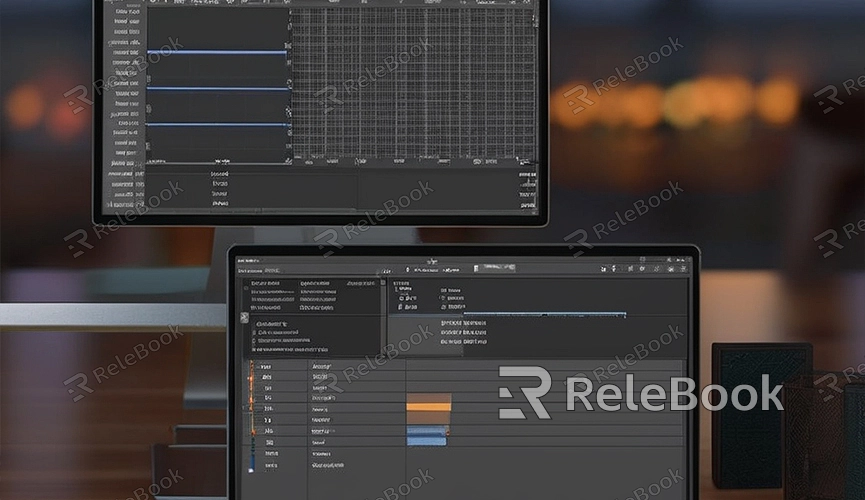
2. Set Materials and Textures
Once the models are imported, the next step is to set materials and textures. In Roblox, models usually have simple materials and textures, and you can simulate this effect in Blender as much as possible. Select the model, enter edit mode, and then add appropriate materials and textures to the model in the material and texture panels.
3. Add Lighting
Lighting is a crucial part of the rendering process as it affects the overall brightness and color of the scene. In Blender, you can adjust the rendering effects by adding various types of lights. Try using ambient light, point lights, spotlights, etc., adjusting their intensity, color, and position to achieve the rendering effect you desire.
4. Set Rendering Parameters
Before rendering, you need to set rendering parameters to determine the final rendering effect and quality. In Blender's rendering settings, you can adjust various parameters such as resolution, sampling, ray tracing parameters, etc., to meet your needs. Choose appropriate parameter settings based on your computer's performance and time constraints.
5. Render the Scene
Once everything is set up, you can start rendering. In Blender, go to Render -> Render Image and wait for the rendering to complete. Rendering time may vary depending on the rendering parameters you set and the complexity of the scene. After rendering is complete, you can preview the rendering results and make necessary adjustments and optimizations.
6. Export the Rendered Image
Finally, export the rendered image in the desired format. In Blender, go to Image -> Export Image, choose the format and save path for export, then click the export button to complete the export. You can choose common image formats such as PNG, JPEG, etc., for further editing and processing in other software.
Creating Roblox-style rendering effects in Blender is entirely feasible with some basic modeling and rendering techniques. By importing models, setting materials and textures, adding lighting, etc., you can easily create rendering effects with a Roblox style in Blender. If you need high-quality 3D textures, HDRI, or 3D model downloads while creating models and virtual scenes, you can download them from Relebook. After downloading, you can directly import textures and 3D models into your project for use.

