How to place sketchup models inwebpage
In recent years, embedding SketchUp models into web pages has become an important way for designers, architects, engineers, and product designers to showcase their creative work. With the development of internet technology, web presentations are no longer limited to static images or videos. The embedding of 3D models not only enhances the visual effect but also provides a more interactive experience for viewers. Particularly in fields such as architectural design, interior design, product showcasing, and virtual reality, embedding 3D models into websites has become a trend and a growing demand.
In this article, we will explore how to successfully embed SketchUp models into web pages, allowing users to view every detail of your design in an intuitive and clear way. With the help of some popular tools and platforms, designers can not only showcase their work but also add interactive features, enabling users to rotate, zoom, and engage with the model to better understand its structure and design concept.

Why Embed SketchUp Models into a Web Page
As technology continues to advance, static displays are no longer sufficient to meet modern audiences’ need for information. Compared to traditional images or flat designs, 3D models offer a much more intuitive and dynamic presentation. By embedding SketchUp models into a web page, designers can better showcase their creations while enhancing user engagement and experience through interactive features.
1. View Design Details from Every Angle
One of the key advantages of 3D models is that users can rotate them to view design details from different perspectives. This panoramic display allows viewers to delve deeper into every aspect of the work, including building facades, interior structures, and even individual components of a product. Compared to static floor plans or images, 3D presentations are far more vivid and lifelike.
2. Enhance User Interaction
By embedding SketchUp models into a webpage, users can interact with the model, such as rotating, zooming, or panning. Some platforms even allow users to customize the model by selecting different materials or colors, further enhancing their sense of involvement. For example, users can change the color of the walls in a room or switch materials in the design to experience different visual effects.
3. Increase Website Appeal
Dynamic 3D models are more likely to attract users' attention than static images. When a user opens a webpage, the 3D model displayed on the page will immediately catch their eye. This engaging presentation helps your webpage stand out, increases user dwell time, and can ultimately improve your website’s conversion rate.
4. Easy Sharing with Teams or Clients
Whether for architectural designs or product prototypes, embedding 3D models on a webpage makes it easy for team members, clients, or collaborators to view and discuss the design. By viewing the model online, users can provide real-time feedback, and designers can make adjustments as needed, improving efficiency and communication.
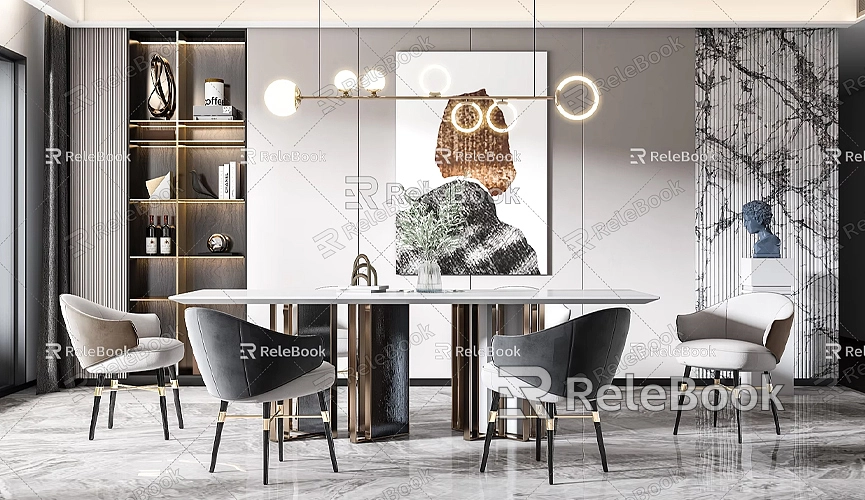
How to Embed SketchUp Models into a Web Page?
There are several ways to embed a SketchUp model into a web page. The method you choose will depend on your specific needs, technical expertise, and desired presentation. Below are some common tools and platforms that can help you quickly embed SketchUp models into a webpage.
1. Using SketchUp’s 3D Warehouse Embed Code
SketchUp's built-in 3D Warehouse is a very convenient tool for uploading and sharing 3D models. SketchUp provides an easy embedding function that allows users to generate an embed code to display models directly on a webpage.
First, you need to upload your model to the 3D Warehouse. Once the upload is complete, you can find the model’s sharing options and choose the "Embed" function. At this point, 3D Warehouse will generate an HTML code. Simply copy this code and paste it into your webpage, and the 3D model will appear.
This method is ideal for users without programming experience, as it doesn’t require complex file conversions or coding. You can complete the process in just a few simple steps.
2. Using Sketchfab to Embed Models
Sketchfab is a well-known 3D model display platform that supports various 3D file formats and provides an embed code to help users place models on their web pages. In addition to basic model display, Sketchfab offers a wide range of interactive features. Users can rotate, zoom, and drag the model to interact with it.
After uploading a model to Sketchfab, the platform will generate an independent display page and provide an HTML embed code. Simply insert this code into your webpage to display the model.
Compared to 3D Warehouse, Sketchfab offers more interactive options. For example, users can change the model’s materials, adjust lighting effects, and enable different viewing angles. These interactive elements make Sketchfab a more feature-rich 3D model display platform.
3. Using WebGL and Three.js for Custom Displays
If you have programming experience, WebGL and Three.js are excellent choices for creating highly customized model displays. WebGL is a JavaScript-based API that allows users to render and display 3D graphics directly on web pages, while Three.js is an open-source 3D rendering engine based on WebGL that simplifies the rendering process and provides a more user-friendly interface.
With WebGL and Three.js, you can export your SketchUp model to common 3D formats like .obj, .dae, and then load them onto your web page using Three.js. This method allows for more customization, such as dynamic lighting, shadow effects, animations, and more, helping you create an interactive and visually striking display for your webpage.
This method is suitable for users familiar with coding, as it allows for a more personalized and creatively rich 3D presentation.
4. Using P3D and Embed3D Tools
In addition to Sketchfab, other platforms and tools, such as P3D and Embed3D, can also help you embed SketchUp models into a webpage. These platforms allow users to upload their models and generate an embed code, which can be inserted into a webpage.
While these platforms may not offer as many features as Sketchfab, they still provide basic functionalities like rotation and zooming, which meet the needs of most users for model display. For scenarios where advanced interactivity isn’t needed, these platforms provide a convenient and efficient solution.
5. Using SketchUp’s Web Version for Embedding
SketchUp also offers a web version called SketchUp Free. Users can create and edit models directly in the browser. After completing the design, users can generate a shareable link or embed code from the web version to directly embed the 3D model into a webpage. This method is especially ideal for users who prefer not to install large software programs and want to create and showcase models directly in the browser.
Enhancing Model Display with Relebook Resources
When showcasing 3D models, suitable textures and materials are crucial to enhancing the realism and aesthetics of your designs. Relebook offers a large selection of high-quality 3D textures and HDRI images that users can download for free. By using these premium textures, you can make your SketchUp models more vivid and lifelike, improving the visual appeal of your web presentation.
If you need high-quality 3D textures and HDRIs for creating models or virtual scenes, you can download them for free from Relebook's texture library. These texture resources cover various materials like wood, metal, glass, and more, helping you achieve realistic visual effects in your models. Additionally, Relebook offers a large collection of beautiful 3D model assets. If you need exquisite 3D models, you can download them from Relebook’s 3D model library, enriching your design resources and improving the presentation of your work.
Embedding SketchUp models into a webpage is an effective way to showcase design results and increase website appeal. Whether using 3D Warehouse, Sketchfab, or WebGL and Three.js, each method has its own use cases, allowing users to choose the best tool and platform based on their needs and technical capabilities. By using these tools, designers can offer a more intuitive and interactive experience, elevating the presentation of their work.
If you want to further enhance your models’ visual impact, you can leverage the abundant resources provided by Relebook. Whether it's high-quality textures, HDRI images, or exquisite 3D models, Relebook can provide powerful support for your creations, helping your work stand out.

