3ds Max How to Create a 3D Model
Interested in learning how to create 3D models in 3ds Max? You've come to the right place! 3ds Max is a powerful 3D modeling software widely used in fields such as film production, game development, architectural design, and more. Whether you're a beginner or an experienced user, this article will provide you with a simple and easy-to-understand introductory guide to help you quickly master the basics of creating 3D models in 3ds Max.
1. Familiarize Yourself with the 3ds Max Interface
First, open the 3ds Max software and familiarize yourself with its interface layout. The 3ds Max interface includes viewport windows, toolbars, command panels, and more. You need to understand the functionality of each part to better perform modeling operations.
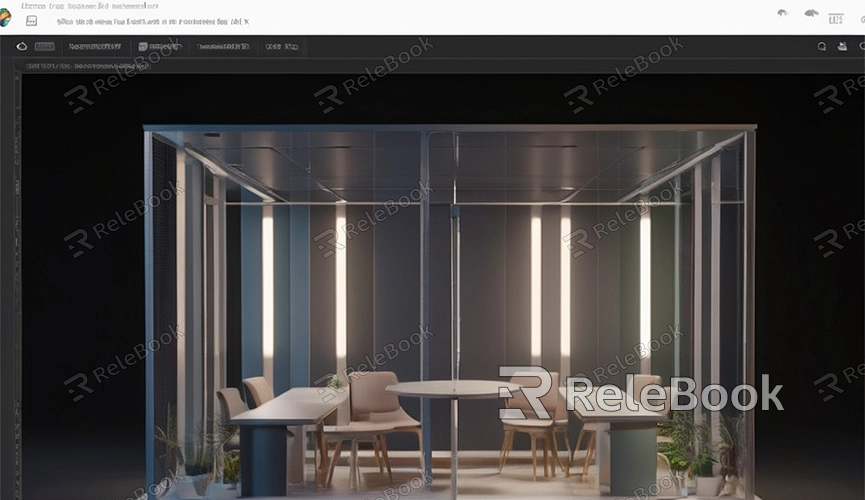
2. Create Basic Geometric Shapes
In 3ds Max, you can start modeling by creating basic geometric shapes. Click the "Create" button in the toolbar, then choose the basic geometric shape you want to create from the pop-up menu, such as a cube, cylinder, sphere, etc. Click and drag with the left mouse button to create the basic geometric shape in the viewport window.
3. Use Modifiers to Adjust Geometric Shapes
3ds Max provides a variety of modifiers and tools to help you adjust and edit geometric shapes. For example, you can use tools like "Move," "Rotate," "Scale," etc., to adjust the position, rotation, and size of geometric shapes to achieve the desired effects.
4. Learn Basic Modeling Tools
In addition to basic geometric shapes, 3ds Max also provides many advanced modeling tools, such as polygon modeling tools, surface modeling tools, etc. You need to learn and master these modeling tools to perform modeling operations more flexibly.
5. Learn UV Mapping and Texture Mapping
When modeling, you may need to add texture maps to the model to increase realism and detail. Learning UV mapping and texture mapping is an important step in the modeling process. You can use 3ds Max's UV mapping tools and texture mapping tools to perform UV mapping and texture mapping on the model.
6. Practice and Exercise
Modeling is a process that requires continuous practice and exercise. By practicing and exercising continuously, you can better master the modeling techniques in 3ds Max and improve your modeling skills. You can try to imitate some objects in real life or create some original works to consolidate and improve your modeling abilities.
7. Learn Other Advanced Modeling Techniques
In addition to basic modeling techniques, 3ds Max also provides many advanced modeling techniques, such as edge loops, edge chamfering, boolean operations, etc. Learning these advanced modeling techniques can help you perform modeling operations more efficiently and create more complex and refined models.
8. Refer to Tutorials and Resources
During the learning process, you can refer to some 3ds Max modeling tutorials and resources, such as official documentation, instructional videos, online forums, etc. These resources can help you better understand 3ds Max's modeling tools and techniques, solve problems you encounter, and improve your modeling skills.
9. Keep Learning and Exploring
Modeling is a process of continuous learning and exploration. 3ds Max, as a powerful 3D modeling software, has rich features and tools that require you to continuously learn and explore. Keep curious, constantly try new techniques and methods, and you'll become more proficient in modeling in 3ds Max!
If you need high-quality 3D textures, HDRI, or downloadable 3D models while creating models and virtual scenes, you can download them from Relebook and directly import textures and 3D models into your projects for immediate use.

