How to Reduce Noise in a Render in Blender
When using Blender for 3D rendering, noise is a common issue, especially when dealing with high dynamic range images or complex scenes. Noise can negatively affect the quality and appearance of your final image. This article will introduce several effective methods to reduce noise in Blender renders, helping you achieve cleaner and clearer render results.
1. Increase Sampling Rate
One major source of noise in Blender is a low sampling rate. The sampling rate determines the number of samples per pixel during rendering. Higher sampling rates typically result in less noise. Here’s how to increase the sampling rate:
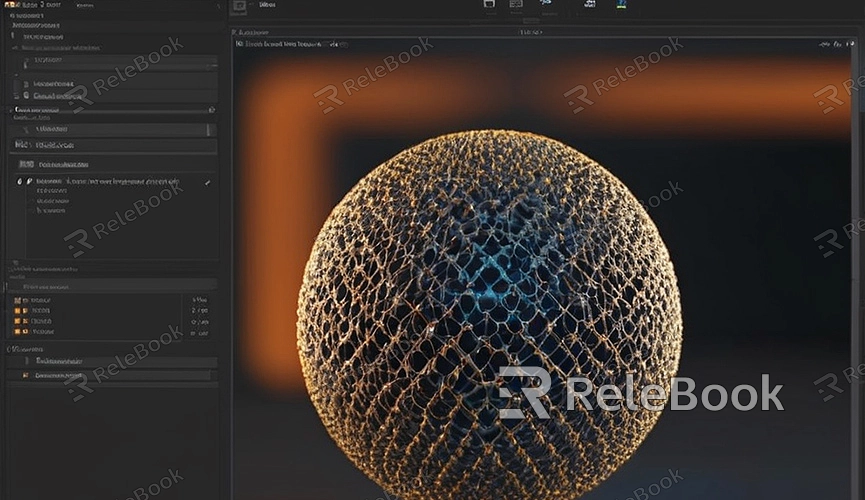
1. Open Render Settings: In the right-side panel of Blender, find the “Render” settings tab (camera icon).
2. Adjust Sampling Settings: In the “Sampling” section, you will see settings for “Render” and “Preview” sampling. Increasing the “Render” sampling value can reduce noise in the final image. Generally, setting the “Render” sampling rate to a range of 300-1000 can significantly reduce noise.
3. Use Denoising Plugins: Blender also supports various denoising plugins, such as the Denoising Node. Enabling these plugins can further reduce noise.
2. Use the Denoising Feature
Blender includes a powerful denoising feature that can reduce noise in images after rendering. Here’s how to use the Denoising feature:
1. Enter the Compositor: In Blender’s top menu, select the “Compositing” layout to enter the Compositor editing interface.
2. Add Denoising Node: In the Compositor, add a “Denoise” node. Connect the output of the “Render Layers” node to the input of the “Denoise” node, and then connect the output of the “Denoise” node to the “Composite” node.
3. Adjust Denoising Settings: You can adjust the settings of the “Denoise” node as needed to achieve the best image quality.
3. Reduce Light Reflections
Complex light reflections and refractions can increase noise in images. Optimizing light reflection settings can help reduce noise:
1. Adjust Reflection Rays: In the “Material” settings, reduce the number of reflection rays. Too many reflection rays can increase computational complexity and result in more noise.
2. Use Simpler Materials: Opt for simpler materials and lighting setups to avoid excessive complex reflections and refractions.
4. Optimize Lighting Settings
Lighting settings have a significant impact on noise. Optimizing lighting settings can greatly reduce noise:
1. Use Smooth Lighting: Choose smoother light sources, such as Area Lights, rather than Point Lights. Smooth lighting can provide more even illumination, reducing noise.
2. Increase Light Source Size: Increasing the size of the light source can result in more evenly distributed light, reducing noise in shadow areas.
5. Adjust Render Engine Settings
Blender supports various render engines, such as Cycles and Eevee. Different render engines have different noise control mechanisms. Depending on the render engine you’re using, consider these adjustments:
1. For Cycles Render Engine:
- Enable Sampling: As mentioned earlier, increasing the sampling rate is a primary method for reducing noise.
- Use Photon Mapping: In advanced settings, enable the “Photon Mapping” option to improve global illumination effects.
2. For Eevee Render Engine:
- Adjust Shadow Settings: In Eevee, you can reduce noise by adjusting shadow settings. For example, increasing the shadow softness can make shadows smoother, reducing noise.
6. Use Post-Processing Tools
Sometimes, render noise can be further reduced using post-processing tools:
1. Use Image Editing Software: Software like Photoshop or GIMP offers noise reduction filters that can help further reduce noise after rendering.
2. Adjust Contrast and Brightness: In post-processing, you can adjust the image’s contrast and brightness to reduce the visual impact of noise.
By following these methods, you can effectively reduce noise in Blender renders, resulting in cleaner and more polished images. If you need high-quality 3D textures, HDRIs, or 3D model downloads for creating models and virtual scenes, you can download them from Relebook and directly import the textures and models into your projects. These tips will help you improve the quality of your Blender renders and create outstanding 3D works!

