How to Render a Big Object in Blender
Rendering large objects in 3D modeling and animation can be challenging. Whether you are working on a massive building, a giant character, or other large-scale scene elements, using the right rendering techniques can help you achieve high-quality results. This article will provide practical tips and steps to effectively render large objects in Blender.
Preparation
Before starting your render, make sure your Blender environment and model are ready. Here are some basic preparation steps:
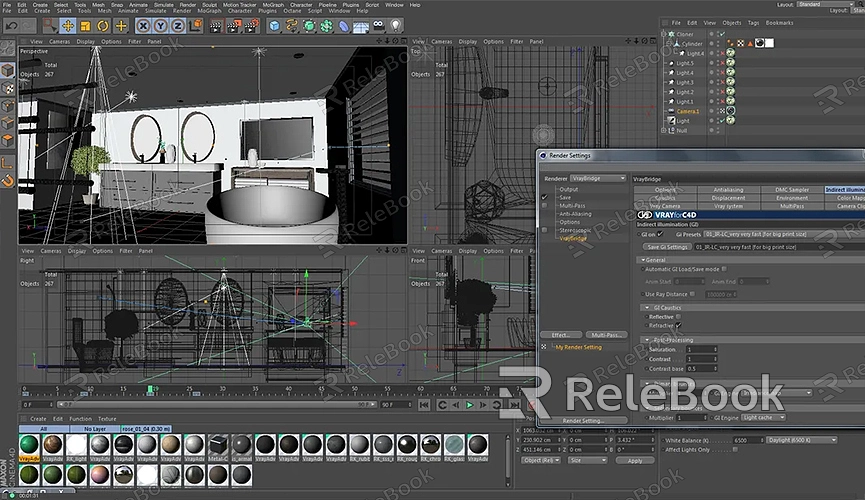
1. Check the Model: Ensure your large object model is free of errors or incomplete elements in Blender. Use the "Check" tool to review the model's health.
2. Set Up the Scene: Ensure that the scene's lighting, camera, and background are properly set up. These factors will significantly impact the final render.
Setting Render Parameters
1. Adjust Render Resolution
Rendering large objects often requires higher resolution to ensure clarity of details. In Blender, follow these steps to adjust the render resolution:
- Open the "Render" panel and go to the "Output Properties" section.
- In the "Resolution" area, adjust the values for "X" and "Y" as needed. Generally, higher resolutions provide clearer details but also increase render time and computational demand.
2. Set Up Lighting and Shadows
Lighting and shadows are crucial for rendering large objects. Consider the following settings:
- Choose Appropriate Lighting: Use multiple light sources to ensure even illumination for large objects. For instance, employ a main light source along with fill lights to simulate real-world lighting conditions.
- Adjust Shadow Settings: In Blender, you can adjust shadow types and quality in the light source settings. High-quality shadows enhance the object's depth and realism.
3. Optimize Materials and Textures
Large objects typically require complex materials and textures to showcase details. Ensure your materials and textures are accurately set:
- Select Suitable Materials: Choose material types based on the object's nature (e.g., metal, wood, fabric). Blender's "Material Properties" panel offers various options.
- Apply High-Quality Textures: The detail of large objects heavily relies on textures. If you need many high-quality 3D textures and HDRIs, or 3D model downloads, Relebook is a valuable resource. Download the necessary textures and models from Relebook and import them directly into your project to enhance the model's realism and detail.
4. Configure Camera Settings
Camera settings also significantly impact the rendering of large objects. Ensure the camera's position, focal length, and angle can capture the object's entirety:
- Choose the Right Lens: A wide-angle lens can capture more of the scene's details, while a standard lens provides a more accurate representation of the object's proportions.
- Adjust Depth of Field: By adjusting depth of field settings, you can emphasize the object's details and layers, creating a more visually striking image.
Rendering the Large Object
When rendering large objects in Blender, use these techniques to improve rendering efficiency:
- Layered Rendering: Divide the large object into multiple render layers to increase rendering efficiency and simplify post-processing. You can create and manage different render layers in the "Render Layers" panel.
- Use Proxy Models: Test renders with simplified proxy models to speed up the process. Once satisfied with the results, proceed with high-quality rendering.
Post-Processing
After rendering, perform post-processing to further enhance image quality:
- Adjust Color and Contrast: Use Blender's "Compositing" panel to adjust color, contrast, and brightness to enhance the image's visual appeal.
- Apply Filters: Add appropriate filters and effects, such as blur or sharpening, to improve the final render.
Rendering large objects requires careful setup and optimization to achieve desired results. From adjusting resolution and lighting to configuring materials and camera settings, each step impacts the final output. If you need high-quality 3D textures and HDRIs or model downloads, Relebook is a highly recommended resource. Downloading necessary textures and models from Relebook can boost modeling efficiency and rendering quality.

