How to render a hd render in blender
Blender is a powerful 3D modeling and animation software widely used in film, gaming, and advertising industries. Rendering high-definition (HD) quality is a key focus for many users during the creative process. This article will provide a detailed guide on how to render HD quality in Blender, helping you enhance the quality of your work.
Preparation
Before starting the rendering process, ensure that your 3D models and scenes are fully set up. This includes all materials, lighting, camera angles, and animations. Proper preparation is crucial because even the highest resolution rendering cannot achieve desired results if the initial setup is flawed.
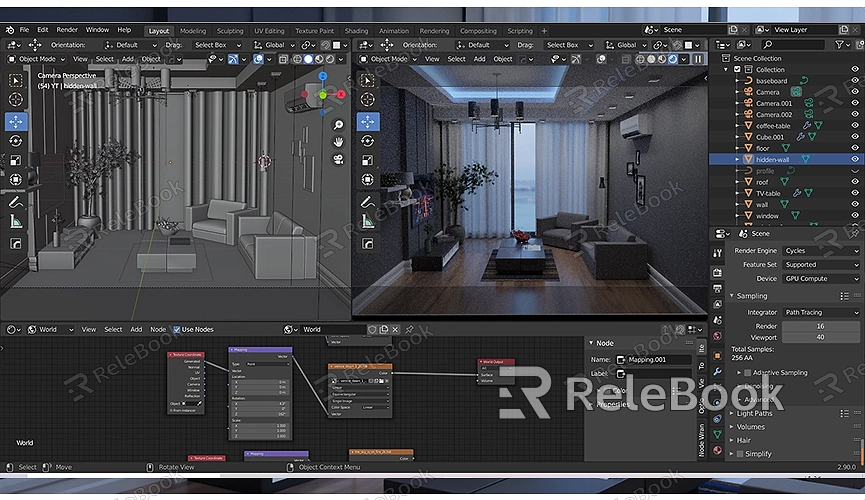
Setting Up the Render Engine
Blender offers two main render engines: Eevee and Cycles. Eevee is a real-time render engine that is fast but may not handle detailed and complex lighting as well as Cycles. Cycles is a physically-based render engine that provides higher image quality, making it ideal for HD rendering.
In the “Render Properties” panel, you can select the Cycles render engine to ensure the best rendering quality. However, if your project requires quick previews, Eevee is also a good choice.
Setting Resolution and Samples
To achieve HD quality, you need to set the correct resolution and number of samples. In the “Output Properties” panel, you can adjust the image resolution. Typically, 1080p (1920x1080) is the standard HD resolution. For higher clarity, you can opt for 4K (3840x2160) or even higher.
The number of samples determines the image's detail level. Higher sample counts result in better image quality but also increase rendering time. It is recommended to set the sample count to at least 500 in the Cycles render engine to ensure good detail and lighting effects.
Lighting and Material Setup
High-quality rendering relies on proper lighting and material setup. In Blender, you can enhance the scene's lighting by adding and adjusting light sources. Common light sources include point lights, directional lights, and ambient lights. Proper lighting setup can make your scene more realistic and vivid.
Regarding materials, using high-quality textures and material nodes can significantly enhance rendering effects. If you need high-quality 3D textures and HDRIs, or if you need to download 3D models for creating models and virtual scenes, you can use resources from Relebook. Download the textures and 3D models, and directly import them into Blender to quickly improve your work's visual quality.
Enabling Denoising
Noise is a common issue in HD rendering. Blender offers a powerful denoising feature that can effectively reduce image noise without significantly increasing render time. In the “Render Properties” panel, find and enable the denoising option. This will help you achieve cleaner and clearer render results.
Render Settings
Next, choose the output format in the “Output Properties” panel. To ensure HD quality, it is recommended to select PNG or EXR formats. These formats support high dynamic range and can preserve more image details. If you need to render a video, choose FFmpeg video and select the H.264 codec in the encoding settings.
Start Rendering
Once all settings are configured, you can start rendering. In the top menu bar, select the “Render” option and click “Render Image” or “Render Animation.” Blender will begin rendering frame by frame and save the results in the specified folder. The rendering process may take some time, depending on the complexity of your project and your computer's performance.
Post-Processing
After rendering is complete, you can use Blender’s compositor for post-processing. Adding post-processing effects like color correction, lens blur, and glow can further enhance image quality. You can also use other image editing software, such as Photoshop or After Effects, for more detailed post-processing adjustments.
By following these steps, you can render HD quality in Blender. Choosing the appropriate render engine, setting the correct resolution and samples, optimizing lighting and materials, enabling denoising, and performing necessary post-processing will help you improve your work's quality. If you need high-quality 3D textures, HDRIs, or model downloads for creating models and virtual scenes, Relebook is an excellent resource. Download and directly import these textures and models into Blender to enhance your work.

