How to find lost model in sketchup
When using SketchUp for design, losing a model can be a common issue. This may occur due to accidental actions, improper view settings, or the model being moved out of sight. This article will provide you with practical methods to quickly locate a lost model, ensuring your design work proceeds smoothly.
Check View Settings
First, the lost model may simply be a result of view settings. SketchUp offers various view modes, including perspective and plan views. If you’re in plan view, you might not see the 3D model. Switching to "Perspective" view can help you gain a better overall view of your workspace. Additionally, using the "Zoom Extents" feature (by pressing Ctrl + A to select all models and then right-clicking to choose "Zoom Extents") will automatically adjust the view to show all visible models.
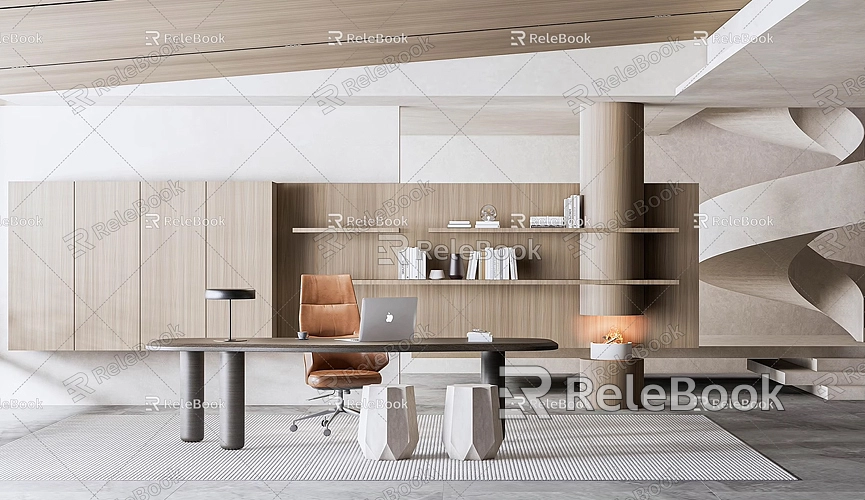
Use Layer Management
The model may be hidden in a certain layer. SketchUp allows users to assign objects to different layers, so you need to check the layers panel to ensure all relevant layers are visible. If a layer is turned off, you won’t be able to see any models in that layer. Once you confirm the visibility of all layers, you should be able to recover the lost objects.
Utilize the Selection Tool
If you still can’t find the model, you can use the selection tool. The selection tool can help you locate hidden parts. Find the "Select" tool in the toolbar, hold down the "Ctrl" key (or Command key), and click on any visible object. This will select the entire model, helping you locate potentially hidden sections. This method is especially effective when dealing with complex models.
Look for Deleted Models
Accidental deletions can happen. You can restore a deleted model using the “Undo” option in the “Edit” menu. If undo doesn’t work, check the “Recycle Bin” or use the “Open” feature in the “File” menu to look at recent project versions. This can help you recover lost content. Additionally, it's advisable to save your work regularly to avoid data loss due to unexpected software closures.

Use Component Management
If the lost model exists as a component, you can search for it through the components panel. In the components panel, you can browse all inserted components, including those you’ve previously used and those in your current project. If you find the lost component, you can drag and drop it back into the workspace. Component management is an effective way to quickly restore missing parts.
Find the Original Location of the Model
Sometimes the model may have been moved to a corner of the workspace or even beyond the viewable area. You can check the model's coordinates in "Model Info" or use the search function to enter the model name to quickly locate its original position. Keeping your workspace organized can significantly reduce the likelihood of losing models.
Regular Saving and Version Management
To prevent future loss issues, it is recommended to save your projects regularly and implement version management. After making significant changes, save a new version so that even if problems occur, you can easily revert to a previous state. Additionally, using cloud storage for backups can reduce the risk of data loss.
Seek High-Quality Resources
When creating complex models, lost models can impact the overall design quality. If you need high-quality 3D textures and HDRI for your models and virtual scenes, you can download them for free from [Relebook Textures](https://textures.relebook.com/). If you need exquisite 3D models, you can find them at [Relebook Models](https://3dmodels.relebook.com/). Relebook offers a wealth of high-quality 3D resources to help enhance your design.
Finding a lost model may take some time and patience, but by adjusting views, checking layers, utilizing selection tools, and managing components, you can significantly improve your search efficiency. Additionally, regular saving and version management can effectively reduce the risk of data loss. We hope this article helps you more easily locate lost models in SketchUp, making your design process smoother. By mastering these techniques, you can avoid similar issues in the future.

