How to Model a Car in SketchUp
In the world of 3D modeling, creating a car model is a challenging yet enjoyable task. A car is not just a static object; its design and details reflect the creativity and technical skills of the designer. SketchUp, with its user-friendly interface, provides flexible tools for creating various complex models, including cars. In this article, we will explore how to model a car in SketchUp, sharing practical tips and advice to help you complete this project successfully.
Before you start modeling, it’s essential to gather reference materials. You can find images of cars from multiple angles and details online, which will help you understand the structure and proportions of the car better. Choose the type of car you want to model, whether it's a sports car, SUV, or classic model. Once you’ve selected a model, gather sufficient reference materials to lay the groundwork for the modeling process.

The first step in modeling a car in SketchUp is to create the basic shapes. You can begin with the outer contours of the car by using the “Rectangle” tool and the “Push/Pull” tool to outline the car body. During this process, it's advisable to use simple geometric shapes to represent different parts of the car, such as the roof, doors, and hood. Each part's proportions and shapes should be as accurate as possible for later detailing.
After completing the basic outline, the next step is to add details. You can use the “Circle” tool to create the wheels and use the “Push/Pull” tool to give them volume. Pay attention to the proportions of the wheels relative to the car body to ensure overall harmony. Don’t forget to include details like windows, lights, and air intakes. These details not only enhance the realism of the model but also make your work more dynamic.
At this stage, effectively utilizing SketchUp's “Components” feature is crucial. Creating similar elements, like wheels and lights, as components can significantly increase modeling efficiency. Using components also simplifies later modifications; updating one component will automatically change all instances.
Once the detailed modeling is complete, the next step is to add materials. The choice of materials directly affects the final appearance of the model. You can use SketchUp's built-in material library or create custom materials. For cars, pay special attention to materials like metallic paint, glass, and tires. Choosing appropriate colors and reflectivity will make your model look more realistic. Using high-quality textures can further enhance the model's effect.
If you need many high-quality 3D textures and HDRI for your models and virtual scenes, you can download them for free from [Relebook](https://textures.relebook.com/). This site offers a rich variety of texture resources that can improve the visual quality of your car model. If you need exquisite 3D models, you can visit [Relebook](https://3dmodels.relebook.com/) for a wide selection of quality resources. These assets can significantly reduce your work time and make your modeling process more efficient.
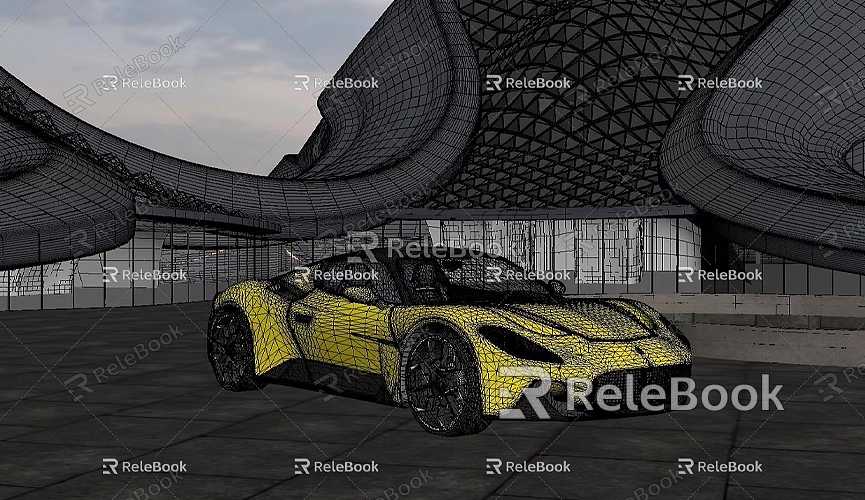
After adding materials, rendering is an important step to enhance the car model's presentation. Using rendering plugins like V-Ray or Enscape can give your model more realistic lighting effects and detail. Rendering not only showcases the model's appearance but also helps you present more convincing renderings to clients. You can adjust lighting and environmental settings to achieve the desired rendering results.
Additionally, don't forget to consider the scene background. Setting an appropriate background for your car model can enhance the visual effect and help viewers better understand the model's context. You can use simple geometric shapes or download scenic background images to place behind your model.
Throughout the modeling process, regularly saving your file is crucial. Periodic saves can prevent data loss and ensure your progress is protected. In SketchUp, you can select the “Save” option from the “File” menu or use a keyboard shortcut to save. It’s also advisable to develop a backup habit, storing important files in cloud storage or on an external hard drive to prevent unexpected data loss.
Creating a car model is a process that requires patience and attention to detail. During this process, you can experiment with different modeling techniques and methods, such as using the “Push/Pull” tool for shape stretching, the “Scale” tool for adjusting proportions, and the “Rotate” tool for angle adjustments. Each detail adjustment can make your model even more refined.
Participating in design communities or forums and sharing experiences and tips with other designers can also inspire you during the modeling process. Many designers are willing to share their modeling processes and techniques, providing valuable learning opportunities for newcomers. You can find many practical tips and tutorials about car modeling on these platforms to help you master SketchUp more effectively.
Finally, staying informed about new tools and resources is also important. As design technology continues to evolve, new 3D models and rendering tools are constantly emerging. Regularly updating yourself on industry trends and participating in relevant training can help you stay at the forefront of design.
Modeling a car in SketchUp is both complex and enjoyable. From creating basic shapes to adding details, each step requires patience and precision. By effectively utilizing external resources, rendering tools, and design communities, you can enhance your modeling efficiency and effectiveness. We hope this article helps you successfully model a car in SketchUp and improve your design skills. If you need high-quality 3D textures and HDRI for your models and virtual scenes, you can download them for free from [Relebook](https://textures.relebook.com/). If you need exquisite 3D models, visit [Relebook](https://3dmodels.relebook.com/) for a variety of quality resources. May your design journey be smooth, and may you create more outstanding works!

