How to Download Free SketchUp Models
When using SketchUp for 3D design, many users need various 3D models to enrich their projects. SketchUp 3D Warehouse, a global model-sharing library, provides users with a vast selection of free SketchUp models. These models include buildings, furniture, vehicles, landscape elements, and more, greatly enhancing design efficiency. However, for beginners, finding and downloading suitable models can be challenging. This article will explain in detail how to download free SketchUp models from 3D Warehouse, along with some resources and tips to help you find more free models.
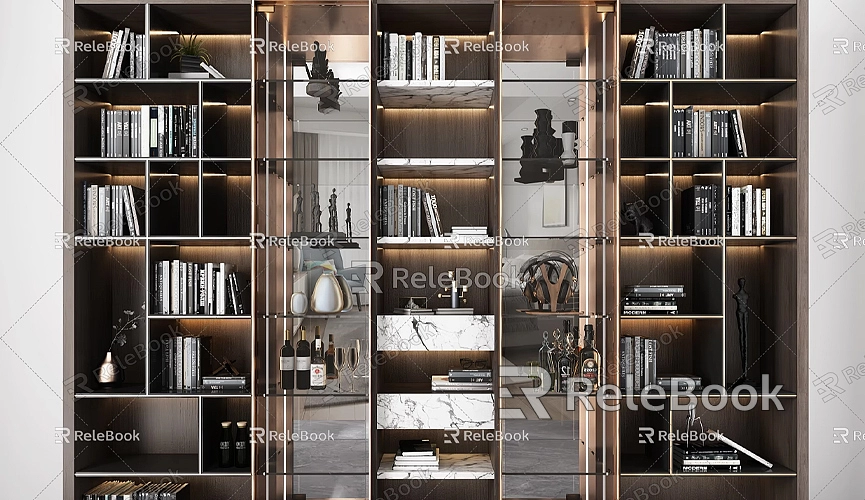
Understanding SketchUp 3D Warehouse
SketchUp 3D Warehouse is a global platform for sharing models, where any SketchUp user can upload and download models. Whether you are an architectural designer, interior designer, or student, you can find the resources you need here. This saves a lot of time on modeling, making design much more convenient.
Using 3D Warehouse is straightforward; you just need a SketchUp account to search for, download, and directly import various models into your SketchUp projects.
Steps to Download Models for Free from 3D Warehouse
Downloading models from 3D Warehouse is quite simple. Here are the detailed steps:
1. First, open 3D Warehouse within the SketchUp software. In the top menu bar, click on “Window,” then select “3D Warehouse.” This opens a new window displaying the homepage of 3D Warehouse, where you can see recommended models and recently uploaded resources.
2. Next, enter keywords for the model you want in the search box. For example, if you are designing an office project, you might search for “desk,” “chair,” or “conference table.” 3D Warehouse will display related models based on your keywords, and you can click to view the details of each model.
3. After clicking on a model, you’ll be taken to its detail page. Here, you can view the model’s preview image, uploader information, model size, and compatible SketchUp versions. Once you confirm that the model suits your needs, click the “Download” button. If you’re using a lower version of SketchUp, you can select to download a lower version of the model file to ensure compatibility.
4. Finally, once the model is downloaded, you can import it directly into SketchUp. Just click on the “File” menu, select “Import,” locate your downloaded model file, and import it into your current project.
Downloading SketchUp Models via Web Browser

In addition to accessing 3D Warehouse directly through SketchUp, you can also visit the 3D Warehouse website through your web browser for downloads.
1. Enter the URL of 3D Warehouse in your browser. Once on the homepage, use the search function to find the models you need. You can filter by model category, keywords, etc., such as “furniture,” “vehicles,” or “buildings,” to help you find what you need more quickly.
2. Once you find the desired model, click to enter the detail page. Here, you can also see relevant information about the model. After confirming your choice, click the “Download” button, select the SketchUp version you need, and download it. The downloaded file can be saved directly to your computer, and then you can add the model to your project using SketchUp's “Import” function.
Finding More Free SketchUp Model Resources
While 3D Warehouse is an excellent resource platform, there may be times when you can't find the right model. To address this, many designers use other websites to find SketchUp models. Here are several commonly used free SketchUp model resource platforms:
- Relebook: Relebook offers a wide range of high-quality 3D resources. If you need high-quality 3D textures and HDRI while creating models and virtual scenes, you can download them for free from [Relebook](https://textures.relebook.com/). For exquisite 3D models, visit [Relebook](https://3dmodels.relebook.com/). This site has models of various styles and uses, all of very high quality.
- CGTrader: While primarily a paid model platform, CGTrader also features a good number of free SketchUp models. You can filter the results to find resources marked as “free.”
- Sketchfab: Sketchfab provides a large collection of 3D models, with many designers sharing their work here. Some models are available for free download.
- TurboSquid: This is another globally recognized 3D model resource website, offering many free SketchUp models for download, though it mainly features paid models similar to CGTrader.
Tips to Improve SketchUp Design Efficiency
Mastering some small tips can help improve your efficiency when using SketchUp:
- Organize Your Model Library: As you frequently use SketchUp, you will accumulate a lot of model resources. Classifying these models can help you find the resources you need more quickly. It’s advisable to categorize based on project type, model category, etc., for easier management.
- Use Shortcuts: SketchUp offers many keyboard shortcuts; mastering these can significantly increase your modeling efficiency. For example, pressing the spacebar quickly switches to the selection tool, and pressing “P” activates the push/pull tool.
- Utilize Plugins: SketchUp has many powerful plugins to enhance design functionality. For instance, Curviloft is great for creating complex surfaces, while Fredo6 Tools provides additional design tools. Installing these plugins can make your design work much easier.
Avoiding Common Issues When Importing Models
You may encounter some issues when importing SketchUp models. Here are a few common problems and their solutions:
- Version Incompatibility: If the downloaded model cannot be opened in your current version of SketchUp, try downloading a lower version of the file from 3D Warehouse, or use SketchUp’s “Save As” function to convert the file to a lower version.
- File Too Large: Some model files may be very large, causing SketchUp to run slowly or even crash during import. In this case, consider simplifying the model, deleting unnecessary details, or splitting the model into several parts for import.
- Texture Loss: Sometimes, after importing a model, you may find that texture information is missing. Check the model’s material settings and reapply textures. You can restore the original material effects by importing the corresponding texture files.
Through this article, you should now understand how to download free SketchUp models effectively. Whether downloading directly from 3D Warehouse or using other resource platforms, mastering these techniques can significantly enhance your design efficiency and quality. Also, consider using plugins and shortcuts; these small tools can help you achieve more with less effort.
If you need high-quality 3D textures and HDRI while creating models and virtual scenes, remember to download for free from [Relebook](https://textures.relebook.com/). For exquisite 3D models, check out [Relebook](https://3dmodels.relebook.com/) for a wealth of high-quality resources. I hope this article helps streamline your SketchUp design process and makes your design experience smoother!

