How to Embed SketchUp Models in Web Page
SketchUp is a powerful 3D modeling software that helps designers easily create impressive 3D models, whether for architecture, interior design, or product displays. However, creating the model is just the first step; how to showcase these models on a webpage for a wider audience is also a major concern for designers. Embedding 3D models in a web page allows users to intuitively understand design details while enhancing the website’s interactivity and user experience. This article will provide a detailed guide on how to embed SketchUp models into a web page.
Preparing the SketchUp Model
Before embedding the model, you must ensure that your SketchUp model is ready. The complexity and quality of the model will directly impact the loading speed of the webpage, so it’s advisable to optimize the model before exporting. Try to minimize unnecessary details and excessive polygon counts, and compress texture sizes to reduce the model’s file size without sacrificing visual quality.

In SketchUp, you can adjust resolution and materials to decrease file size. Aim to delete details that do not significantly impact the display, ensuring the model is lightweight enough for quick loading. This is crucial for the user experience, as no one wants to lose interest while waiting for long loading times.
Exporting the SketchUp Model
To embed a SketchUp model in a web page, you first need to export the model in a format suitable for web display. Common formats include OBJ, FBX, and GLTF. Among these, the GLTF/GLB format is currently the most popular for web presentations, as it retains the model's details and materials while effectively reducing file size.
Here are the steps to directly export GLTF/GLB in SketchUp:
1. Open the SketchUp model you wish to export.
2. Click on the “File” menu and select “Export.”
3. From the “Export 3D Model” dialog, choose the GLTF/GLB format and save it locally.
4. Check that the exported file includes texture maps and ensure the file size is appropriate.
The exported model will be supported by most 3D engines and web display tools. If your version of SketchUp does not support direct export to GLTF/GLB, you can use external tools (like Blender) for format conversion.
Using 3D Model Display Platforms
Uploading your model to a dedicated 3D model display platform is a convenient and quick solution. Many platforms, such as Sketchfab and Google Poly, allow users to upload 3D models and generate embed codes. Users can easily copy these codes into their websites to display the model.
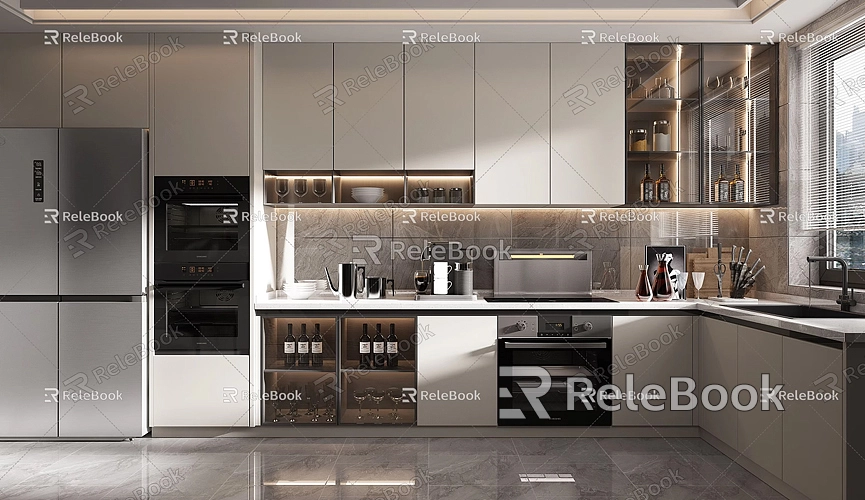
To embed a SketchUp model using this method, follow these simple steps:
1. Register and log in to a 3D model display platform like Sketchfab.
2. Upload your GLTF/GLB file and configure basic settings for the model (like rotation, scaling, lighting, etc.).
3. After completing the setup, the platform will generate an embed code.
4. Copy the embed code and paste it into the appropriate place in your website's HTML file.
This way, when users open your site, they can directly rotate, scale, and interact with your 3D model in the web page.
Directly Embedding 3D Models in a Web Page
If you prefer not to rely on third-party platforms, you can use some WebGL libraries to directly display 3D models on your web page. The most commonly used WebGL library is Three.js, which supports loading various 3D file formats, including GLTF/GLB. Here’s a brief overview of how to embed a model into a web page using Three.js:
1. First, ensure that you have included the Three.js library in your website project.
2. Use Three.js's GLTFLoader to load the exported model file.
3. Add the loaded model to the scene and render it with the renderer.
This code enables a simple 3D model display. You can further develop and customize it according to your needs.
Optimizing the 3D Model Loading Experience on the Web
When embedding 3D models in a web page, loading speed and smoothness are important factors that affect user experience. Therefore, after embedding the model, you also need to optimize the web page:
- Compress model files and texture maps, aiming for model files smaller than 5MB.
- Optimize the loading order of code and images, using “lazy loading” techniques to load resources only when users scroll to the model section.
- Test the webpage's compatibility across different browsers and devices to ensure a smooth viewing experience for all users.
If you need high-quality 3D textures and HDRI while creating models and virtual scenes, you can download them for free from [Relebook](https://textures.relebook.com/). If you need exquisite 3D models, you can also explore [Relebook](https://3dmodels.relebook.com/) for a wealth of quality resources.
Embedding SketchUp models in a web page is an effective way to showcase design work. Whether through a third-party 3D model display platform or using WebGL technology to build your own display, the ultimate goal is to make it easy for viewers to view and interact with your 3D model works. By optimizing the performance of both the model and the webpage, you can provide users with a better browsing experience. In practice, it is essential to choose a display method and technology that suit your project. Additionally, taking full advantage of high-quality 3D asset resources can enhance your work significantly.
I hope this article provides you with practical advice and ideas for embedding 3D models in a web page!

