How to Edit SketchUp Models from 3D Warehouse
In the fields of architectural design, interior design, and product design, SketchUp is undoubtedly a powerful tool. Its ease of use and extensive plugin support enable designers to quickly create complex 3D models. The 3D Warehouse, a vast model library, provides many high-quality models shared by users, making it easy for you to download and use them directly. This article will detail how to download SketchUp models from the 3D Warehouse and edit them to enhance your design effects.
Understanding 3D Warehouse
3D Warehouse is an official model-sharing platform provided by SketchUp where users can find a wide variety of 3D models, ranging from buildings and furniture to vehicles. These models can be downloaded directly and edited in SketchUp to meet individual design needs.
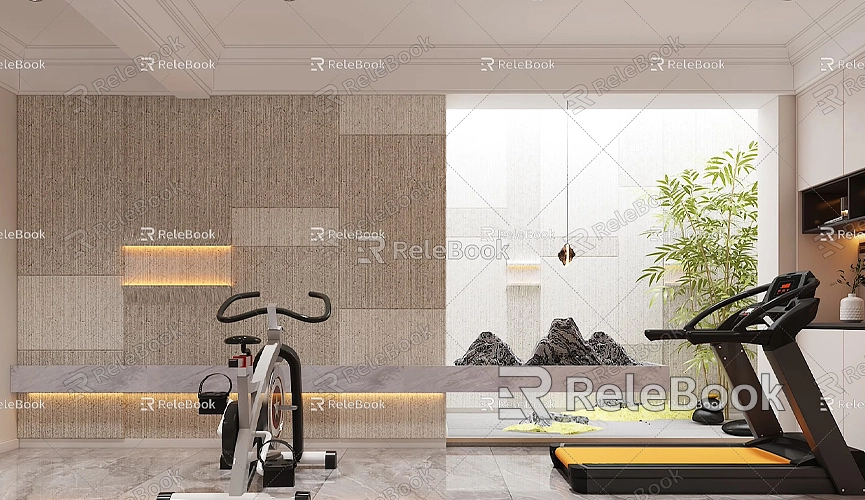
How to Download SketchUp Models
Before you start editing, you first need to download the desired model. Here are the steps to download a model:
- Visit the 3D Warehouse Website: Enter the URL for the 3D Warehouse in your browser. Once on the site, you can browse various model categories.
- Search for the Required Model: In the search bar, type the name of the model you want, such as "sofa" or "building." After searching, you'll see a list of related models.
- Select and Download the Model: Click on the model you’re interested in to access its detail page. Here, you’ll find various information about the model, including the author, rating, and download formats. Choose the SketchUp format to download.
- Save the Model: After the download is complete, save the file to your computer, typically with the file extension .SKP.
Importing the Model into SketchUp
Once you’ve downloaded the model, the next step is to import it into SketchUp. The steps are straightforward:
- Open SketchUp: Launch SketchUp and create a new project or open an existing one.
- Import the Model: Click on “File” in the menu bar, select “Import,” find the SKP file you downloaded, and click “Open” to import it.
- Adjust Model Position: After importing, you may need to adjust the model's position and orientation to better fit your design.
Editing the SketchUp Model
Once the model is successfully imported, you can edit it according to your needs. Here are some common editing techniques:
- Grouping and Components: If the model consists of multiple parts, you can group them or convert them into components. This allows for easier modification of specific parts without affecting others.
- Modifying Dimensions: Use the “Scale” tool to adjust the size of the model, ensuring it is proportionate to the overall design.
- Adding Details: To make the model look more realistic, you can add details such as shadows, textures, and decorations. Use SketchUp’s “Materials” panel to select appropriate materials and apply them to the model.
- Using Plugins: SketchUp has many plugins that can help you edit models more easily. For example, the “Solid Tools” plugin allows for Boolean operations on solid models, creating more complex shapes.
Saving and Exporting the Edited Model
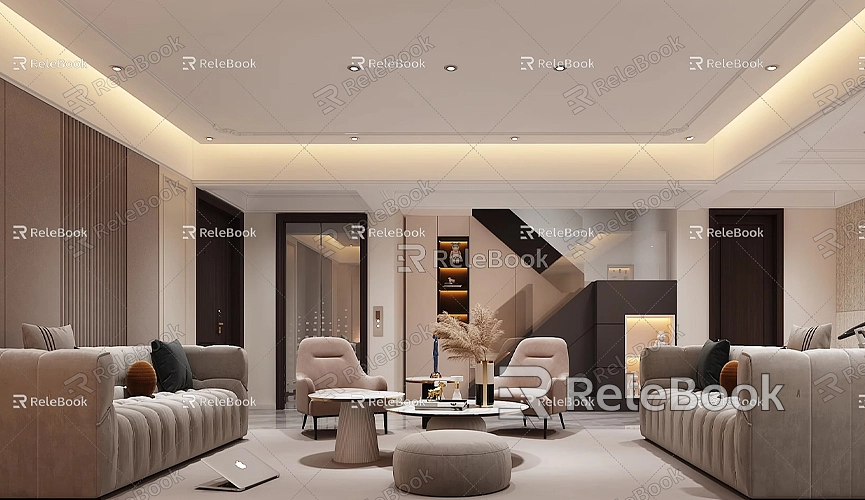
After completing your edits, remember to save your work:
- Save the Project: Select “File” in the menu, then click “Save” or “Save As” to save the edited file to your local computer.
- Export the Model: If you want to share the model or export it, choose “Export” from the “File” menu to save it in your desired format (such as SKP or others).
Rendering and Presentation
With the edited model, you can further render and present it to enhance the design’s expressiveness. Using SketchUp rendering plugins like V-Ray or Enscape can turn your design into high-quality visual effects.
- Choose the Right Rendering Plugin: Select a rendering plugin that fits your needs. Each plugin offers different features and effects.
- Adjust Lighting and Materials: In the rendering plugin, you can further tweak lighting, shadows, and material details to ensure the final result meets your expectations.
- Output the Rendering Result: After all settings are complete, you can output the rendering result to generate high-quality images or videos for project presentation or marketing.
Enhancing Model Quality
During the model editing process, obtaining high-quality textures and models is crucial in addition to using SketchUp's built-in features. If you need high-quality 3D textures and HDRI for creating models and virtual scenes, you can download them for free from [Relebook](https://textures.relebook.com/). If you need exquisite 3D models, you can also download them from [Relebook](https://3dmodels.relebook.com/), which offers a wealth of quality 3D resources.
Editing SketchUp models from the 3D Warehouse is an important step in enhancing design effects. By following efficient downloading, importing, and editing procedures, you can complete your design tasks more effectively. Once you master these techniques, you will be able to create personalized 3D designs easily, increasing your project's professionalism and aesthetic appeal.
We hope this article helps you make better use of SketchUp for your design work. If you have any questions or need further information, feel free to reach out!

