How to Export 3D Models as FBX Without SketchUp
In the world of 3D modeling, the FBX (Filmbox) format is a highly popular file format widely used for exchanging model and animation data between different software applications. While many people use SketchUp for modeling, there are times when you might need to export 3D models to FBX format without using SketchUp. This article will explore how to achieve this using other software and provide useful tips and recommendations to ensure the exported models meet your project needs.
What is the FBX Format?
The FBX format was originally developed by Autodesk to facilitate the exchange of 3D data between different software applications. It can store not only geometry information but also animations, materials, cameras, and more, making it a popular choice in fields like game development, film production, and architectural visualization. One of the key features of FBX is its compatibility; nearly all major 3D software supports FBX import and export.
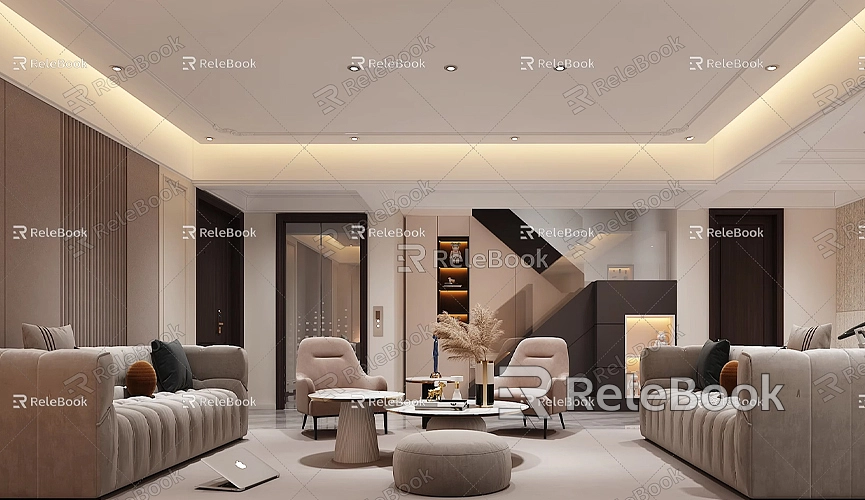
Tools for Exporting 3D Models to FBX Format
While SketchUp is a powerful modeling tool, it's not your only option. Here are some common software tools that can help you export 3D models to FBX format:
Blender
Blender is a free, open-source 3D modeling software that is powerful and fully featured. It supports multiple file formats, including FBX, making it suitable for a range of needs from simple modeling to complex animations.
Autodesk Maya
Maya is an industry-standard 3D modeling and animation software widely used in film and game production. It offers a wealth of tools that allow users to export models in FBX format, ideal for professional users requiring high-quality rendering.
3ds Max
Also developed by Autodesk, 3ds Max focuses on architectural visualization and game design and supports FBX format exports. It provides robust modeling and rendering tools to meet high-end user needs.
Rhino
Known for its excellent surface modeling capabilities, Rhino is widely used in industrial design, architecture, and jewelry design. It supports FBX exports and is suitable for designers who require precise modeling.
Cinema 4D
Cinema 4D is popular for its intuitive user interface and powerful animation features, and it also supports FBX import and export.
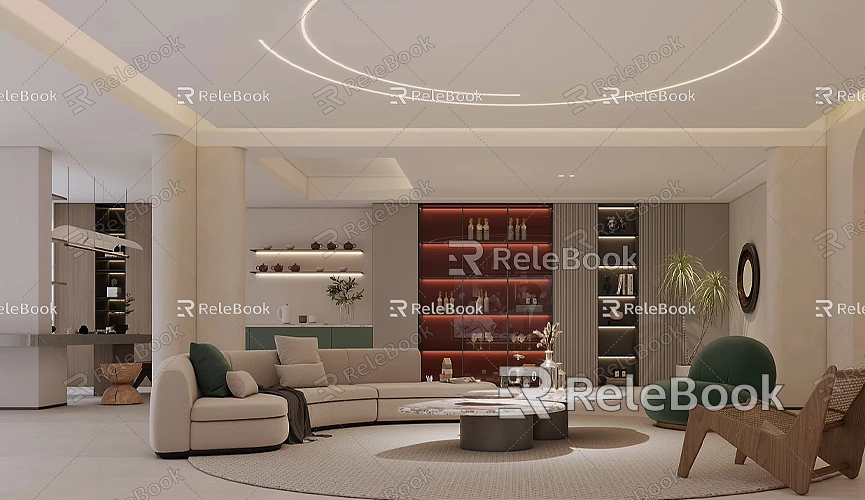
Steps to Export FBX Using Blender
Blender is an excellent tool for both beginners and professionals. Here are the detailed steps to export FBX format using Blender:
Download and Install Blender
First, download and install Blender. Visit Blender's official website, choose the version suitable for your operating system, and download it. Once installed, open Blender.
Import Your 3D Model
To import a model in Blender, follow these steps:
- Click on the File menu, select Import, and choose the appropriate import option based on your model format (e.g., OBJ, STL).
- Locate and select the model file you wish to import and click Import.
Make Necessary Adjustments
After importing the model, you may need to make some adjustments:
- Check Geometry: Ensure the model's geometry is intact, with no extraneous faces or erroneous vertices.
- Set Materials and Textures: If your model has materials and textures, you can reapply them in Blender to ensure this information is preserved during FBX export.
Export as FBX Format
Once adjustments are complete, you can begin the export process:
- Click on the File menu, select Export, and then choose FBX format.
- In the pop-up export settings window, you can select export options, including whether to export animations, materials, etc.
- After selecting the file save location and name, click the Export FBX button.
Common Issues and Solutions
When exporting FBX using Blender, you may encounter some common issues:
- Model Distortion: If the exported model appears distorted in other software, check the geometry in Blender to ensure there are no overlapping faces.
- Material Loss: Materials may be lost after export, so ensure to reapply them before exporting and select the appropriate options in the FBX settings.
Steps to Export FBX Using Maya
For users of Autodesk Maya, exporting FBX is also straightforward. Here are the steps:
Import the Model
- In Maya, click File, select Import, and find your 3D model file to import.
Export as FBX
- Click File, select Export Selection.
- In the export window, choose FBX format.
- In the settings, select the content to export (such as animations, materials, etc.), and then click Export.
Handling Complex Scenes
If your scene is complex, it’s advisable to group manage before exporting. Organize related models into different groups for easier management in other software.
Steps to Export FBX Using 3ds Max
Here’s how 3ds Max users can export:
Import the Model
- In 3ds Max, click File, select Import, and find your model file to import.
Export as FBX
- Click File, select Export, then choose Export Selected.
- Select FBX format, set your export options, and click Save.
Handling Animations and Materials
When exporting FBX, if the model contains animations, ensure to select animation-related settings in the export options. Proper material management is also crucial; use FBX-supported material types.
Steps to Export FBX Using Rhino
For Rhino users, here are the steps to export FBX:
Import the Model
- Open Rhino, click File, select Import, and find your 3D model.
Export as FBX
- Click File, select Export, and choose FBX format to save.
- In the export settings, adjust parameters to meet the requirements of the target software.
Steps to Export FBX Using Cinema 4D
Cinema 4D users can easily export models to FBX format with these steps:
Import the Model
- In Cinema 4D, click File, select Import, and find your model.
Export as FBX
- Click File, select Export, then choose FBX format.
- In the export settings, ensure you select the correct options to retain all necessary data.
Important Considerations
Keep the following considerations in mind during the FBX export process to enhance your workflow:
- File Size: When exporting larger models, file size can impact export speed. Consider optimizing the model by removing unnecessary details.
- Compatibility: Ensure the export settings you choose are compatible with the target software, especially regarding materials and animations.
- Backup Models: It’s advisable to back up the original model before exporting to prevent accidental loss.
How to Choose the Right Tool
Choosing the right 3D modeling tool is crucial for successfully exporting in FBX format. You can make your choice based on the following aspects:
- Work Requirements: If you primarily focus on architectural visualization, 3ds Max and Rhino may be better choices; if you're involved in animation, Blender and Maya are more suitable.
- Budget Considerations: Blender is a completely free open-source software ideal for users with limited budgets, while Maya and 3ds Max require higher licensing fees.
- Learning Curve: Some tools have steeper learning curves, such as Maya and 3ds Max, while Blender is relatively intuitive in many respects.
Real-World Applications
Many designers choose to use tools like Blender, Maya, or 3ds Max to export FBX in real projects without SketchUp. For instance, an architect might complete a preliminary design of a building in Blender and then export it to FBX format for use in Unity for game development.
In game development, the FBX format is popular because it effectively transfers complex model and animation data. Designers can achieve seamless data exchange using FBX format while modeling and animating across different software applications, enhancing efficiency.
Resource Recommendations
Using high-quality textures and models significantly enhances design outcomes in 3D modeling and design. If you need high-quality 3D textures and HDRIs for creating models and virtual scenes, you can download them for free from [https://textures.relebook.com/](https://textures.relebook.com/). For exquisite 3D models, visit [https://3dmodels.relebook.com/](https://3dmodels.relebook.com/) to access a vast selection of premium 3D resources provided by Relebook. These resources will help you achieve greater expressiveness and creativity in your designs.
Even without SketchUp, you can export 3D models to FBX format using various other software applications. By using tools like Blender, Maya, 3ds Max, Rhino, or Cinema 4D, you can effectively handle different 3D projects and improve your workflow efficiency. Mastering this process not only helps you collaborate effectively across different software but also enhances your capabilities in the design field.
Whether you are engaged in architectural design, game development, or film production, knowing how to export to FBX format is an essential asset. Throughout the process, ensure you are prepared with high-quality textures and models to enhance your design outcomes, ultimately leading to outstanding work.

