How to export sketchup model to 3ds max
In modern architectural design, interior decoration, and film production, SketchUp and 3ds Max are two highly favored 3D modeling software programs. SketchUp is known for its simple and intuitive operation and rapid modeling capabilities, while 3ds Max is widely used by professionals for its powerful rendering, animation, and visual effects capabilities. Many designers wish to seamlessly import models from SketchUp into 3ds Max for more complex rendering and animation. This article will explore the specific steps for exporting a SketchUp model to 3ds Max and share some practical tips and advice to help you complete this process more efficiently.
Understanding File Format Compatibility
First, it is crucial to understand the compatibility of file formats between SketchUp and 3ds Max. The native file format for SketchUp is SKP, while common file formats for 3ds Max include FBX and OBJ. Each of these formats has its advantages and disadvantages and can effectively transfer 3D model data between different software programs.
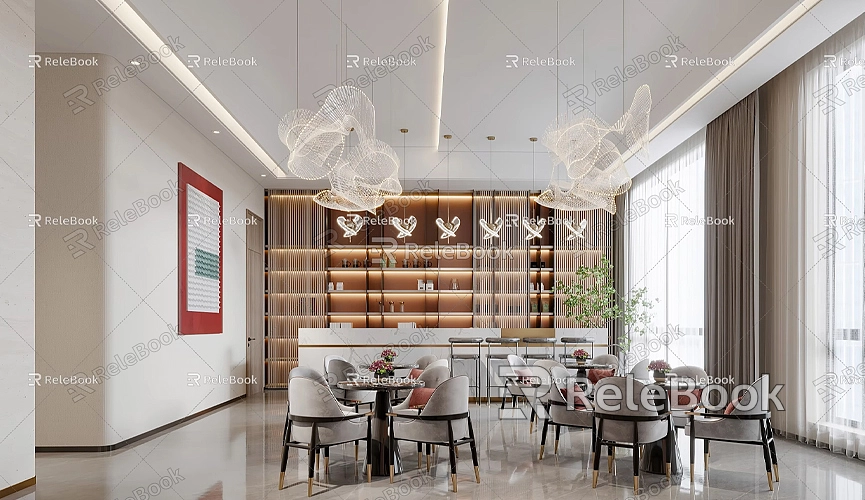
The FBX format typically retains model animation information, materials, lighting, and other attributes better, making it ideal for importing complex scenes. The OBJ format, on the other hand, is more suitable for handling static models, especially those that do not require complex materials or animations. When choosing a file format, it's essential to decide based on the specific needs and desired outcomes of your project.
Preparing the SketchUp Model
Before exporting, ensuring that your SketchUp model is properly prepared is vital. This process can significantly enhance the quality of the exported model and its performance in 3ds Max. First, thoroughly check your model to confirm there are no extraneous components or unnecessary details. If there are unwanted parts, consider hiding them to simplify subsequent operations.
Proper organization is equally important. In SketchUp, use groups and components to categorize different parts of the model and name them appropriately to facilitate management when importing into 3ds Max. Using layers to assign different elements of the model to separate layers allows for selective exporting of the necessary layers, helping to avoid confusion in 3ds Max.
During the preparation process, pay attention to the model's unit settings. Different software may use different unit systems; ensuring that the correct units are selected during export can effectively prevent size distortion in 3ds Max.
Exporting the SketchUp Model
Once the model is ready, you can start the export process. Open SketchUp, click on the "File" menu, select "Export," and then choose "3D Model." In the pop-up dialog, you will see several export options, including FBX and OBJ formats.
After selecting the FBX format, click on "Options" to set export details, such as whether to include materials, lighting, and other features. Make sure to check the "Export Materials" option to retain material information in 3ds Max. Before exporting, carefully review other settings, like resolution and detail level, to ensure the output quality meets your expectations.
Once all settings are complete, choose a location to save the file and name it. The export process may take some time, depending on the complexity of the model. During the export, consider scheduling tasks for other projects to maximize your time.

Importing FBX or OBJ Files into 3ds Max
After exporting, the next step is to import the FBX or OBJ file into 3ds Max. Open 3ds Max, select the "File" menu, click on "Import," and then find and select the exported file. During the import process, an options window may appear, asking how to handle materials, animations, and lighting information. Choose the appropriate options based on your project requirements. Ensure that the units selected match those used in SketchUp to avoid size distortion.
Once the import is complete, the model will appear in the 3ds Max scene. At this point, you can make necessary adjustments, such as moving, scaling, or rotating the model to ensure it displays correctly in 3ds Max. If you notice any missing or incorrectly displayed elements during the import, you can try manually fixing them or reapplying materials.
Correcting and Optimizing the Model
After import, it is typically necessary to correct and optimize the model. This step not only ensures that the model displays well in 3ds Max but also enhances efficiency for subsequent rendering and animation. First, check the model's details to confirm that imported elements appear as expected. Verify the size, position, and materials of each component to ensure there are no obvious errors.
During this process, consider deleting unnecessary details or merging similar components to improve 3ds Max's performance. Using 3ds Max's layer management features, you can assign different elements to various layers for easier editing and management. Ensure that important model components are grouped for more convenient control during animation or rendering.
Additionally, 3ds Max's Material Editor is a powerful tool for further refining the model's material effects. Depending on your project needs, you can add textures, reflections, and lighting effects to make the model more realistic and vibrant. Before rendering, it's advisable to conduct a preview to check the overall effect of the model.
Common Issues and Solutions
During the export process from SketchUp to 3ds Max, designers may encounter some common issues. For example, if the model's proportions are distorted after import, it is often due to improper unit settings during export. To avoid this, it is advisable to meticulously check the unit settings at every step of the export and import process to ensure consistency.
Another common issue is missing details in the model after import, which may result from not properly selecting the elements to export. To prevent this, ensure that all necessary layers and components are selected in the export settings. Additionally, using view filters in SketchUp to hide unnecessary elements can help avoid clutter during export.
Designers should also be aware that there may be compatibility issues between different versions of SketchUp and 3ds Max. When exporting, it's best to use more universal file formats to minimize potential compatibility problems when transitioning between different software.
Leveraging External Resources to Enhance Design Quality
When modeling and rendering in 3ds Max, high-quality 3D resources are crucial for enhancing design outcomes. Designers can access premium 3D models and textures from various online platforms. For instance, if you need high-quality 3D textures and HDRI for creating models and virtual scenes, you can download them for free from [https://textures.relebook.com/](https://textures.relebook.com/). If you need exquisite 3D models, you can find them at [https://3dmodels.relebook.com/](https://3dmodels.relebook.com/). Relebook offers a wealth of high-quality 3D resources, helping designers gain more inspiration and options for their projects, thereby enhancing the professionalism and visual impact of their designs.
By utilizing these high-quality resources, designers can not only save time but also elevate the overall visual quality of their projects, resulting in more outstanding final designs. The diversity and richness of these resources provide designers with limitless possibilities to realize more ideas in their creations.
Future Trends and Technological Developments
As architectural design software technology continues to advance, more new tools that integrate cutting-edge technologies may emerge in the future. The introduction of cloud computing, virtual reality, and augmented reality may change the way designers work, enhancing collaboration and visualization outcomes. Therefore, designers should stay updated on industry trends and continuously enhance their skills to adapt to the rapidly changing technological environment.
Many emerging tools and technologies provide designers with more options, making workflows between SketchUp and 3ds Max more efficient and convenient. Designers should be proactive in exploring these new tools to better enhance their workflow efficiency and design quality. For example, the introduction of real-time rendering technology allows designers to see the final effects immediately while modeling, significantly boosting productivity.
Exporting a SketchUp model to 3ds Max is an important step in architectural design and film production. Through proper preparation, accurate export settings, and careful adjustments afterward, designers can ensure that the dimensions and details of the model remain accurate after import. This not only improves design efficiency but also enhances the quality of the final presentation.
Throughout the process, understanding the importance of file formats and unit settings, mastering techniques to resolve common issues, and leveraging external resources to enhance design quality are key elements that designers need to grasp. We hope this article helps you successfully complete the export from SketchUp to 3ds Max, creating more exceptional design works and advancing your design career to new heights.

