How to get shadows from model in sketchup
In architectural and interior design, shadows are essential for enhancing the realism and visual appeal of models. SketchUp, a powerful 3D modeling tool, offers multiple ways to create and adjust shadow effects. Knowing how to work with shadows in SketchUp not only adds professionalism to your design but also showcases your creativity and concepts more effectively.
Understanding the Importance of Shadows
Shadows are a critical visual element that add depth and dimension to design work. By analyzing shadows, designers gain a clearer understanding of spatial proportions and shapes, helping to determine building orientation and lighting conditions. For example, the variation in shadows can inform designers about the angle and intensity of sunlight at different times of day and in various seasons, which is especially relevant in architectural and environmental planning.

Enabling the Shadow Feature
Enabling shadows in SketchUp is straightforward. Go to the “View” menu, select “Shadows,” and check “Show Shadows.” This instantly displays shadow effects for the model, allowing users to visualize how it looks under different lighting conditions. Shadows are particularly useful for exterior designs, where they can help illustrate the relationship between the building and its environment.
Adjusting Shadow Settings
SketchUp offers extensive shadow settings, allowing users to customize shadow appearance as needed. In the “Shadows” menu, users can adjust light direction, time of day, and date to simulate lighting conditions in different environments. Once set, shadow effects update in real-time, enabling designers to observe changes and optimize their designs for better aesthetics and functionality.
Adjusting the transparency and softness of shadows is also crucial. Increasing shadow transparency can make the model look softer, while reducing transparency makes shadows more prominent. These subtle adjustments help users achieve the desired visual effect and improve the overall quality of the design.
Using Scenes and View Angles
In SketchUp, users can view shadow effects from different angles and scenes. By using the “Scenes” feature, designers can save multiple viewpoints, each with specific shadow parameters. This approach allows for quick scene switching to observe design effects under various conditions, aiding in decision-making and design refinement.
Choosing the right viewing angle for shadows can better highlight design features. For instance, a low-angle view of a building’s exterior can emphasize shadow play on facades, while a bird’s-eye view helps visualize shadow relationships between buildings. Changing perspectives enriches design presentation and better showcases the building’s interaction with its surroundings.
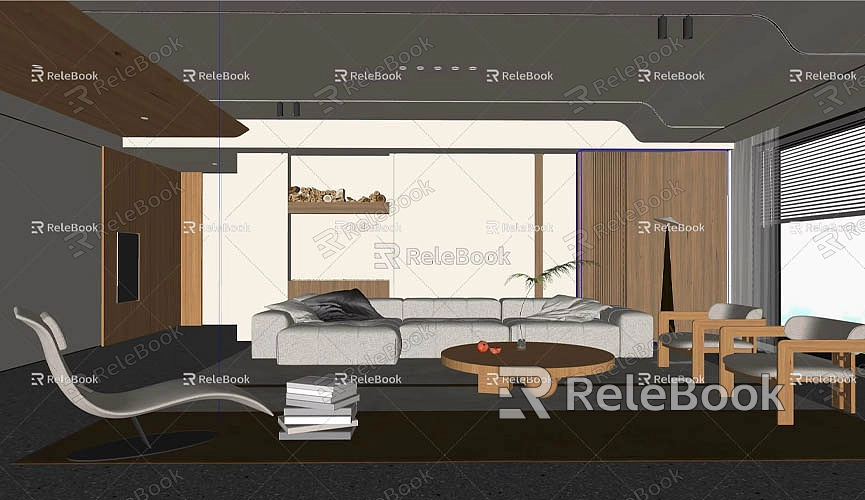
Rendering and Exporting
Once the model design and shadow adjustments are complete, many users want to present their work to clients or colleagues. Using rendering plugins can significantly improve final output quality. Many rendering tools support shadow retention, making the final image more realistic.
In rendering settings, ensure that shadow and reflection options are enabled for the best results. After rendering, export the result as an image or video for easy sharing and presentation. This method not only enhances communication with clients but also elevates the professional quality and credibility of the work.
Additional Tips
Mastering a few extra techniques can improve efficiency in handling shadows. For instance, setting appropriate lighting conditions in scenes or using ambient light to enhance shadow depth are effective strategies. Additionally, using layers and grouping in complex models simplifies management, making shadow adjustments faster.
Users can also expand shadow effects by installing related extensions or plugins. Some plugins specialized for lighting and shadow analysis offer more advanced tools, providing designers with greater control and precision in creating shadows throughout the design process.
Practical Application Examples
In practice, different types of building designs have varying shadow requirements. For public buildings, shadows help assess the impact of a structure on its surroundings, ensuring minimal shading impact. In residential design, well-planned shadow layouts can enhance comfort and privacy. By analyzing shadows, designers can incorporate more human-centered considerations into their designs, improving the living experience.
Shadows play a vital role in architecture and interior design. Working with shadows in SketchUp enhances design realism and supports communication and presentations. With effective settings and adjustments, designers can fully leverage this feature to improve the quality and impact of their designs. We hope the techniques and tips provided here help you manage shadows in SketchUp, adding vibrant details to your designs. If you need high-quality 3D textures and HDRI for modeling and scene creation, you can download them for free from [here](https://textures.relebook.com/). For beautiful 3D models, visit [here](https://3dmodels.relebook.com/), where Relebook offers a wealth of premium 3D resources.

