How to insert a model person in sketchup
In the fields of architectural design, interior design, and landscape design, SketchUp is a widely used 3D modeling software that has attracted a large number of designers and architects due to its intuitive operation and flexible design functions. Whether it's for architectural modeling, interior layout, or landscape planning, SketchUp helps designers efficiently achieve their design goals. However, to make a 3D design more realistic and full of life, enhancing its expressiveness with details is often necessary. One of the most important elements in this process is the inclusion of person models.
Person models not only enhance the realism of a design but also help clients better understand the space’s proportions, functions, and ambiance. Whether you are placing person models in indoor environments or adding figures to outdoor landscapes, they can make the design much more vivid. Therefore, learning how to insert a person model into SketchUp is an essential skill every designer needs to master.
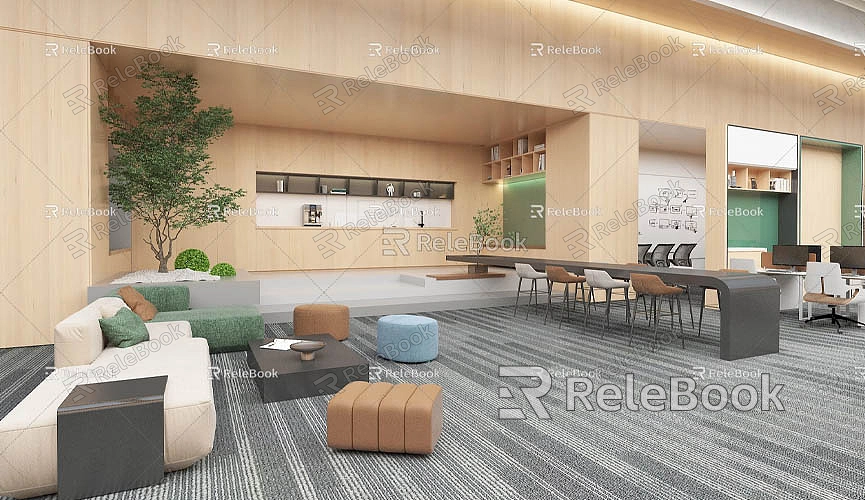
Why Insert a Person Model in SketchUp?
Inserting a person model is an important step in improving the design’s overall effect, especially in designs that need to showcase the sense of space, proportions, and the intended usage of a space. Specifically, person models offer the following benefits:
1. Enhance Realism and Approachability
The addition of person models makes the design appear more dynamic, breaking up the monotony of geometric shapes and giving the virtual 3D space a more lifelike atmosphere. In architectural renderings, interior design plans, or landscape designs, person models can significantly increase the expressiveness of the space. For example, in interior design, placing a suitable person model helps clients intuitively understand how the space is used and the atmosphere it conveys. Similarly, in exterior architectural renderings, adding a person model can better present the interaction between the building and its environment.
2. Highlight Proportions and Scale of the Space
In architectural or interior design, designers sometimes face challenges where clients struggle to grasp the size and proportions of a space, making it difficult to understand the design’s true effect. Person models can solve this problem by providing a standard reference for scale. For instance, when designing a small apartment, adding a person model helps the client feel the space's coziness or crowdedness. In the case of a spacious hall, the person model can better illustrate the grandness and expansiveness of the space.
3. Make the Design More Interactive and Immersive
Person models bring a "living" element to a design, breaking the coldness of architectural drawings and design plans. By varying the poses of the person models, designers can showcase dynamic scenes and enhance visual interactivity. For example, characters could be walking, talking, sitting, or standing, making the design feel more human and relatable. This helps the viewer immerse themselves in the design scene.
Choosing the Right 3D Person Model Resources
Although SketchUp offers some built-in person models, they may not meet the needs of more complex designs or may lack detail and texture. In these cases, designers can turn to external 3D model libraries to enrich their designs. Many high-quality 3D model libraries are available online, offering person models in various styles and types. These models often feature high quality and detailed textures, significantly improving the precision and aesthetics of your design work.

Relebook is one such resource platform that provides high-quality 3D models, including a large collection of free models for architecture, interiors, landscaping, and more. If you're looking for high-quality 3D person models, you can visit [Relebook's 3D Model Library](https://3dmodels.relebook.com/) to download them. Additionally, Relebook also offers a wide range of 3D textures and HDRI resources. If you need high-quality 3D textures and HDRI files to create models or virtual scenes, you can download them for free from [Relebook's Texture Library](https://textures.relebook.com/). These resources not only improve the quality of your designs but also help you save time on modeling, making it easier to create expressive virtual environments.
How to Import a Person Model into SketchUp
To insert a person model into SketchUp, you first need to import the model from an external resource. SketchUp can directly import most common 3D model file formats, but if you encounter incompatible formats, you can use plugins or format conversion tools to resolve the issue.
Using SketchUp's "Import" Feature
Importing a person model into SketchUp is a very straightforward process. SketchUp supports importing several 3D model formats, including `.obj`, `.fbx`, `.dae`, `.3ds`, and others. Whether you've downloaded a person model from Relebook or another website, you can import it as long as the file format is compatible.
To import a model, follow these steps:
1. In SketchUp's top menu, click "File" → "Import."
2. A file selection box will appear; find and select the person model file you want to import, then click "Open."
3. During the import process, you can adjust various options, such as unit settings and scale adjustments. If the person model's size isn't correct after importing, you can use the "Scale" tool to resize the model to match the design scene's dimensions.
Using Third-Party Plugins to Import Special 3D Model Formats
Sometimes, the model you download may be in a format that's not directly supported by SketchUp. In such cases, you can install third-party plugins to solve the problem. For example, the SimLab 3D Importer plugin can help you import file formats like `.fbx`, `.obj`, `.3ds`, and others, while automatically handling materials and textures. These plugins are especially useful for handling complex models and can simplify the import process.
After installing and activating the plugin, you just need to follow the plugin's instructions, select the file, and complete the import. The plugin will automatically adapt the model for use in SketchUp and make necessary adjustments. Be mindful that using plugins can impact SketchUp's performance, especially when importing very complex models or models with a high polygon count. In such cases, optimization may be required.
Using 3D Warehouse to Get Person Models
If you don't want to download models from other websites, SketchUp's built-in 3D Warehouse is another convenient resource library. Through 3D Warehouse, you can search and download person models directly within SketchUp. The 3D Warehouse offers a vast collection of free 3D models, including people, buildings, furniture, and more.
To use 3D Warehouse, click the "Window" menu and select "3D Warehouse." In the search interface, enter keywords like "people" or "person models" to find suitable models. After downloading, the model will automatically be imported into your SketchUp project. The models in the Warehouse are generally optimized and can be used right away, saving you the trouble of manual adjustments.
Adjusting and Optimizing Person Models
After importing the person model, designers often need to make some adjustments and optimizations to ensure the model fits perfectly into the overall design scene. This includes tweaking details and textures for a better visual effect.
1. Adjusting the Position and Scale of the Person Model
The imported person model might not perfectly match the proportions of the design scene, so some adjustments to its position and scale are necessary. SketchUp provides the "Scale" tool to adjust the size of the model, ensuring that the person model's proportions align with other design elements. Additionally, the "Move" tool can be used to position the model appropriately. For example, in interior design, you can place the person model next to a sofa, near a window, or in a hallway.
2. Optimizing the Details and Textures of the Person Model
After importing the person model, you might find that the details or textures don't look as expected. In this case, you can use SketchUp's "Materials" editor to fix these issues. You can manually add the appropriate materials to the person model or download the corresponding textures from the web to replace the existing ones.
If the model's texture is distorted or not displaying correctly, you can use SketchUp's "Textures" panel to reassign the correct texture maps, adjusting their size and orientation. Make sure the textures are seamlessly stitched together to avoid unnatural appearances.
3. Simplifying and Optimizing the Model
If the person model is too complex, it might affect SketchUp's performance, especially when the model contains many polygons. This can slow down rendering speeds and make operations less smooth. In such cases, you can use tools to simplify the model by removing unnecessary faces and details, reducing the model's size. Optimized models not only improve SketchUp's performance but also enhance rendering results.
The addition of person models greatly enhances the realism and expressiveness of SketchUp design work, making the designs more vibrant and lively. By choosing the right 3D person models, mastering the proper import methods, and making appropriate adjustments and optimizations, designers can easily integrate person elements into their designs, improving the overall effect of their projects.
If you need high-quality 3D textures and HDRIs for your models and virtual scenes, you can download them for free from [Relebook's Texture Library](https://textures.relebook.com/). If you're looking for exquisite 3D models, visit [Relebook's 3D Model Library](https://3dmodels.relebook.com/) to download them. Relebook provides a wealth of high-quality 3D resources to help you easily create ideal designs in SketchUp.
Whether it's for showcasing space proportions, enhancing the realism of your design, or improving interactivity, person models are an essential design element. We hope this article helps you understand how to insert person models into SketchUp and apply these techniques to improve your design outcomes.

