How to Move Model Axes in SketchUp
In SketchUp, the model axes are a fundamental and critical tool that helps users define and reference the coordinate system in 3D space. Whether you're designing buildings, furniture, or complex 3D models, the axes serve as the foundation for all operations. SketchUp's default coordinate system automatically generates model axes, consisting of three directions: the red axis represents the X-axis, the green axis represents the Y-axis, and the blue axis represents the Z-axis. These axes are crucial during modeling, as they determine the origin point of the coordinate system and influence the position and orientation of all model elements. For more complex modeling tasks, especially those requiring precise control over position and alignment, adjusting and moving these axes becomes especially important.
The Role of Axes in Modeling
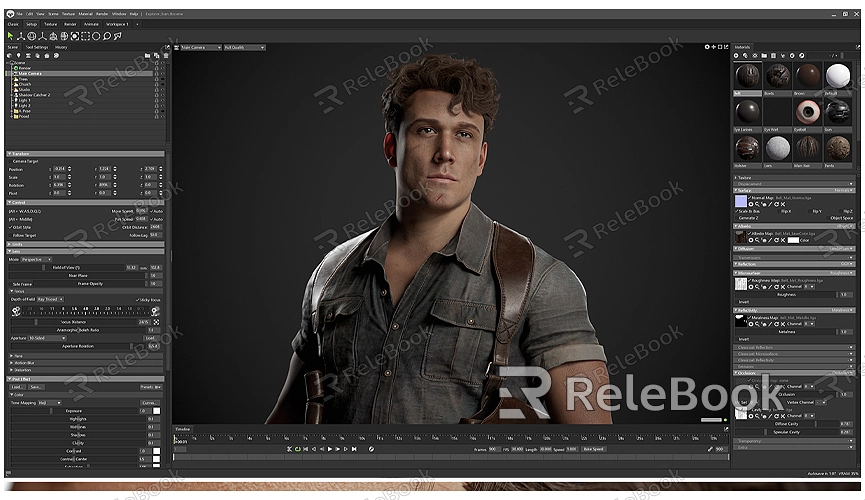
Understanding and effectively using the axes can significantly improve your modeling efficiency in SketchUp, particularly when performing tasks such as rotation, alignment, and precise positioning. By adjusting the position and orientation of the axes, you can make subsequent operations more flexible and accurate. For example, when designing a building model, you might need to move the axes to a specific location, so all subsequent modeling operations can be centered around that new axis, ensuring the proper alignment of all architectural elements.
Furthermore, in SketchUp, the axes not only impact model creation but also play a decisive role in many advanced operations, especially when dealing with large-scale buildings and scenes. Many designers adjust the axes repeatedly in complex interior or large-scale architectural designs, ensuring that each modeling operation accurately references existing geometry.
How to Use the Axes Tool to Adjust the Model Axes
While SketchUp’s default axes are sufficient for most everyday modeling needs, when dealing with projects requiring detailed precision, you may need to use the Axes Tool to customize the origin point and orientation of the axes. Adjusting the axes' position allows you to work within a coordinate system that better fits your design needs.
The Axes Tool is a simple-to-use tool in SketchUp that allows you to easily adjust the position and direction of the axes. With this tool, you can freely set the origin and direction of the axes in your model and change the coordinate system at any time to suit your design needs. This tool provides great convenience to designers when constructing complex scenes.
After activating the Axes Tool, the first step is to choose a suitable reference point to define the origin. The origin is the starting point of the coordinate system, which will determine the base for all subsequent operations. You can place the origin at the center of the geometry, at a key position, or on a completed section of the model. Once the origin is defined, you can proceed to set the direction of the axes. Typically, the red axis (X-axis) and green axis (Y-axis) are used to determine the horizontal orientation, while the blue axis (Z-axis) is used to define the vertical direction. By doing this, the new coordinate system will help you perform more precise modeling operations.
Practical Applications of Adjusting the Axes
Adjusting the axes is not just a technical operation; it has wide practical applications in actual modeling projects. In real-world scenarios, many designers adjust the model's coordinate axes based on the specific needs of the project to make modeling smoother and more efficient. Here are some common practical applications:
1. Precisely Aligning Architectural Elements
In architectural design, axes are often used to precisely align different parts of a building. For example, when designing a multi-story building, adjusting the axes’ position ensures that each floor's design aligns precisely with the structure of the other floors. By adjusting the axes’ position and orientation, you can quickly transition from design to modeling.

2. Performing Complex Rotations
In some cases, you may need to rotate around a specific point or direction. By adjusting the axes to the desired point or direction, you can make the rotation much easier, avoiding errors that may occur due to incorrectly placed axes. This is particularly important when designing mechanical parts or irregularly shaped buildings.
3. Creating Symmetrical Structures
Axes are also crucial when working on symmetrical models. Whether you're designing a symmetrical house or creating symmetrical furniture, positioning the axes at the center of symmetry ensures that both sides of the model are perfectly mirrored, avoiding manual adjustments that may lead to inconsistencies.
4. Assisting in Modeling Other Objects
In furniture design, interior design, or small mechanical component design, it's often necessary to place various components based on a fixed reference point. By adjusting the axes' position and direction, you can easily create objects at the correct location. The axes not only serve as a reference but also help precisely define the relative positions and orientations of different objects.
Things to Keep in Mind When Moving Axes
Although SketchUp’s axes tool is quite flexible, there are some important considerations to keep in mind when using it to avoid unnecessary complications:
Ensure the Origin Point is Reasonable
When moving the axes, make sure you choose an appropriate origin point. The origin is the starting point for all coordinate systems, so its position affects all subsequent modeling operations. Avoid setting the origin in unnecessary locations, as this can make future operations more difficult and may require you to redo parts of your model.
Avoid Frequently Changing the Axes’ Position
While adjusting the axes is very useful, moving the axes frequently can cause you to lose control over the model. After completing important modeling steps, it's best to lock the axes in a fixed position and avoid changing the coordinate system frequently within the same project. This reduces the likelihood of errors.
Use View References to Adjust Axes’ Orientation
When moving the axes, using view references can help you better understand and adjust the orientation of the coordinate system. In most cases, the axes will adjust based on your current view, but you can also adjust the axes' direction more precisely by changing your perspective to suit specific needs.
Consider Future Operations
When moving the axes, think about the operations you may perform later, such as rotations, mirroring, scaling, or other transformations. Adjusting the axes with these operations in mind can help you avoid having to redo parts of your model later, saving time and effort.
Restore the Default Axes
In some cases, you might accidentally overcomplicate the axes setup or encounter errors during adjustments. Restoring the default axes is a simple way to resolve the issue. You can right-click in an empty space and select Reset Axes to restore the default origin and coordinate system, allowing you to restart the adjustment process and ensure the model is correct.
In SketchUp, the axes are more than just a reference tool; they define how we construct, position, and manipulate models in 3D space. Mastering the use of the Axes Tool to adjust the axes can make you more flexible and efficient during the modeling process. Whether you're working on architectural designs, interior design, or industrial modeling, having an accurate coordinate system and axis setup is crucial for precise and convenient operations.
Learning how to use the axes effectively can help you handle various modeling tasks more easily. By setting the axes correctly, you not only improve your workflow but also avoid potential issues when modifying your model later on. The axes tool in SketchUp greatly facilitates various design tasks, especially in handling complex projects, as adjusting the axes' position and orientation can significantly improve modeling accuracy and speed.
If you need high-quality 3D textures and HDRI for your models and virtual scenes, you can download them for free from Relebook's texture resource site. If you're looking for exquisite 3D models, you can also find them on Relebook’s model resource platform. Relebook provides a wide range of high-quality 3D resources to help enhance your project’s overall performance. By using these resources, you can further enrich your SketchUp models and improve their realism and detail.

