How to remove sketchup model from google earth
Google Earth, as a powerful geographic information system (GIS) tool, allows users to integrate 3D architectural models with geographical data, providing a realistic representation of locations worldwide. For many architects, designers, and engineers, the integration of SketchUp with Google Earth has become a common practice. By importing SketchUp models into Google Earth, designers can visually assess their designs and compare them to the surrounding environment. However, as designs evolve, there may be situations where you need to remove a SketchUp model from Google Earth. Whether due to modifications in the design or to prevent unnecessary display, understanding how to properly remove a SketchUp model from Google Earth is an essential skill for every user.
This article will provide a detailed guide on how to interact effectively between SketchUp and Google Earth, focusing on the process of removing SketchUp models from Google Earth. By mastering these techniques, you will be able to manage your 3D designs more flexibly, ensuring the accuracy and timeliness of your model updates.
Why Remove a SketchUp Model from Google Earth

After importing a SketchUp model into Google Earth, there are several reasons why you might need to remove it:
1. Design Modifications: You may find that the model requires redesigning, or the original design may have issues. In such cases, you need to delete the model and upload an updated version.
2. No Longer Needed for Display: If the model is no longer part of the project or has become outdated, removing it will help maintain a clean and organized Google Earth environment.
3. Avoiding Incorrect Display: Sometimes, a SketchUp model may fail to display correctly, or its placement might be inaccurate, affecting the overall appearance in Google Earth. In these instances, removal is necessary.
4. Privacy Concerns: Certain architectural designs might involve sensitive or unreleased projects. Deleting the model can help protect the privacy of the design.
Regardless of the reason, learning how to remove a SketchUp model from Google Earth is an important step in ensuring the smooth progress of your project.
How to Remove a SketchUp Model from Google Earth
Once you’ve imported a SketchUp model into Google Earth, the model data is stored and displayed in the virtual Earth view. To remove these models, you need to understand how Google Earth manages them. Below are several methods for removing a SketchUp model from Google Earth.
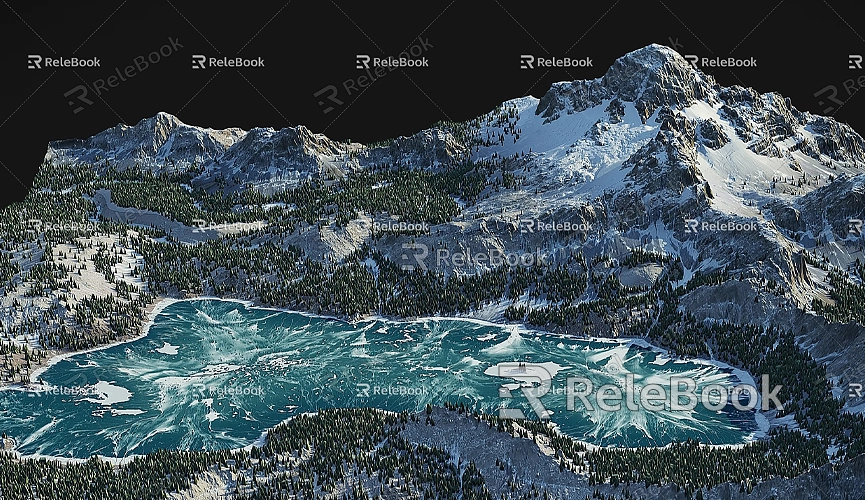
1. Deleting the Model via Google Earth’s Interface
The most direct method for removing a model is through Google Earth’s user interface. If you’ve successfully imported the model into Google Earth, you can follow these steps:
· Open Google Earth and navigate to the location of your SketchUp model.
· In the “My Places” panel on the left, you will find the loaded SketchUp models. These models are typically stored as a .kmz file.
· Locate the model you want to remove, right-click on its name, and select the "Delete" option.
· Once deleted, the model will immediately disappear from the Google Earth interface.
This method is suitable if the model has already been successfully uploaded and is visible in Google Earth. If your SketchUp model has been uploaded but isn't displaying correctly, you may need to use another method.
2. Deleting the Model via Google Earth Web Interface
If you uploaded the model through Google Earth Pro, you can also use the web version of Google Earth to delete the model. The web version of Google Earth offers a simplified interface, allowing you to easily manage your models online:
· Open your browser and navigate to the Google Earth website, then log in with your Google account.
· Locate your uploaded model by either searching for it or browsing to the appropriate area.
· In the top-right corner, click on the menu (typically represented by three horizontal lines), and select “My Content” or a similar option.
· Find the folder containing the model, select the SketchUp model you want to delete, and remove the file.
The web version provides a quick and easy way to delete unwanted models, and whether you’re using the desktop or web version of Google Earth, the process of removal is straightforward.
3. Deleting the Model via Google Earth Pro
Google Earth Pro provides more features and customization options, especially for working with geographic data and 3D models. If you are using Google Earth Pro, you can follow these steps to remove a SketchUp model:
· Open Google Earth Pro and go to the “File” menu, then click “Open” to load your .kmz file.
· Navigate to the location of the model you want to delete, right-click on the model or the folder containing the model.
· Choose the “Delete” option and confirm the deletion. The model will be removed from Google Earth Pro.
This method is ideal for users who regularly use Google Earth Pro to manage architectural designs or other 3D data.
4. Deleting a SketchUp Model and Re-uploading a New Version
If you need to delete a SketchUp model and upload a new version, the simplest method is to modify the model directly in SketchUp. First, remove the existing model from Google Earth, then export the new version from SketchUp and upload it again.
Here’s how to do it:
· Modify the model in SketchUp to ensure it meets the updated design requirements.
· Export the model as a Google Earth-compatible .kmz file. Make sure to select the proper export options, typically “Export as Google Earth (.kmz).”
· Upload the newly exported file to Google Earth and check the results.
By following this method, you can replace the old model and ensure that Google Earth displays the most up-to-date version.
Frequently Asked Questions
How can I ensure the correct model is deleted?
To avoid accidentally deleting the wrong model, carefully check the details of each model in the “My Places” panel. If you're unsure, you can select multiple backup files to compare before deleting.
What should I do if I can't delete the model?
If you are unable to delete the model, it could be due to incorrect uploading or file corruption. In this case, check the model's upload status to ensure there are no issues with the file. If the problem persists, you may need to seek technical support from Google Earth.
Will the data be permanently lost after deleting the model?
Deleting a model from Google Earth does not result in permanent data loss. After removal, you can still recover the model from backup files. If the model was uploaded via Google Earth Pro, the backup file is usually stored locally on your disk.
Removing a SketchUp model from Google Earth is a relatively simple process, depending on the tool and method you're using. Whether through Google Earth’s interface, Google Earth Pro, or the web version, you can quickly clear unnecessary models from the virtual environment. By mastering these techniques, designers will be able to manage their models more efficiently, ensuring real-time updates and accuracy in their projects.
In addition, designers working on 3D models can use various high-quality resources to enhance their models’ realism. If you need a wide selection of high-quality 3D textures and HDRI, you can download them for free from https://textures.relebook.com/. For stunning 3D models, visit https://3dmodels.relebook.com/. Relebook offers a wide range of premium 3D resources that can help elevate the quality and effect of your designs, making your models more vibrant and lifelike.
By continually learning and practicing, you will be able to handle SketchUp and Google Earth more flexibly, achieving more precise and efficient designs.

