Maya how to improve skin texture
Interested in elevating the quality of skin texture in Maya? In 3D art and animation production, realistic skin texture is crucial as it adds vibrancy and authenticity to characters. This article will introduce you to how to improve skin texture quality in Maya, making your characters appear more realistic and captivating. Whether you're a beginner or have some experience, follow these steps, and you'll easily master the techniques to enhance skin texture quality.
1. Use High-Quality Texture Resources
First and foremost, ensure that you're using high-quality skin texture resources. When selecting skin textures, pay attention to resolution, details, and texture. You can choose from professional skin texture resource websites like Relebook, Textures, CGTextures, etc., to acquire high-quality skin texture resources.
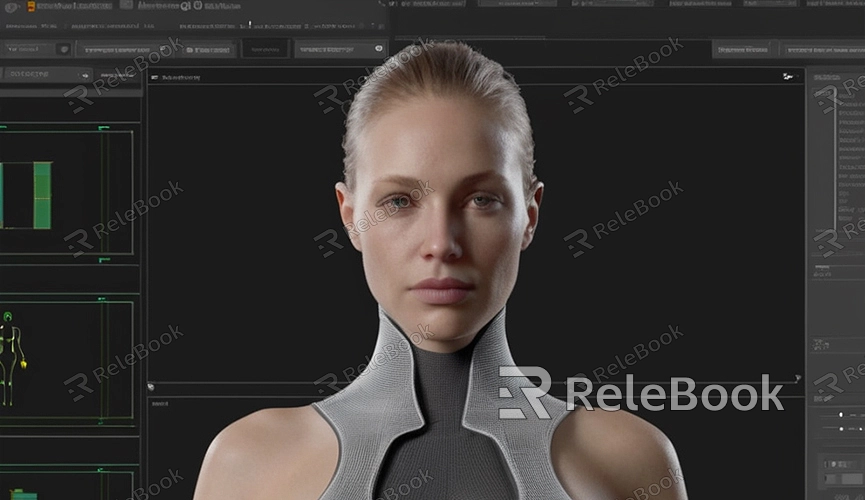
2. Utilize Proper UV Mapping
UV mapping is the process of mapping 2D textures onto the surface of a 3D model, determining the layout and distribution of textures on the model's surface. When creating skin textures, ensure that the model's UV mapping is logical and maximally preserves the shape and details of the model. You can use Maya's UV Editor to adjust and optimize the UV mapping of the model, ensuring that textures correctly map to the model's surface.
3. Add Details and Wrinkles
To make skin textures appear more realistic, consider adding some details and wrinkles. You can use painting software like Photoshop or Mari to paint wrinkles, spots, moles, and other details on the skin texture. These details can make the skin look more natural and authentic, enhancing the character's expression and features.
4. Employ Shaders and Textures
In Maya, you can enhance skin texture effects using various shaders and textures. You can use built-in shaders in Maya such as Arnold, V-Ray, or third-party shader plugins like Redshift, RenderMan, etc. When choosing shaders, select the appropriate ones based on your needs and project requirements, and combine them with suitable textures such as color maps, normal maps, roughness maps, etc., to enhance the skin texture effects.
5. Adjust Lighting and Shadows
Lighting and shadows also significantly impact the presentation of skin textures. In Maya, you can optimize the skin's lighting effects by adjusting the position, intensity, and color of lights, as well as tweaking parameters such as ambient light, reflection, and refraction. Additionally, techniques like shadows and rim highlights can be used to enhance the skin's depth and realism.
6. Rendering and Post-Processing
Finally, pay attention to the rendering and post-processing stages. During rendering, choose appropriate rendering settings and output formats to ensure that the rendering results retain the quality and details of the skin texture to the maximum extent. During post-processing, you can use image editing software like Photoshop, Nuke, etc., to color correct, retouch, and enhance the rendering results, making the skin texture look more realistic and appealing.
Through these simple steps, you've learned how to enhance skin texture quality in Maya. Skin texture is an integral part of character modeling and animation production. If you need high-quality 3D textures, HDRI, or downloadable 3D models while creating models and virtual scenes, you can download them from Relebook and directly import textures and 3D models into your projects for immediate use.

