Do not render z axis on blender
Blender is a powerful open-source 3D modeling and rendering software widely used in animation, game development, and visual effects industries. During rendering in Blender, issues may arise where the Z-axis (depth) information isn't correctly rendered, impacting the final output quality. This article explores common reasons for not rendering the Z-axis in Blender, solutions to these issues, and optimization techniques to ensure your renders meet expectations.
What is Z-axis Rendering?
In 3D graphics, the Z-axis represents depth information, indicating the front-to-back positioning of objects in space. Rendering Z-axis information is crucial for generating accurate shadows, depth effects, and depth of field effects. Incorrect Z-axis rendering can make objects appear unnatural and lack realism in the scene.
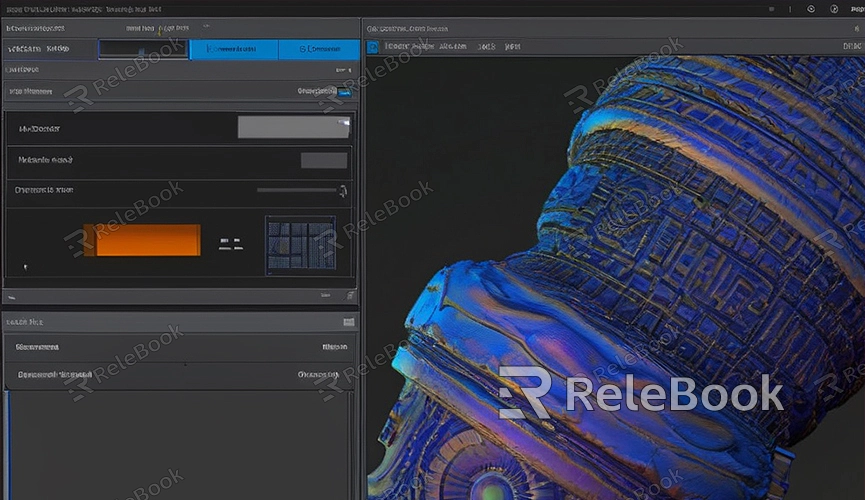
Common Issues and Solutions
1. Camera Setup Issues
The camera settings in Blender directly influence Z-axis rendering. Improper configuration of the camera's clipping distances (Clip Start and Clip End) can result in the loss of Z-axis information.
Solution:
- Select the camera and navigate to the "Camera Properties" panel.
- Adjust the Near Clip (Clip Start) and Far Clip (Clip End) distances to ensure all objects are within the clipping range.
2. Rendering Settings Issues
If the Z Pass option is not enabled in Blender's render settings, the rendered output will lack Z-axis information.
Solution:
- Go to the "Render Layer Properties" panel and ensure the "Z Pass" option is enabled.
- In the compositor, add a "Map Value" node to incorporate Z-axis information into the final render.
3. Object Settings Issues
Incorrect rendering settings for certain objects can also cause Z-axis information to be omitted. For example, improper transparency settings or disabled shadow rendering.
Solution:
- Check the material settings of objects to ensure transparency and shadow options are correctly configured.
- Ensure objects are not set to "Disable in Renders".
4. Lighting and Shadow Issues
Improper lighting setup can affect Z-axis rendering. Insufficient light sources or incorrectly set shadow parameters may lead to loss of depth information.
Solution:
- Add or adjust light sources to ensure sufficient illumination in the scene.
- In the "Render Settings", enable shadow rendering options to ensure correct shadow effects.
Optimization Suggestions
To ensure Blender renders Z-axis information correctly, consider the following optimization measures:
1. Use Appropriate Camera Settings
Properly adjust camera clipping distances (Clip Start and Clip End) to ensure all objects are within the camera's view. Avoid excessively large clipping distances to prevent loss of depth information.
2. Enable Depth Pass
Enable the "Z Pass" option in render settings and correctly apply Z-axis information in the compositor to ensure depth information is included in the final render.
3. Set Up Lighting Appropriately
Ensure an adequate number of light sources in the scene to avoid insufficient lighting that could compromise depth information. Position and adjust light sources to enhance depth effects on objects.
4. Utilize Proper Material Settings
Review and adjust material settings for objects to ensure transparency and shadow options are appropriately configured. Avoid overly high transparency settings that may affect Z-axis rendering.
Real-World Case Studies
Through practical examples, we can better understand how to address issues with Z-axis rendering in Blender.
- Case Study One: Improper Camera Settings
Xiao Ming encountered depth information missing while rendering a complex architectural scene. Upon investigation, he found the Near Clip (Clip Start) setting of the camera was too large, causing some objects to be excluded from rendering. Adjusting the clipping distances resolved the issue.
- Case Study Two: Disabled Z Pass
Xiao Hong noticed a lack of depth of field effects while rendering an animation sequence. Upon inspection, she realized she had not enabled the "Z Pass" option in the render settings. Enabling this option and properly integrating Z-axis information in the compositor resolved the rendering issue.
- Case Study Three: Insufficient Lighting
Xiao Gang observed a lack of depth in an indoor scene render. After review, he identified insufficient light sources in the scene, resulting in unclear shadow effects. Adding multiple light sources and adjusting their positions restored the depth information in the scene.
Issues with not rendering the Z-axis in Blender can stem from various factors. By appropriately adjusting camera settings, enabling depth passes, optimizing lighting and material configurations, these issues can be effectively resolved to ensure rendering results meet expected standards.

