How to leave render mode blender
In the process of 3D modeling and rendering in Blender, we often need to switch between Edit Mode and Render Mode. Render Mode is used to view and adjust the final render effects, while Edit Mode is used for modeling and modifying objects. When we finish a render preview or need to return to Edit Mode to continue working, exiting Render Mode is essential. This article will detail how to easily exit Render Mode in Blender and provide some practical tips.
Switching Between Render Mode and Edit Mode
In Blender, Render Mode and Edit Mode are two different working modes. Render Mode is mainly used for previewing and adjusting the final render effects, while Edit Mode is used for creating and modifying 3D models. Knowing how to switch between these modes can help us work more efficiently.

Methods to Exit Render Mode
Exiting Render Mode in Blender is very simple and can be done using a few shortcuts or menu operations. Here are the specific steps:
Using Shortcuts
1. In Render Mode, press the `Z` key on the keyboard.
2. A small menu will pop up on the screen, showing different view mode options.
3. Use the mouse to select "Solid" or "Wireframe" mode, then press the left mouse button to confirm. This will exit Render Mode and return to the normal view mode.
Using the Menu
1. In the top left corner of the Blender interface, find the view mode switch drop-down menu.
2. Click the drop-down menu to display the current view mode options.
3. Select "Solid" or "Wireframe" mode to exit Render Mode.
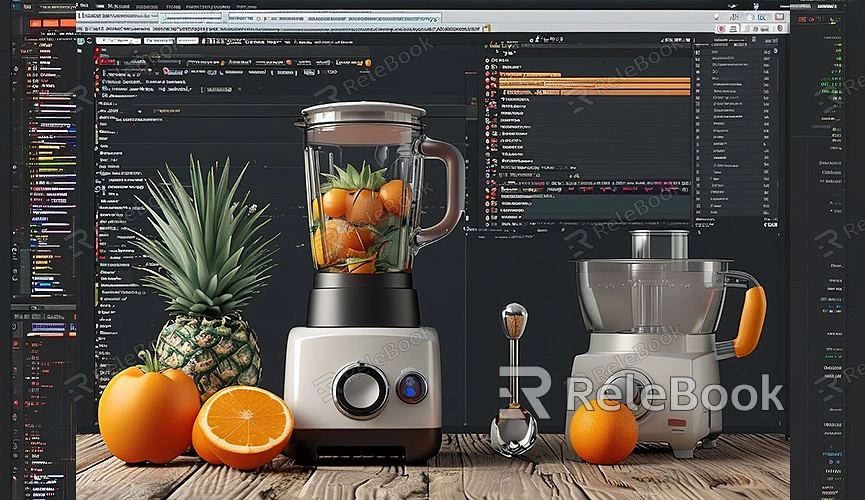
Applications of Render Mode
Render Mode has extensive applications in Blender, such as checking lighting effects, material application, and overall scene layout. In Render Mode, we can preview the final effect in real-time, which is very helpful for adjusting details. However, when we need to modify the model or add new elements, returning to Edit Mode is essential.
Practical Tips
1. Maintain Shortcut Proficiency: Mastering Blender's shortcut operations can greatly improve work efficiency. For example, the quick view mode switch `Z` key helps us quickly switch between different modes.
2. Use Workspace Layouts: Blender allows users to customize workspace layouts. We can create a workspace specifically for render previews, making it easy to switch between different tasks.
3. Utilize View Layers: In complex scenes, we can use view layers to manage different render elements. For example, background, foreground, and effects can be rendered separately, facilitating post-composition.
Switching between Render Mode and Edit Mode is an essential part of daily work in Blender. Through this article, I believe you have mastered how to easily exit Render Mode. Remembering these tips can make your workflow smoother and more efficient. If you need high-quality 3D textures and HDRI or 3D model downloads for your models and virtual scenes, you can download them from Relebook and directly import the textures and 3D models into your project after downloading.

