How to Make 3D Product Model
In today's rapidly advancing technology landscape, 3D models have become essential tools across various industries. Whether it's architecture, game design, film production, or product development, 3D models play a crucial role. If you want to learn how to create 3D product models, this guide will provide detailed instructions to help you master this skill from scratch.
Choose the Right Software
The first step in creating a 3D product model is selecting the right 3D modeling software. There are many options available, such as Blender, Maya, 3ds Max, and Cinema 4D. Blender is an open-source and free software, making it a great choice for beginners, while Maya and 3ds Max are powerful tools suited for professionals.
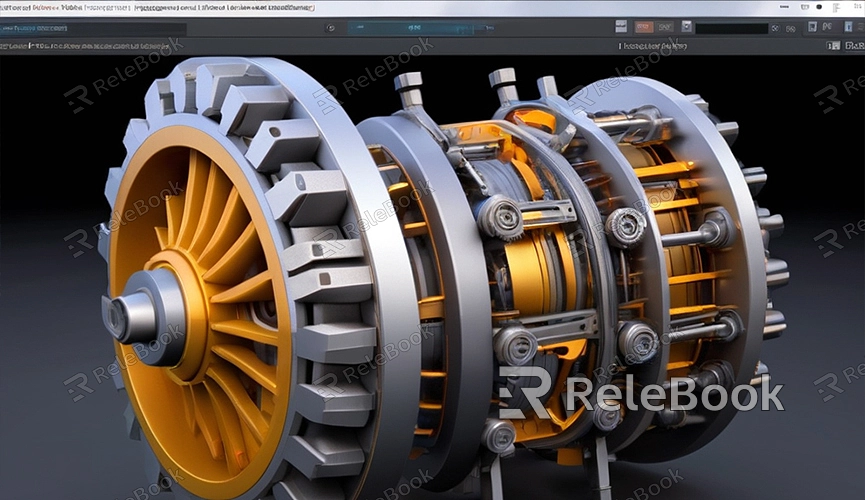
Learn the Basics
Before you start creating 3D product models, you need to grasp some fundamental concepts. These include understanding the 3D coordinate system, basic geometric shapes, polygon modeling, and surface modeling.
- 3D Coordinate System: Understand the X, Y, and Z axes and learn how to position objects in 3D space.
- Basic Geometric Shapes: Master the creation and manipulation of basic shapes such as cubes, spheres, and cylinders.
- Polygon Modeling: This is the most common modeling technique, involving the adjustment of vertices, edges, and faces to create complex shapes.
- Surface Modeling: Use curves and surfaces to create smooth, organic shapes, often used in intricate product designs.
Create the Basic Model
Once you're familiar with the basics, you can begin creating your 3D product model. Follow these steps:
- Sketch Design: Before starting the modeling process, draw a sketch of the product on paper. This will help you better plan the model's structure.
- Create Basic Shapes: Based on your sketch, create the basic shapes of the product in your 3D software. For instance, use cubes and cylinders to build the main parts of the product.
- Detail Adjustment: Use polygon modeling tools to refine the basic shapes, adding details and textures to make the model more realistic.
- Optimize the Model: Ensure the polygon count and vertex count are within reasonable limits to improve the model’s performance and rendering speed.
Add Textures and Materials
Textures and materials are crucial for bringing your 3D product model to life. Applying appropriate textures and materials can significantly enhance the visual appeal of your model.
- Choose the Right Textures: Select textures that match the product's actual material. For example, metal, wood, and plastic each require different textures.
- UV Unwrapping: Unwrap the 3D model’s surface onto a 2D plane to apply textures more accurately.
- Apply Materials: Use the material editor to add appropriate material properties to the model, such as color, reflectivity, and transparency.
Render and Output
After creating the model and textures, the next step is rendering and output. Rendering is the process of converting a 3D model into a 2D image using either built-in rendering engines or third-party renderers.
- Set Up Lighting: Configure the lighting based on the product’s presentation needs to achieve the best illumination.
- Adjust Camera Angles: Choose suitable camera angles and perspectives to highlight the product’s features and details.
- Render Settings: Adjust render settings as needed, such as resolution, anti-aliasing, and ray tracing.
- Output Image: Save the rendered image in common formats like JPEG or PNG for future use.
If you need high-quality 3D textures and HDRIs for your models and virtual scenes, you can download them for free from [Relebook Textures](https://textures.relebook.com/). For beautiful 3D models, visit [Relebook 3D Models](https://3dmodels.relebook.com/), where you’ll find a wide range of premium 3D resources.
By following these steps, you can successfully create a high-quality 3D product model.

