How to Model Any IKEA Furniture in SketchUp
IKEA furniture is renowned worldwide for its minimalist, functional, and modern design style. Whether it’s a sleek Scandinavian bookshelf, a trendy sofa, or a versatile folding table, IKEA furniture is loved by both designers and homeowners. In interior design and architectural visualization, modeling IKEA furniture is a common requirement. With efficient and intuitive 3D modeling tools like SketchUp, designers can quickly recreate the look of IKEA furniture while showcasing the overall effect in a virtual scene.
This article will guide you through the process of modeling IKEA furniture in SketchUp, offering tips to improve efficiency and optimize results. We will also introduce some essential resource websites to help you complete your projects more easily.
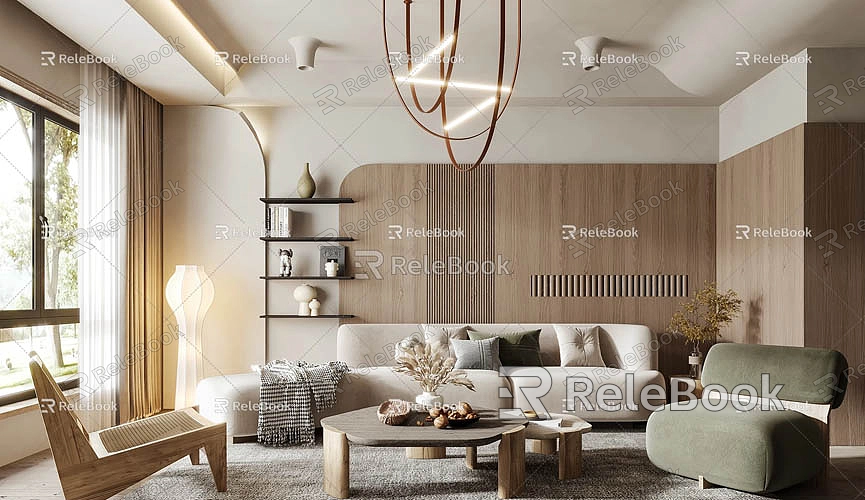
Why Use SketchUp for Modeling IKEA Furniture?
SketchUp is one of the most popular 3D modeling software tools on the market, especially well-suited for furniture modeling. Its intuitive interface, flexible tools, and large user community make it easy for both beginners and professional designers to get started quickly.
There are several key advantages to using SketchUp for modeling IKEA furniture:
Simple Operation
IKEA furniture design is characterized by its simplicity, which aligns perfectly with SketchUp’s modeling logic. Using basic geometric shapes like stretching, scaling, and editing, you can quickly build an initial model.
Rich Resource Library
SketchUp’s built-in 3D model library contains many pre-made furniture models. While these models may not fully meet your needs, they can serve as a good starting point, saving you considerable time.
Easy to Modify
SketchUp supports flexible grouping and component management, making it easy to adjust the size, material, and shape of furniture after modeling. This helps you adapt models to different interior scenes efficiently.
What You Need to Prepare Before Starting Modeling
Gather Furniture Reference Materials
Before you begin modeling, it's important to gather detailed reference materials for the IKEA furniture you want to model. IKEA’s official website provides dimensions, material information, and high-quality images for each piece of furniture, all of which are essential for accurate modeling. If you have IKEA’s product catalogs or even photos of the actual furniture, that’s even better.
When studying reference materials, pay special attention to the proportions and key details of the furniture. IKEA furniture often emphasizes functionality, meaning that structural and dimensional elements have specific design logic, such as hinge details on folding tables or cushion thicknesses on sofas.

Obtain High-Quality Textures and Materials
Once the model is created, texture and material handling is key to making it look realistic. If you need high-quality 3D textures and HDRIs for creating models and virtual scenes, you can download them for free from Relebook. If you also need beautifully crafted 3D models, Relebook offers a wealth of premium 3D resources. These assets can greatly enhance the quality of your model.
Install Essential Plugins
While SketchUp’s basic tools are already powerful, certain plugins tailored for furniture modeling can make your work more efficient. For example:
· RoundCorner: This plugin is used for adding rounded edges to furniture pieces. IKEA furniture often features smooth, rounded corners, making this tool highly useful.
· FredoScale: This tool helps with complex scaling and bending operations.
· SketchUV: This plugin makes it easier to adjust texture scaling and orientation, allowing for more precise material effects.
SketchUp Modeling Process for IKEA Furniture
Start with Basic Geometries
Most IKEA furniture is based on simple geometric shapes, such as rectangular prisms, cylinders, and discs. In SketchUp, you can use the Rectangle tool to draw the furniture’s base shape and then use the Push/Pull tool to extrude it into a 3D model.
Let’s take a classic IKEA storage cabinet as an example:
1. Start by drawing the base and side panels of the cabinet. Refer to the size data on the IKEA website to ensure accurate proportions.
2. Next, use the grouping feature to separate different components, such as the cabinet doors, drawers, and back panel, for easier future adjustments.
3. Finally, use the Line tool to add details to the doors, such as the groove for the door handle or the pull position for the drawers.
Add Curves and Edge Details
Although IKEA furniture is minimalist in design, the edges are often carefully rounded to create a smooth, visually appealing effect. The RoundCorner plugin can quickly add rounded corners to the edges of your model.
For some curved structures, like the backrest of a chair or the armrests of a sofa, you can use the Bezier Curve tool to draw the profile and then use the "Follow Me" tool to generate a 3D shape. To refine these curves further, you can use the Subdivide plugin to smooth them out.
Apply Textures and Materials
Textures are key to making your furniture model look realistic. In SketchUp, you can use the Materials tool to apply textures to your model.
IKEA furniture typically features materials like wood, metal, and fabric. When selecting wood textures, it’s best to use high-resolution patterns and adjust them according to the actual direction of the grain. For fabric materials, such as those on chairs or sofas, you can use fabric textures and enhance the 3D effect with normal maps. If you want more advanced material effects, you can use external renderers like V-Ray to achieve complex lighting and shadow effects.
Tips to Improve Modeling Efficiency
Component-Based Modeling
IKEA furniture often includes repetitive elements, such as drawers in a storage unit or armrests on a chair. By creating components, you can quickly duplicate and adjust these parts, saving time and reducing file size.
Grouping and Naming
In more complex scenes, using the grouping feature and naming each group helps keep the file structure clear. For example, you can group the “drawers” of the storage unit into one group and the “doors” into another. This makes material adjustments and detail modifications more efficient later on.
Real-Time Preview Rendering
Using real-time rendering tools like Enscape, you can quickly preview how your furniture model looks within the scene and make adjustments to materials and lighting as needed. This is especially important for interior design projects.
Common Problems and Solutions
Lack of Detail in the Model
If the IKEA furniture model feels too simplistic, try adding more subtle details. For example, you can add seams to a sofa or tiny scratch marks to a table. These small details can significantly enhance the realism of your model.
Incorrect Texture Direction
Incorrect texture direction can make your model look unprofessional. Use the SketchUV plugin to re-map the direction of the texture, making wood grain or fabric patterns appear more natural.
Large File Size
Although IKEA furniture models are typically not very complex, the inclusion of high-resolution textures can cause the file size to increase. You can optimize the texture resolution or simplify hidden geometry to reduce the file size.
By following the steps outlined in this article, you should now have a solid understanding of how to model IKEA furniture in SketchUp. From creating basic geometric shapes to applying textures and refining details, each step plays a crucial role in the final result. If you need high-quality resources during your modeling process, you can download free 3D textures, HDRIs, and 3D models from Relebook. Relebook provides a large collection of premium 3D resources, helping to make your design both realistic and professional.
I hope this article helps you tackle your IKEA furniture modeling projects with ease, and that you’re ready to take on a variety of design challenges!

