How to make sketchup model look realistic
SketchUp is a widely used 3D modeling software, popular among designers and architects for its user-friendly interface and rich features. However, while creating 3D models in SketchUp is relatively easy, achieving a realistic appearance requires specific skills and techniques. Whether for design presentations or rendering, enhancing the realism of your SketchUp models is a priority for many designers. This article will share common tips and suggestions to help you make your SketchUp models look more realistic.
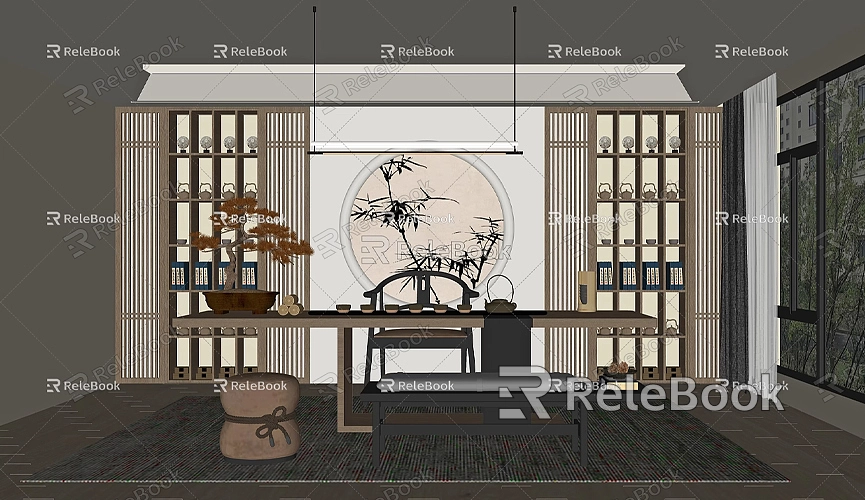
Optimize Geometry
To enhance realism, the detail in the geometric structure is crucial. Overly simplistic shapes can make a model appear stiff and unnatural, so adding appropriate details is necessary. For example, when modeling a window or door, consider adding small decorative elements like handles or shadows on the window frames. While these details may seem minor, they can significantly enhance the model's realism.
However, be mindful that excessive detail can slow down processing, especially in complex scenes. Therefore, add details based on the scene's importance, avoiding unnecessary complexity. Thoughtful detail optimization can improve the model’s appearance while enhancing overall project efficiency.
Use High-Quality Materials and Textures
Materials and textures play a critical role in the realism of a model. While SketchUp’s built-in material library is sufficient for basic use, achieving a more realistic effect often requires high-quality custom materials and textures. By refining materials—such as adding bump maps or reflection maps—you can greatly improve the visual impact of your model. Realistic materials for surfaces like walls, floors, and furniture can make the entire model more lively.
If you need high-quality 3D textures and HDRI resources while creating models and virtual scenes, you can download them for free from [Relebook](https://textures.relebook.com/). High-quality textures not only enhance the realism of surfaces but also improve the effects of light and shadow, elevating the overall ambiance of the scene.
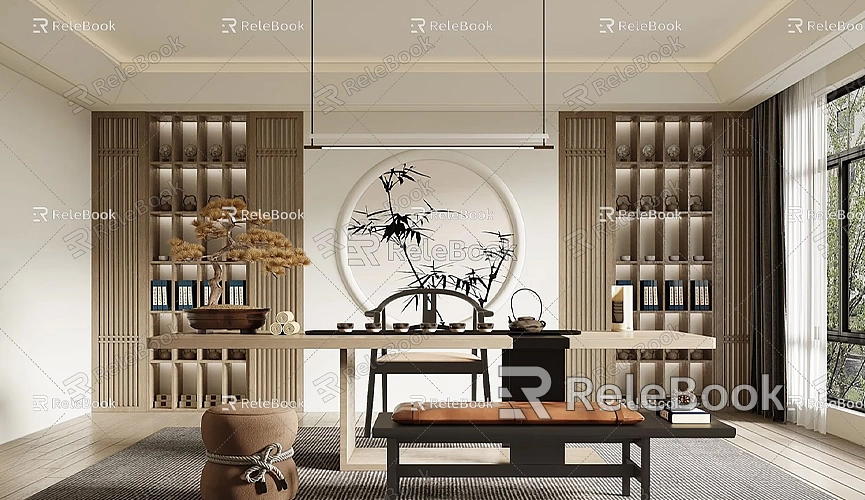
Skillfully Use Lighting and Shadows
The use of lighting is a key method for enhancing model realism. In SketchUp, while the default lighting effects provide some dimensionality, further improving realism can be achieved through rendering software that offers more realistic lighting and shadow effects. Common rendering plugins like V-Ray and Enscape can help you simulate natural sunlight, indoor lighting, reflections, and refractions, significantly boosting the overall visual quality of your model.
Adjusting light and shadows should be tailored to the scene; for instance, in architectural scenes, simulate the variations in natural light to create vibrant transitions in light and shadow. In indoor scenes, adjusting the intensity and color of interior lights can enhance spatial and dimensional effects.
Add Environmental Elements
To make your model appear more realistic, it’s essential to consider the surrounding environment, not just the building or object itself. For example, in architectural models, adding background elements such as skies, trees, and ground surfaces can enhance realism and create a more cohesive scene.
In SketchUp, you can quickly add environmental elements using free 3D model libraries. However, if you need higher-quality, more detailed 3D models, you can download them from [Relebook](https://3dmodels.relebook.com/). By incorporating rich details and surrounding environments, your models will appear more vibrant and representative of real-life scenarios.
Adjust Camera Angles and Composition
When showcasing your SketchUp models, the right camera angle and composition play a decisive role in perceived realism. Choosing an effective camera angle can highlight key aspects of the model and better display lighting effects. In SketchUp, you can freely adjust the camera view using the camera tool, and showcase different effects through "Parallel Projection" or "Perspective View."
Additionally, composition techniques can enhance the model’s appeal. Using common composition methods like the "Golden Ratio" or the "Rule of Thirds" can create a more harmonious look, improving the overall viewing experience.
Post-Processing for Enhanced Visuals
Although SketchUp provides excellent modeling tools and material applications, post-processing is crucial for achieving a more realistic appearance. Using image editing software like Photoshop for adjustments—such as enhancing color contrast, adding glow effects, or tweaking exposure—can greatly amplify the visual impact of your model.
In post-processing, applying filters can simulate real-world color and light variations, giving your model an artistic and realistic feel.
By optimizing geometry, using high-quality materials and textures, skillfully applying lighting effects, adding environmental elements, adjusting camera angles, and engaging in post-processing, you can make your SketchUp models look significantly more realistic. These techniques not only enhance the visual appeal of the models but also lend credibility to your designs, resulting in more impactful presentations.
If you need high-quality 3D textures and HDRIs while creating models and virtual scenes, you can download them for free from [Relebook](https://textures.relebook.com/). For exquisite 3D models, visit [Relebook](https://3dmodels.relebook.com/). Relebook offers a wealth of premium 3D resources to help you easily enhance the realism and detail of your models.

